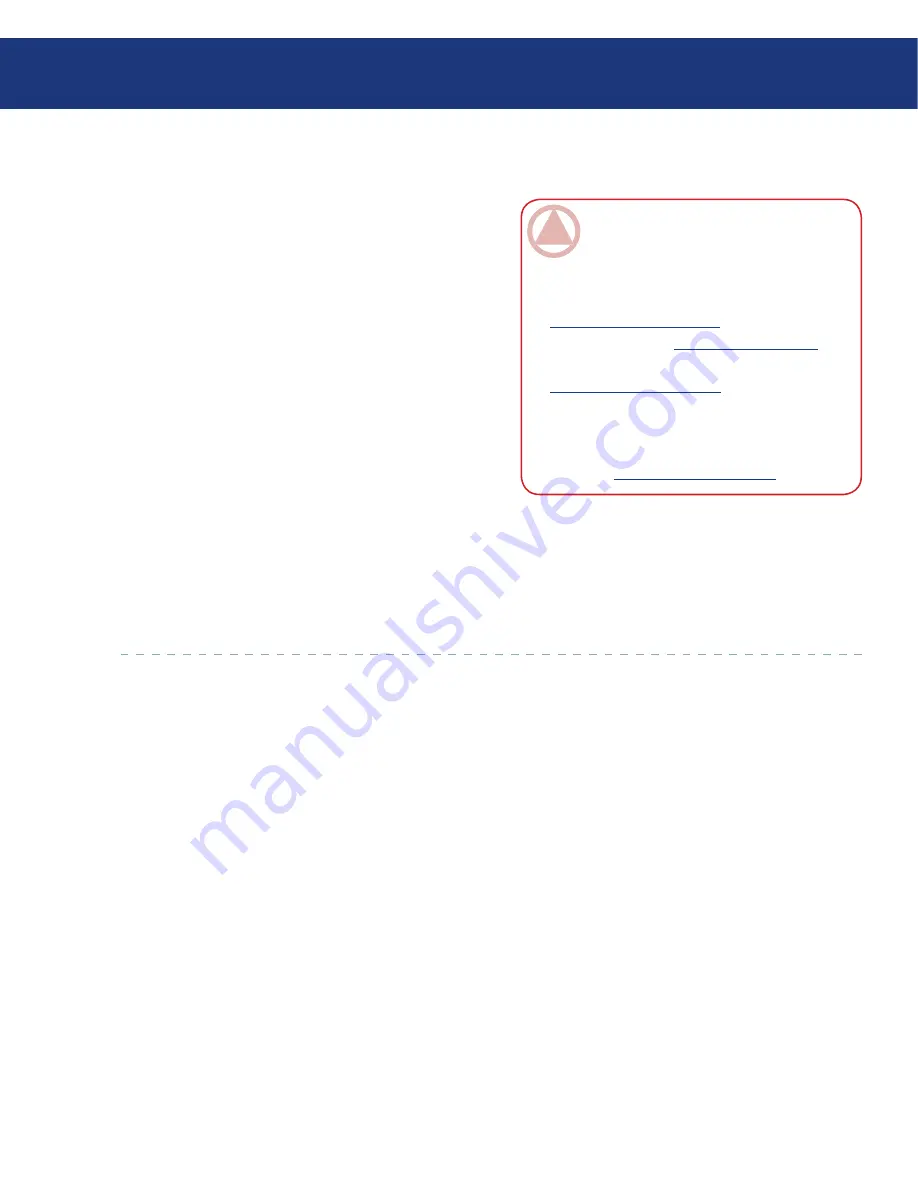
LaCie Ethernet Disk RAID
(Firmware version 1.4)
User Manual
page
Protecting Local Disks
7.1.2. Additional Requirements
■
In addition to the system requirements, the follow-
ing criteria must be met:
You must be logged on as an administrator to install
Windows Backup Software and run it for the first
time. However, after you have run the application
once as an administrator, you can subsequently run it
when logged on as a user.
If your computer name includes any characters other
than letters (A-Z or a-z), numbers (0-9), hyphens (-),
colons (:), or periods (.), you must change the com-
puter name before you use Windows Backup Soft-
ware to protect a disk.
If you’re using a firewall on the computer that you
plan to protect, open TCP port 11762 on the fire-
wall. This ensures that Windows Backup Software
can communicate with the Ethernet Disk RAID. In
additon, make sure that your firewall does not block
incoming network communication to the Microsoft
iSCSI Initiator*.
❖
❖
❖
ImpOrTANT INfO:
Previous releases al-
lowed the use of underscores (_) in the computer
name. If your computer name included this char-
acter and you protected a disk, you must remove
protection from all disks (as described in section
7.9.5. Removing Protection
), delete the client (as
described in section
5.6.4. Deleting a Client
), and
protect the disks again (as described in section
7.2. Protecting Your Disks
). In addition, when
you protect your disks again, you must remove
the Ethernet Disk RAID from the list of backup
locations and add it again (as described in step 4
in section
7.2. Protecting Your Disks
.)
7.1.3. Installing the Microsoft iSCSI Initiator
■
Before you can install Windows Backup Software,
you must download and install the Microsoft iSCSI Ini-
tiator 2.x.
To download and install the initiator:
Open a Web browser, enter the following in the ad-
dress bar, and press
Enter
:
http://www.microsoft.com/downloads/details.
aspx?FamilyID=12cb3c1a-15d6-4585-b385-befd13
19f825&DisplayLang=en
Scroll down to the
Files in This Download
section
and download the item that ends in x86fre.exe.
2. Select the option to run the file (
Run
,
Open
, or
Run
this program from its current location
).
3. If a security warning appears, click
Run
. The installa-
tion wizard starts.
1.






























