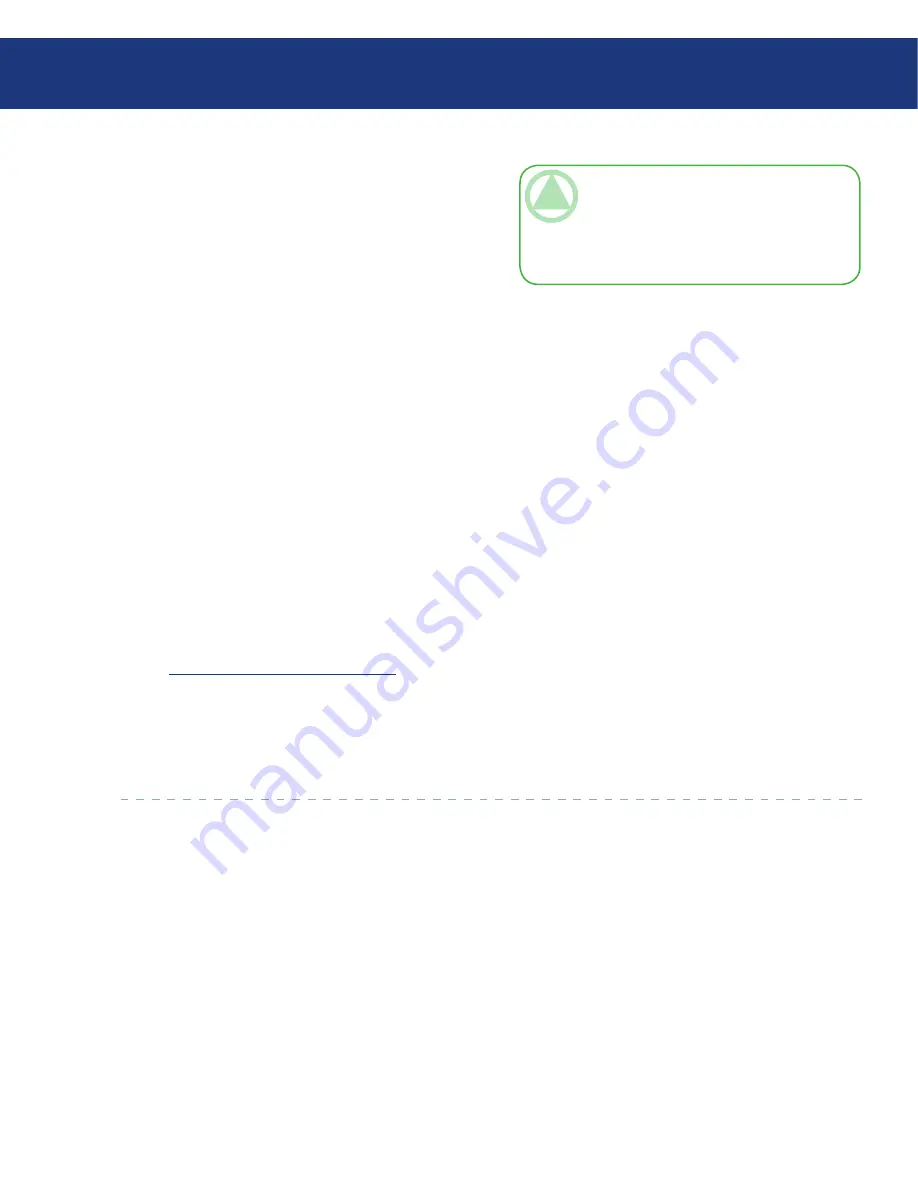
LaCie Ethernet Disk RAID
(Firmware version 1.4)
User Manual
page 0
Protecting Local Disks
7. If any backup views are open (including backup views
of disks other than the one you are recovering), click
Yes
to close them.
The disk or partition is recovered to exactly its state
at the date and time of the selected backup.
To let you monitor the progress of this activity, the
Status page appears automatically. The
Current
activity
area displays the percentage of the recov-
ery that has completed,and the speed at which the
data is being sent over the network. The
Progress
bar graphically indicates how much of the recovery
is complete.
8. When you are prompted to restart the computer,
click
OK
.
You do not have to restart your computer immedi-
ately, but you cannot access the recovered disk or
partition until you do.
As soon as you restart the computer, you must start
Windows Backup Software and back up the recov-
ered disk or partition manually (as described in sec-
tion
7.3. Manually Backing Up Your Disk
) to resume
protection. In addition, if you recovered a partition
and any other partitions on the same disk were pro-
tected, you must manually back up those partitions
as well.
TeChNICAl NOTe:
You can cancel this
operation at any time by clicking
Stop Current
Activity
. However, this will leave the local disk or
partition in an incomplete state, and you will have
to recover it again before you can use it.















































