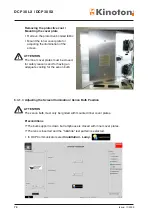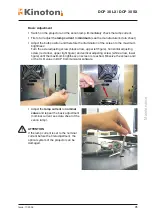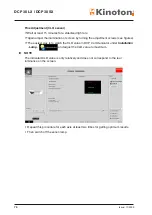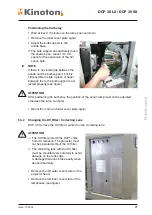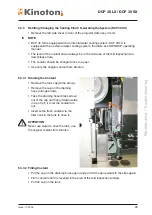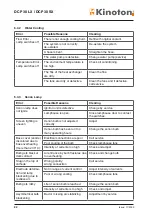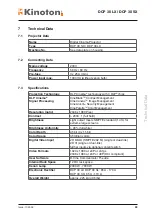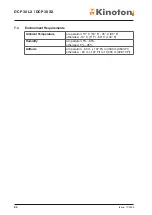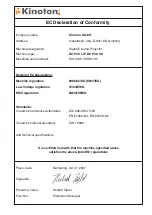DCP 30 LX / DCP 30 SX
Issue: 11/2009
81
Troubleshooting
6 .4
Troubleshooting
The following pages describe first activities which can be carried out in case of errors.
If the error cannot be cleared by yourself please, call service.
6 .4 .1 Projector Electronic
Status lamp blinks red, error indication on touch panel PC, Communicator software,
xenon lamp switches off:
• Check connection to server / CineLink
TM
.
• Check the projector status on touch panel PC, Communicator software.
• Is the environment temperature too high? Check air conditioning.
• Activate a test pattern. Is the test pattern correctly projected?
• Reset the projector (see chapter 6.4.1.1).
• Create a diagnosis package for sending to service (see chapter 6.4.1.2).
6 .4 .1 .1 Projector Reset (Hardware Reset)
• Switch off the xenon lamp.
• Let the lamp cool down for at least one minute => fans run.
• Switch off the projector by using the main switch.
• Wait at least 15 seconds.
• Switch on the projector again.
$
The projector should usually boot and correctly operate now.
• If the error cannot be cleared on this way, create the diagnosis package and
call service (see next chapter).
6 .4 .1 .2 Creating a Service Diagnosis
The diagnosis function allows the creation of a zip file which contains all relevant projec-
tor log files. Send the diagnosis package to your service for evaluation.
• In Communicator select
Diagnostic
and then
Package
.
• To create the diagnosis package click on
.
$
The file dialogue box opens (Save as).
• Select the desired directory for the zip file.
• Change the file name if you want another name and then click on
Save
.
$
The zip file will be created and saved to the selected directory.