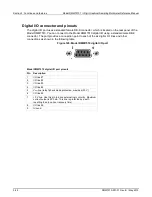Model DMM7510 7½ Digit Graphical Sampling Multimeter Reference Manual
Section 3: Functions and features
DMM7510-901-01 Rev. B / May 2015
3-35
If you switch to front-panel control to take readings after selecting or creating a writable buffer, be
sure that you select a buffer that is not of the writable style to be the active buffer before you try to
store readings. Writable buffers are for manual entry of user-supplied data only and do not store
readings measured by the instrument.
To create a writable reading buffer named
extData
with a capacity of 20 readings, send the
following SCPI or TSP command.
Using SCPI commands:
TRACe:MAKE "extData", 20, WRITable
Using TSP commands:
extData = buffer.make(20, buffer.STYLE_WRITABLE)
To populate a writable reading buffer, you set the format of the units and the unit values for each
buffer index using the following commands:
(on page 6-173) and
(on page 6-175) (SCPI)
(on page 8-45) (TSP)
After you have populated a writable buffer, you can view the data on your computer from the Model
DMM7510 Virtual Front Panel or on the front-panel graph screen.
Using graphing through the virtual front panel requires significant system resources and may slow
instrument operation.
To view the data in the writable buffer on the front-panel graph screen:
1. Press the
MENU
key.
2. Under Views, select
Graph
. By default, time is plotted on the x-axis.
You can compare the external data to data in another buffer by adding an additional trace to the
graph. For more information about graphing data, see
(on page 2-141).
Saving front-panel settings into a macro script
You can save some settings made through the front panel into a macro script that you can run later.
•
The settings that are saved include any settings made through Measure menu Settings,
Calculations, Config Lists, Reading Buffers, and QuickSet (except the Performance slider, which
cannot be used when recording a macro)
•
Trigger menu options Templates and Configure
•
The Graph Trigger tab
•
System Communication
•
Time and date
•
Auto calibration schedule options
Only settings are stored; no front-panel only options or key presses are stored.
It also saves the reading format, access mode, and system reset settings.
Macro scripts are limited to 10 kB.