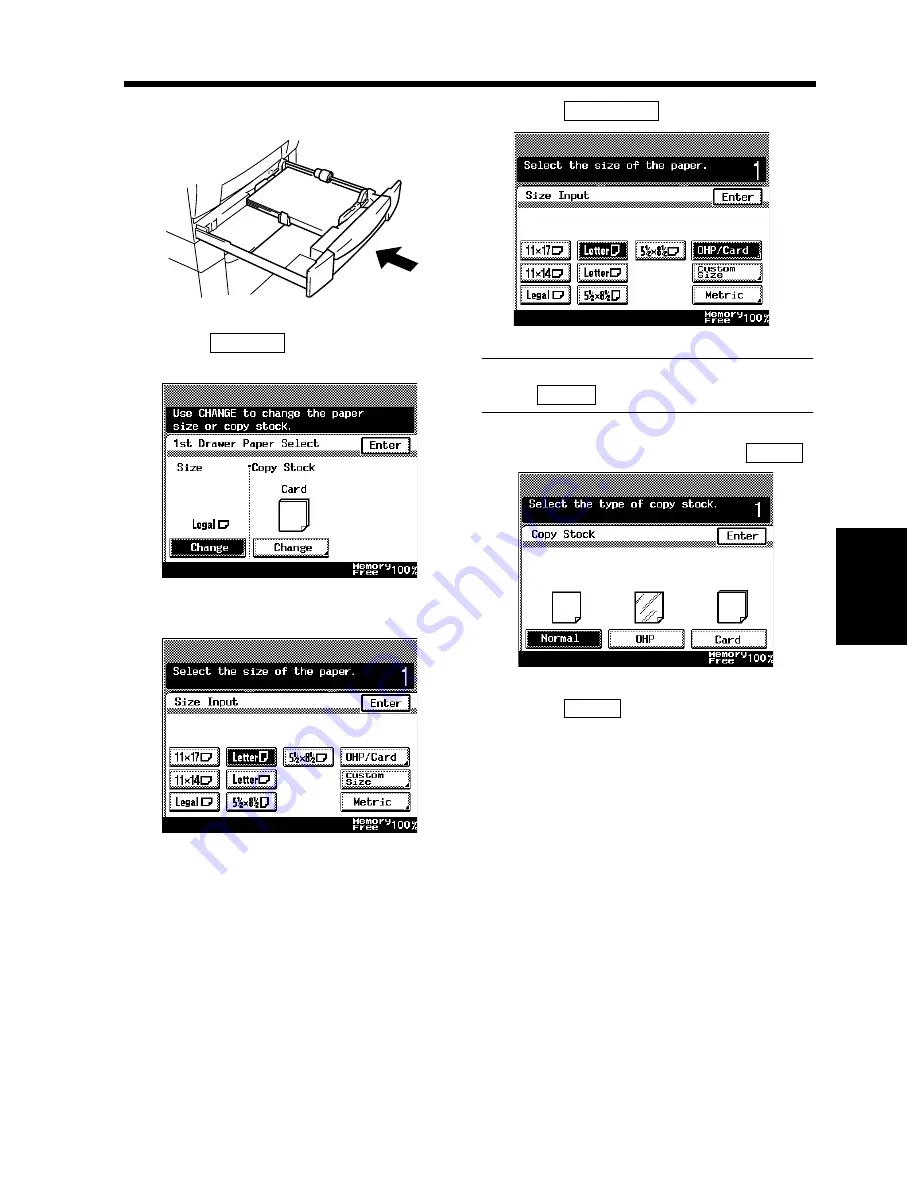
5-3
1. When the Message “The current Paper Drawer is empty.” Appears
Chapt
e
r 5
W
h
en a M
e
ss
ag
e App
e
ar
s
Slide the Drawer back in.
Touch
on the 1st Drawer Paper
Select screen.
Touch the key of the desired paper size.
Touch
.
Useful Tip
Select
when labels have been loaded.
Select the type of paper and touch
.
Touch
.
5
1166O081AA
6
Change
1170P155EC
7
1170P156EB
8
OHP/Card
1170P157EC
Card
9
Enter
1168P158CC
10
Enter
Summary of Contents for DL260
Page 9: ...v Contents...
Page 13: ......
Page 14: ...1 1 Chapter 1 Safety Notes Chapter 1 Safety Notes...
Page 18: ...2 1 Chapter 2 Getting to Know Your Copier Chapter 2 Getting to Know Your Copier...
Page 46: ...3 1 Chapter 3 Making Copies Chapter 3 Making Copies...
Page 60: ...3 15 3 Selecting the Zoom Chapter 3 Making Copies...
Page 88: ...3 43 7 Auxiliary Functions Chapter 3 Making Copies...
Page 101: ...3 56 9 Selecting Job List Chapter 3 Making Copies...
Page 102: ...4 1 Chapter 4 Using the Utility Mode Chapter 4 Using the Utility Mode...
Page 129: ...4 28 6 Settings in Admin Management Chapter 4 Using the Utility Mode...
Page 130: ...5 1 Chapter 5 When a Message Appears Chapter 5 When a Message Appears...
Page 160: ...6 1 Chapter 6 Troubleshooting Troubleshooting Chapter 6...
Page 164: ...7 1 Chapter 7 Miscellaneous Chapter 7 Miscellaneous...
Page 179: ......
















































