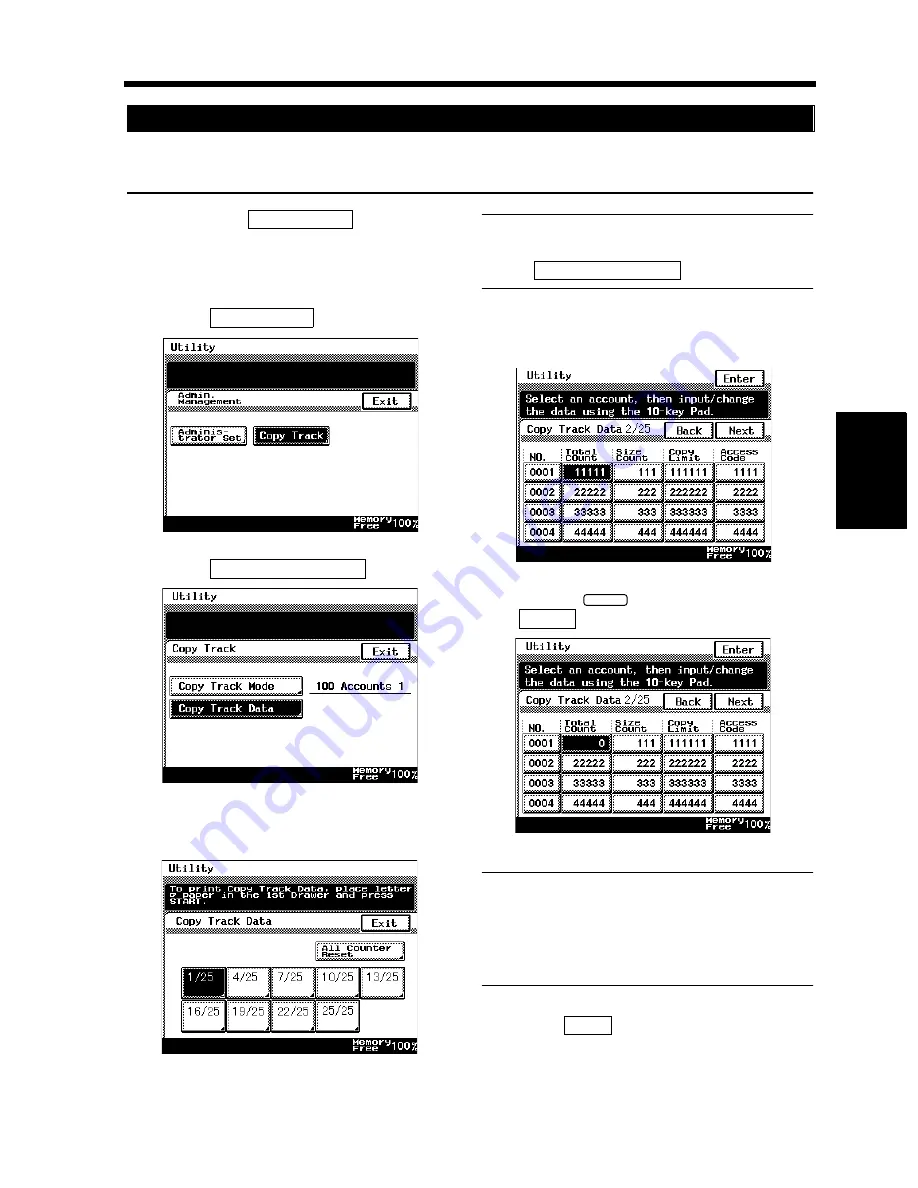
4-27
6. Settings in Admin. Management
Ch
a
p
te
r 4
U
sin
g
th
e U
til
it
y M
o
d
e
A counter can be cleared for each account when “100 Accounts” or “1000 Accounts” is selected. It is also
possible to clear all counters of all accounts at once.
To show the
key on the
Touch Panel, follow the steps given in
“Setting Admin. Management.”
☞
p. 4-18
Touch
.
Touch
.
Select the page number on which the target
account is shown.
Useful Tip
To clear the counters of all accounts at once,
touch
.
Touch the Total count or Size count key of
the target account.
Press the
key and then touch
.
Useful Tips
• To undo a clear operation, press the Interrupt
key.
• If you want to clear the counter of another
account, repeat steps 4 through 6.
Touch
.
Clearing Counters for Each Account
1
Copy Track
2
Copy Track
1168P143CB
3
Copy Track Data
1168P147CB
4
1170P148EA
All Counter Reset
5
1168P152CC
6
C
Enter
1168P153CC
7
Exit
Summary of Contents for DL260
Page 9: ...v Contents...
Page 13: ......
Page 14: ...1 1 Chapter 1 Safety Notes Chapter 1 Safety Notes...
Page 18: ...2 1 Chapter 2 Getting to Know Your Copier Chapter 2 Getting to Know Your Copier...
Page 46: ...3 1 Chapter 3 Making Copies Chapter 3 Making Copies...
Page 60: ...3 15 3 Selecting the Zoom Chapter 3 Making Copies...
Page 88: ...3 43 7 Auxiliary Functions Chapter 3 Making Copies...
Page 101: ...3 56 9 Selecting Job List Chapter 3 Making Copies...
Page 102: ...4 1 Chapter 4 Using the Utility Mode Chapter 4 Using the Utility Mode...
Page 129: ...4 28 6 Settings in Admin Management Chapter 4 Using the Utility Mode...
Page 130: ...5 1 Chapter 5 When a Message Appears Chapter 5 When a Message Appears...
Page 160: ...6 1 Chapter 6 Troubleshooting Troubleshooting Chapter 6...
Page 164: ...7 1 Chapter 7 Miscellaneous Chapter 7 Miscellaneous...
Page 179: ......






























