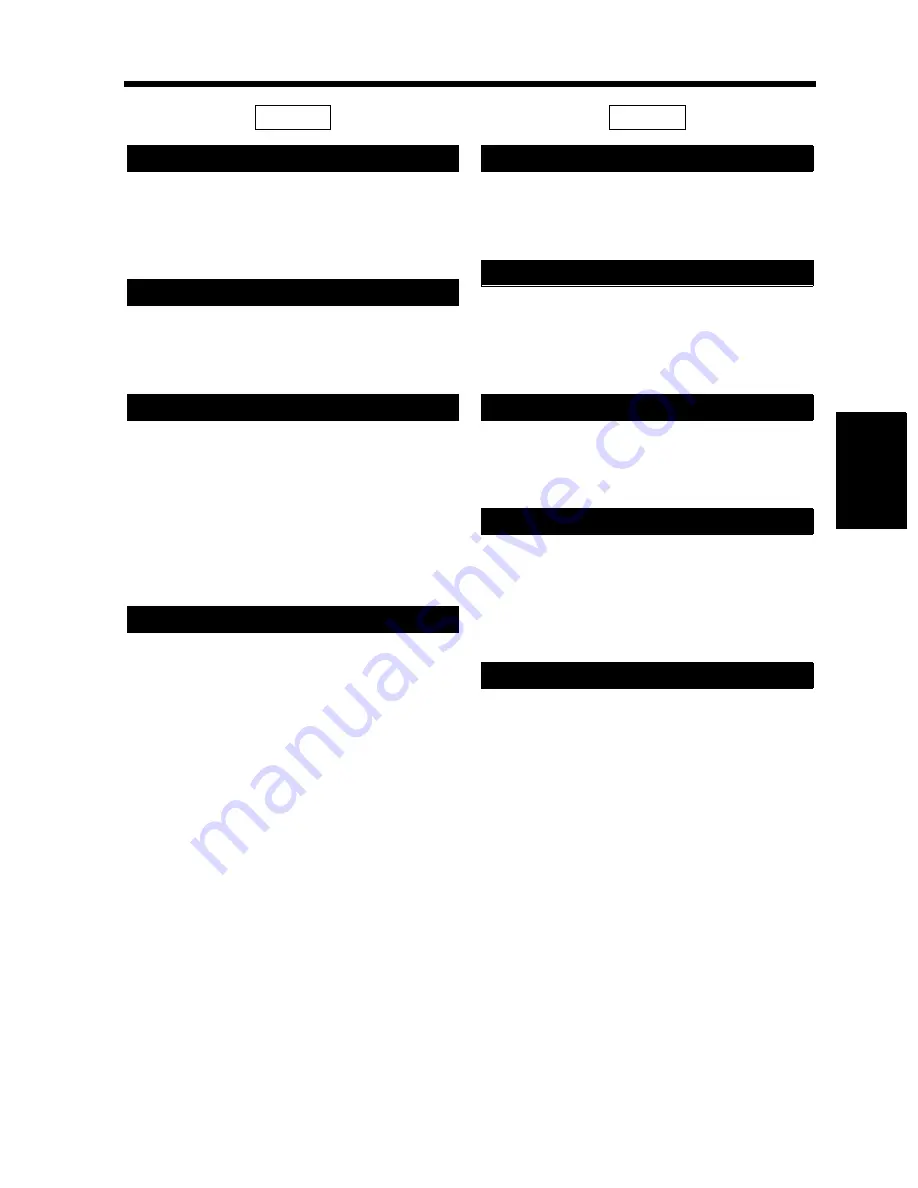
4-5
2. Making the User’s Choice Settings
Ch
a
p
te
r 4
U
sin
g
th
e U
til
it
y M
o
d
e
Select whether to enable (“ON”) the function that
allows you to use the same image data of the copy
cycle that has just been completed or not (“OFF).
The initial setting is “OFF.”
Select whether to default to Mixed Original
Detection (“ON”) or not (“OFF”).
The initial setting is “OFF.”
<This key is available with an optional Printer
Controller>
Select the main function you will use.
Copier: The copier prints out the data after
receiving all of it.
Printer: The copier prints out the data as it is
received.
The initial setting is “Copier.”
Select the language of the Touch Panel messages.
The initial setting is “English.”
Specify the original
copy type automatically
selected when power is turned ON or panel reset.
The initial setting is “1-Sided
1-Sided.”
Specify the default mode selected automatically
when power is turned ON or panel reset, either
“Auto Paper,” “Auto Size.” or “Manual.”
The initial setting is “Auto Paper.”
Specify the default paper source that is
automatically selected.
The initial setting is “1” (1st Drawer).
Designate the drawer for the kind of paper.
The initial setting is “Normal” for all drawers.
See p. 3-6 for Special Paper Setting.
* Special Paper can only be used for the 1st
Drawer and Manual Bypass Tray.
Select whether to enable (“ON”) or disable
(“OFF”) recalling a default zoom ratio for 2in1,
Booklet Creation, or 4in1 copying and 2in1
Separation original.
Default zoom ratios:
2in1
: 0.647
Booklet Creation : 0.647
4in1
: 0.500
2in1 Separation : 1.545
The initial setting is “ON.”
1/5
Memory Recall
Mixed Original Detection
Priority Device
Language Selected
2/5
Original
Copy Default
Auto Paper/Auto Size
Tray Priority
Special Paper
2in1, 4in1, Booklet Copy Zoom
▼
▼
▼
Summary of Contents for DL260
Page 9: ...v Contents...
Page 13: ......
Page 14: ...1 1 Chapter 1 Safety Notes Chapter 1 Safety Notes...
Page 18: ...2 1 Chapter 2 Getting to Know Your Copier Chapter 2 Getting to Know Your Copier...
Page 46: ...3 1 Chapter 3 Making Copies Chapter 3 Making Copies...
Page 60: ...3 15 3 Selecting the Zoom Chapter 3 Making Copies...
Page 88: ...3 43 7 Auxiliary Functions Chapter 3 Making Copies...
Page 101: ...3 56 9 Selecting Job List Chapter 3 Making Copies...
Page 102: ...4 1 Chapter 4 Using the Utility Mode Chapter 4 Using the Utility Mode...
Page 129: ...4 28 6 Settings in Admin Management Chapter 4 Using the Utility Mode...
Page 130: ...5 1 Chapter 5 When a Message Appears Chapter 5 When a Message Appears...
Page 160: ...6 1 Chapter 6 Troubleshooting Troubleshooting Chapter 6...
Page 164: ...7 1 Chapter 7 Miscellaneous Chapter 7 Miscellaneous...
Page 179: ......
















































