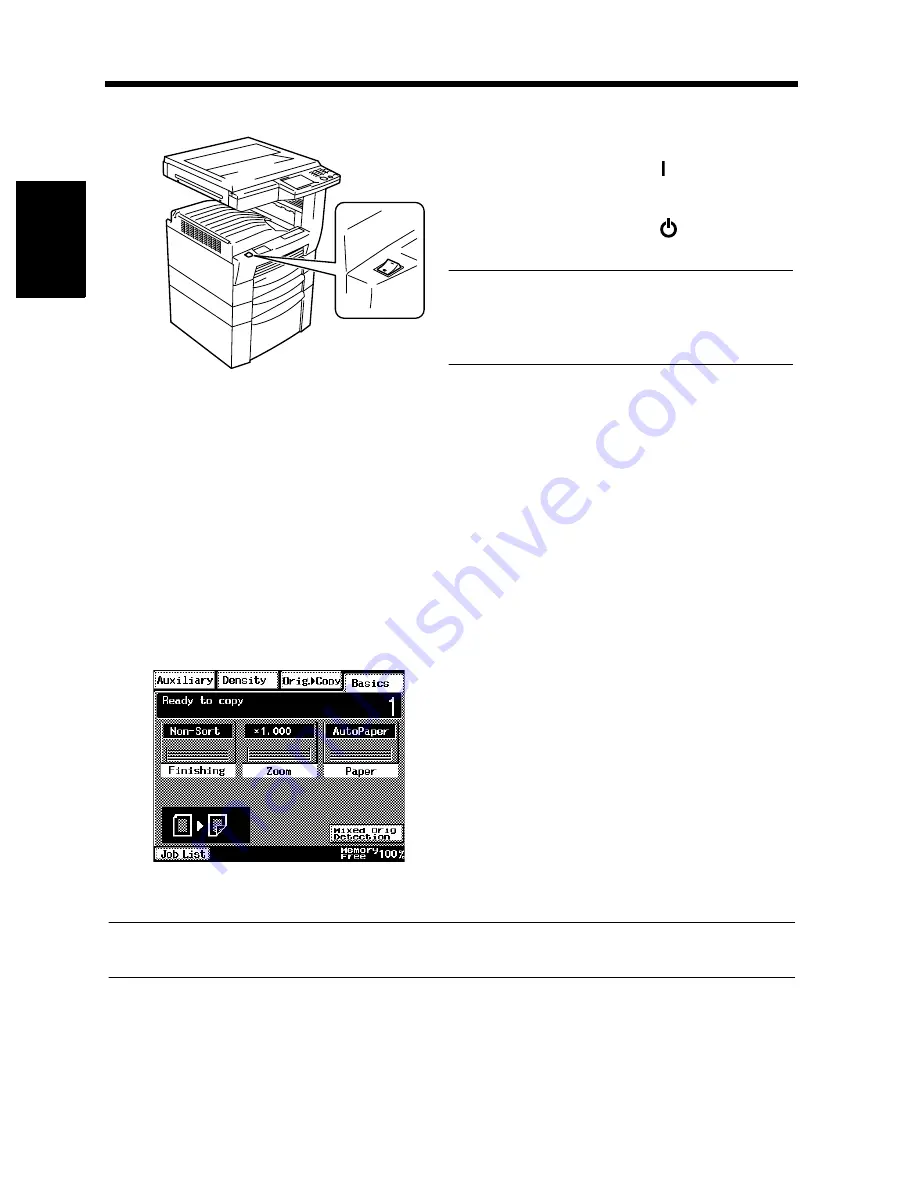
2-18
Chapt
e
r 2
G
e
tt
in
g
to
K
n
o
w
Y
o
u
r C
o
pi
e
r
4.
Turning ON and OFF and Initial Mode
Turning ON and OFF
When the Copier is Turned ON
When the Power Switch is turned ON, the Touch Panel lights up.
In a few seconds, the message “Now warming-up. Ready to scan.” appears and the Start key lights up
green. The copier thereafter enables its auto copy start function.
☞
p. 2-25
At this time, however, pressing the Start key does not start a copy cycle. The copier needs a warm-up
period of about 60 to 70 seconds at a room temperature of 23°C (73.4°F).
Initial Mode
When the Power Switch is turned ON, the Basic screen appears on the Touch Panel. The settings on this
screen are called the initial mode, serving as the reference for all panel settings to be later made.
Useful Tips
User’s Choice can be used to change the settings of initial mode.
☞
p. 4-4
• Turning the Copier ON
Press the Power Switch to the
(ON) position.
• Turning the Copier OFF
Press the Power Switch to the
(OFF) position.
NOTE
The Auto Shut OFF function will automatically
shut down the copier a given period of time after
the last activity.
☞
p. 2-26
1166O224AA
No. of copies selected : 1
Finishing :
Non-Sort
Zoom
: X1.000
Paper
: Auto Paper
Density
: Auto Exposure
Orig.
Copy
: 1
1
▼
▼
1168P001CD
Summary of Contents for DL260
Page 9: ...v Contents...
Page 13: ......
Page 14: ...1 1 Chapter 1 Safety Notes Chapter 1 Safety Notes...
Page 18: ...2 1 Chapter 2 Getting to Know Your Copier Chapter 2 Getting to Know Your Copier...
Page 46: ...3 1 Chapter 3 Making Copies Chapter 3 Making Copies...
Page 60: ...3 15 3 Selecting the Zoom Chapter 3 Making Copies...
Page 88: ...3 43 7 Auxiliary Functions Chapter 3 Making Copies...
Page 101: ...3 56 9 Selecting Job List Chapter 3 Making Copies...
Page 102: ...4 1 Chapter 4 Using the Utility Mode Chapter 4 Using the Utility Mode...
Page 129: ...4 28 6 Settings in Admin Management Chapter 4 Using the Utility Mode...
Page 130: ...5 1 Chapter 5 When a Message Appears Chapter 5 When a Message Appears...
Page 160: ...6 1 Chapter 6 Troubleshooting Troubleshooting Chapter 6...
Page 164: ...7 1 Chapter 7 Miscellaneous Chapter 7 Miscellaneous...
Page 179: ......






























