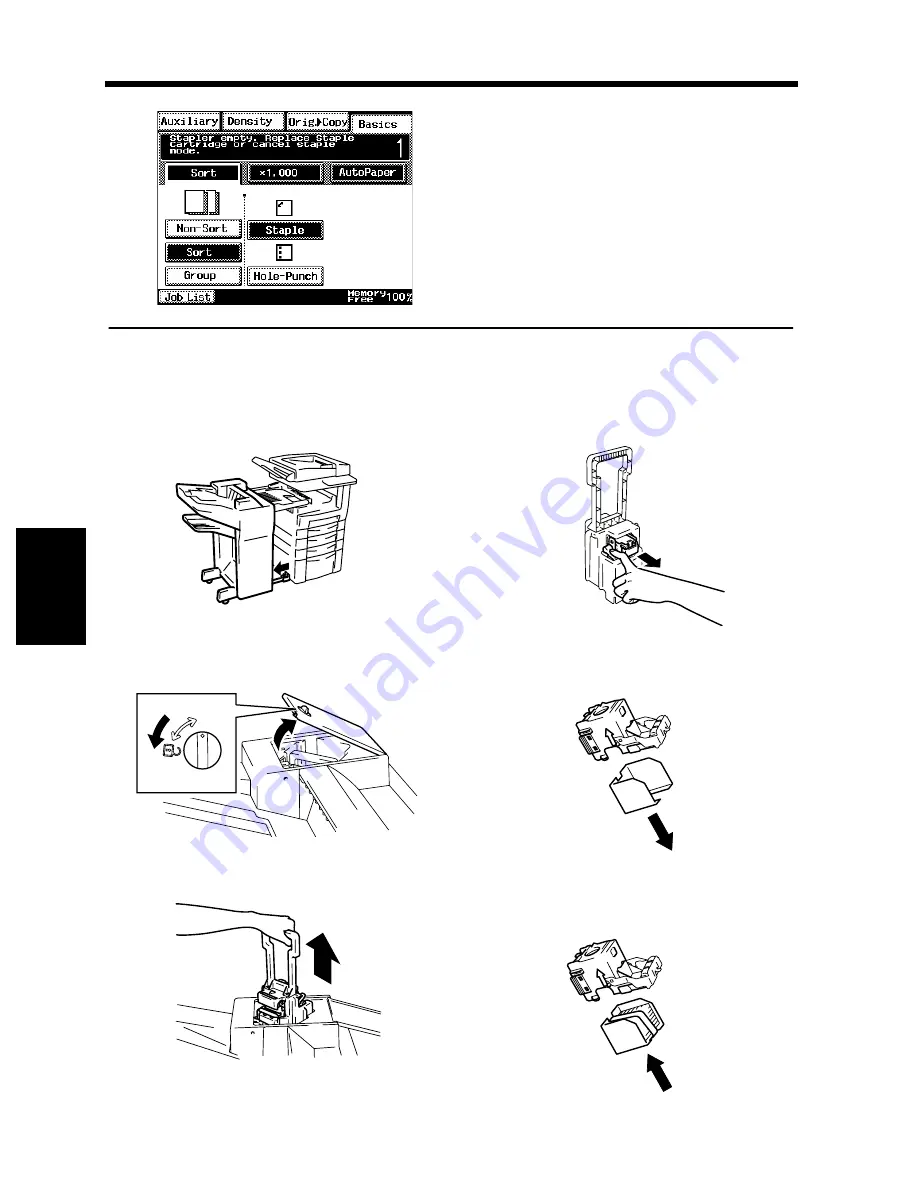
5-14
Chapt
e
r 5
W
h
en a M
e
ss
ag
e App
e
ar
s
4. When the Message “Stapler Empty.” Appears
Reloading the Staple Cartridge
Slide the Finisher/Mailbin Finisher away
from the copier.
Press and turn the knob and open the cover at
the rear of the Finisher.
Pull the Stapler Unit out of the well.
While pressing down the green lever, pull out
the Staple Cartridge.
Remove the empty staple clip from the
Staple Cartridge.
Load a new staple clip into the Staple
Cartridge and carefully peel off the Seal.
The message shown on the left appears when the
staples are running out. Reload the Staple
Cartridge with a new clip by following the
procedure given below.
1170P165EC
1
1166O165AA
2
1166O126AB
3
1166O127AA
4
1166O128AA
5
1166O129AA
6
1166O161AD
Summary of Contents for DL260
Page 9: ...v Contents...
Page 13: ......
Page 14: ...1 1 Chapter 1 Safety Notes Chapter 1 Safety Notes...
Page 18: ...2 1 Chapter 2 Getting to Know Your Copier Chapter 2 Getting to Know Your Copier...
Page 46: ...3 1 Chapter 3 Making Copies Chapter 3 Making Copies...
Page 60: ...3 15 3 Selecting the Zoom Chapter 3 Making Copies...
Page 88: ...3 43 7 Auxiliary Functions Chapter 3 Making Copies...
Page 101: ...3 56 9 Selecting Job List Chapter 3 Making Copies...
Page 102: ...4 1 Chapter 4 Using the Utility Mode Chapter 4 Using the Utility Mode...
Page 129: ...4 28 6 Settings in Admin Management Chapter 4 Using the Utility Mode...
Page 130: ...5 1 Chapter 5 When a Message Appears Chapter 5 When a Message Appears...
Page 160: ...6 1 Chapter 6 Troubleshooting Troubleshooting Chapter 6...
Page 164: ...7 1 Chapter 7 Miscellaneous Chapter 7 Miscellaneous...
Page 179: ......
















































