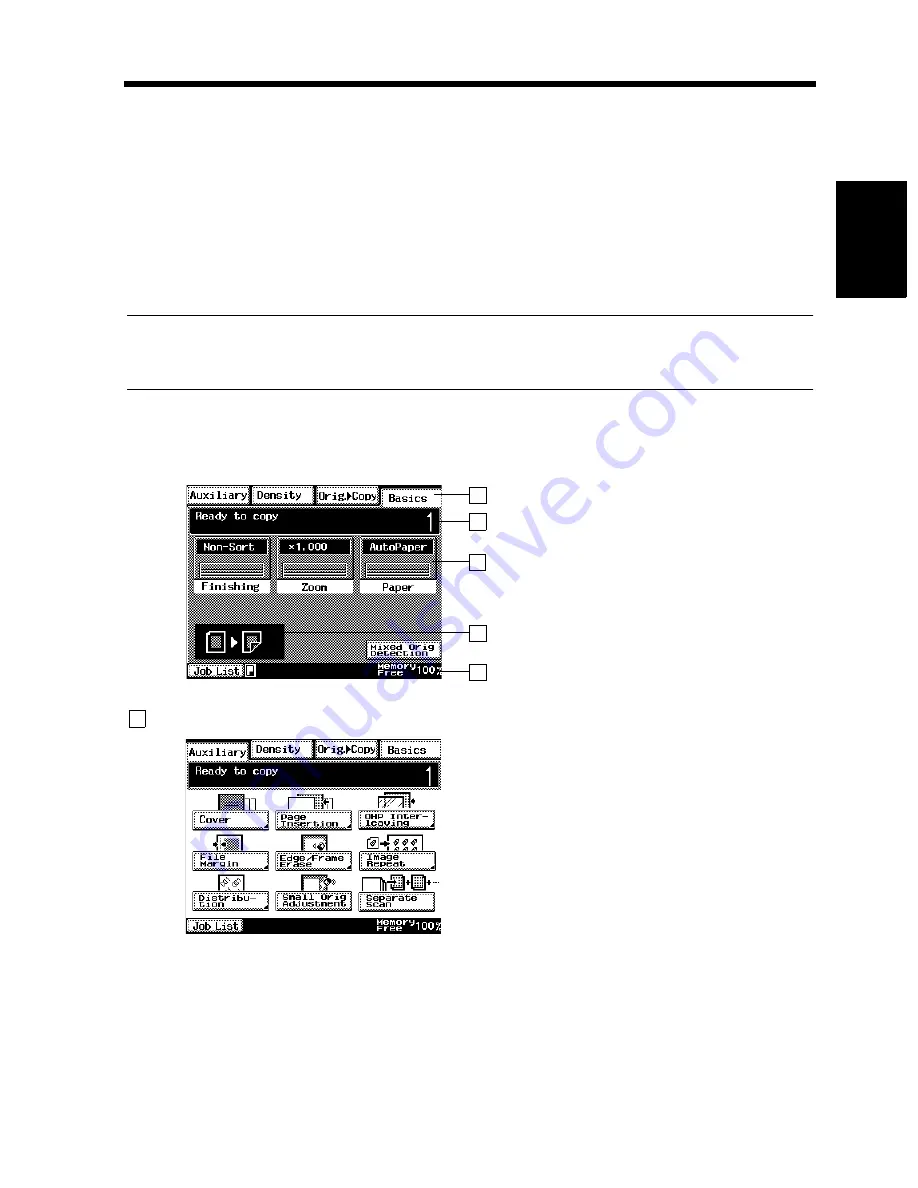
2-15
3. Control Panel Keys and Indicators
Chapt
e
r 2
G
e
tt
in
g
to
K
n
o
w
Y
o
u
r C
o
pi
e
r
What is the Touch Panel?
The Touch Panel is the screen through which you can select or register the various settings of the machine
by touching the keys on the screen.
* Some of the Touch Panel screens used in the Operator’s Manual may be different from what you
actually will see on your machine.
Operating the Touch Panel
You need only to lightly touch the key shown on the Touch Panel to select or activate the function
represented by the key.
NOTE
NEVER press the Touch Panel hard or use a hard or pointed object to press it, as a damaged panel
could result.
How the Screen is Organized
Basics screen: This is the initial screen for making copies.
Supplementary Function Keys
Supplementary Function Keys
Message Display
Basic Function / key
Set Function
Sub-message Display
1
2
3
4
5
1168P169CD
1
Shows the different supplementary function keys
that can be selected to set the corresponding
supplementary function. When any of these Keys
is touched, the corresponding supplementary
function screen appears.
* Touching Basics returns you to the Basics
screen.
ex.) Auxiliary Function
1168P004CC
Summary of Contents for DL260
Page 9: ...v Contents...
Page 13: ......
Page 14: ...1 1 Chapter 1 Safety Notes Chapter 1 Safety Notes...
Page 18: ...2 1 Chapter 2 Getting to Know Your Copier Chapter 2 Getting to Know Your Copier...
Page 46: ...3 1 Chapter 3 Making Copies Chapter 3 Making Copies...
Page 60: ...3 15 3 Selecting the Zoom Chapter 3 Making Copies...
Page 88: ...3 43 7 Auxiliary Functions Chapter 3 Making Copies...
Page 101: ...3 56 9 Selecting Job List Chapter 3 Making Copies...
Page 102: ...4 1 Chapter 4 Using the Utility Mode Chapter 4 Using the Utility Mode...
Page 129: ...4 28 6 Settings in Admin Management Chapter 4 Using the Utility Mode...
Page 130: ...5 1 Chapter 5 When a Message Appears Chapter 5 When a Message Appears...
Page 160: ...6 1 Chapter 6 Troubleshooting Troubleshooting Chapter 6...
Page 164: ...7 1 Chapter 7 Miscellaneous Chapter 7 Miscellaneous...
Page 179: ......
















































