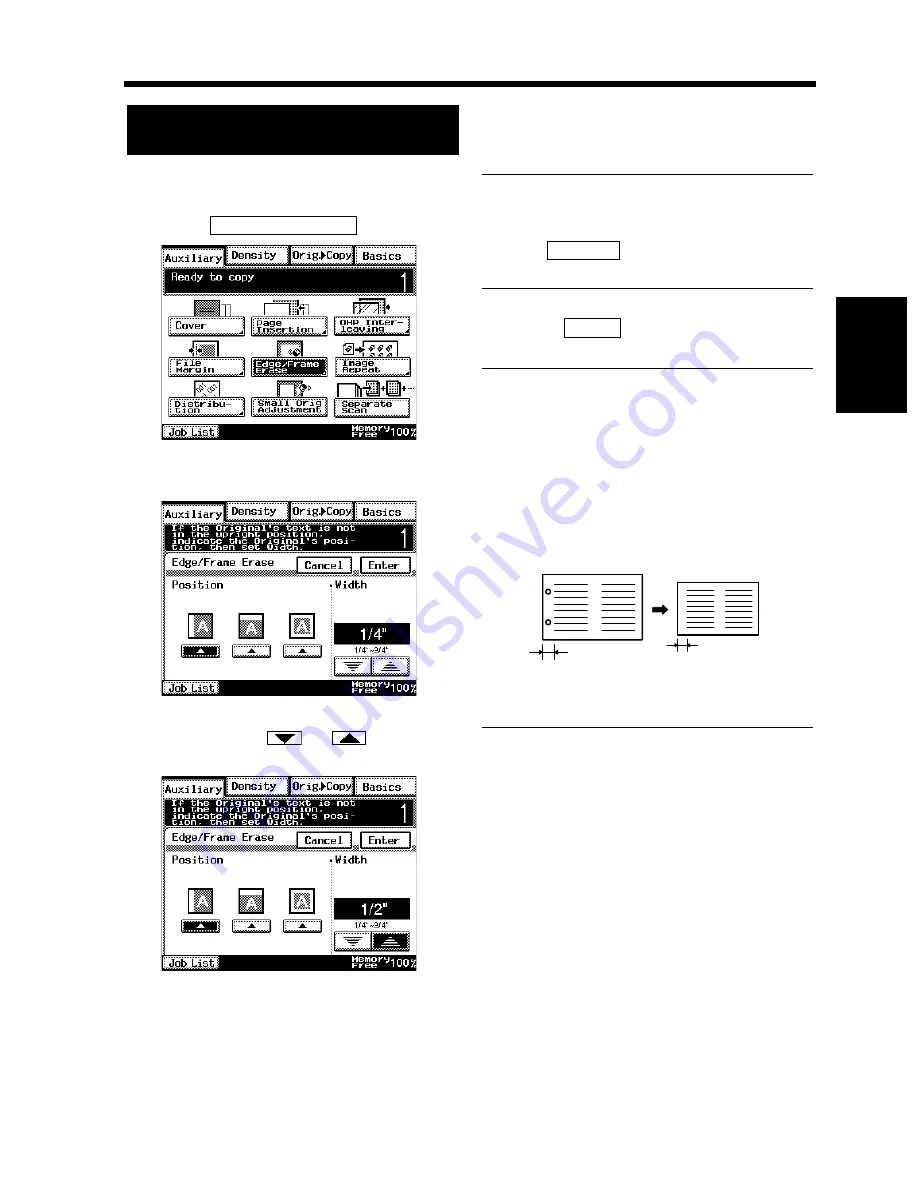
3-47
7. Auxiliary Functions
Chapt
e
r 3
M
a
king
Copi
es
Place the original.
Touch
.
Select the desired erase function “Position”.
Hold down the
or
key until the
desired erase width is reached.
Useful Tips
• You can change the erase width in 1/16”
increments within the range 1/4” to 3/4”.
• Touch
to cancel the settings made
and return to the initial Auxiliary screen.
Touch
.
NOTE
The erase width represents that on the original,
not on the copy. So, use care when making a
reduction or enlargement copy.
Example: Erasing the margin of an 11”
×
17”
size original on a copy reduced by
×
0.5:
If you want to erase the 1/2”-wide margin on
the original, select 1/2” for the erase width.
Using a Particular Edge/Frame Erase
Function
1
2
Edge/Frame Erase
1168P078CC
3
1170P079EB
4
1170P080EB
Cancel
5
Enter
1166O255AA
Original (11”
×
17”L)
Copy (5-1/2”
×
8-1/2”L)
1/4”
1/2”
Summary of Contents for DL260
Page 9: ...v Contents...
Page 13: ......
Page 14: ...1 1 Chapter 1 Safety Notes Chapter 1 Safety Notes...
Page 18: ...2 1 Chapter 2 Getting to Know Your Copier Chapter 2 Getting to Know Your Copier...
Page 46: ...3 1 Chapter 3 Making Copies Chapter 3 Making Copies...
Page 60: ...3 15 3 Selecting the Zoom Chapter 3 Making Copies...
Page 88: ...3 43 7 Auxiliary Functions Chapter 3 Making Copies...
Page 101: ...3 56 9 Selecting Job List Chapter 3 Making Copies...
Page 102: ...4 1 Chapter 4 Using the Utility Mode Chapter 4 Using the Utility Mode...
Page 129: ...4 28 6 Settings in Admin Management Chapter 4 Using the Utility Mode...
Page 130: ...5 1 Chapter 5 When a Message Appears Chapter 5 When a Message Appears...
Page 160: ...6 1 Chapter 6 Troubleshooting Troubleshooting Chapter 6...
Page 164: ...7 1 Chapter 7 Miscellaneous Chapter 7 Miscellaneous...
Page 179: ......






























