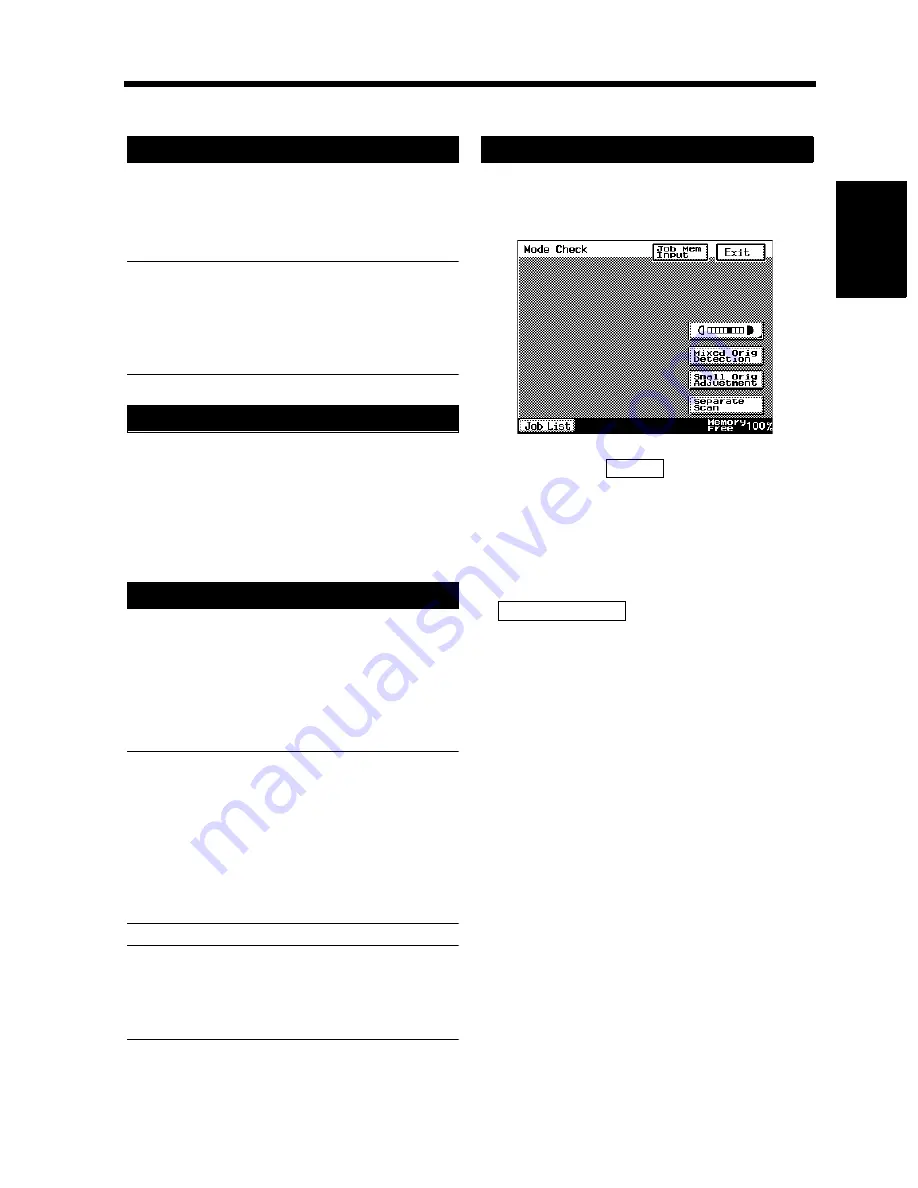
2-25
Chapt
e
r 2
G
e
tt
in
g
to
K
n
o
w
Y
o
u
r C
o
pi
e
r
6. Auxiliary Functions
Auxiliary Functions
The Panel Reset key resets all control panel
settings to default settings including the number of
copies and zoom ratio. The settings just made
would also be cleared.
Useful Tips
• The Panel Reset key enables you to cancel all
previous settings at the touch of the key.
• To avoid miscopy, try to press this key before
making any setting for your own copy job.
If you load originals into the document feeder or
place an original on the glass and press the Start
key while the copier is warming up after it has
been turned ON, the Auto Copy Start function
allows that copy process to start as soon as the
copier completes warming up.
The Interrupt function allows you to interrupt a
current job and run a different one. Pressing the
Interrupt key once stops the copy cycle and sets
the copier into the Interrupt mode. Pressing the
key again lets the copier leave the Interrupt mode,
returning to the previous settings.
Useful Tips
• Pressing the Interrupt key sets the copier into
the initial mode, except for the finishing
function which is Non-Sort.
• Custom Zoom and X/Y Zoom cannot be set in
the Interrupt mode. Cover, Page Insertion and
OHP Interleaving cannot be set in the
Interrupt mode, either.
NOTE
To cancel an Interrupt cycle, you need to press
the Interrupt key. The Panel Reset key does not
serve this purpose.
By pressing the Mode Check key on the control
panel, you can either check for or change or store
the current settings.
• When you touch
after having checked
the currently set functions, the Basic screen
reappears.
• To change a certain function, touch the
corresponding key and then make the necessary
change.
• To register the current settings, touch the
key and then the Program
register screen appears.
☞
p. 4-10
Panel Resetting
Auto Copy Start
Interrupt
Mode Check
1168P174CB
Exit
Job Mem Input
Summary of Contents for DL260
Page 9: ...v Contents...
Page 13: ......
Page 14: ...1 1 Chapter 1 Safety Notes Chapter 1 Safety Notes...
Page 18: ...2 1 Chapter 2 Getting to Know Your Copier Chapter 2 Getting to Know Your Copier...
Page 46: ...3 1 Chapter 3 Making Copies Chapter 3 Making Copies...
Page 60: ...3 15 3 Selecting the Zoom Chapter 3 Making Copies...
Page 88: ...3 43 7 Auxiliary Functions Chapter 3 Making Copies...
Page 101: ...3 56 9 Selecting Job List Chapter 3 Making Copies...
Page 102: ...4 1 Chapter 4 Using the Utility Mode Chapter 4 Using the Utility Mode...
Page 129: ...4 28 6 Settings in Admin Management Chapter 4 Using the Utility Mode...
Page 130: ...5 1 Chapter 5 When a Message Appears Chapter 5 When a Message Appears...
Page 160: ...6 1 Chapter 6 Troubleshooting Troubleshooting Chapter 6...
Page 164: ...7 1 Chapter 7 Miscellaneous Chapter 7 Miscellaneous...
Page 179: ......






























