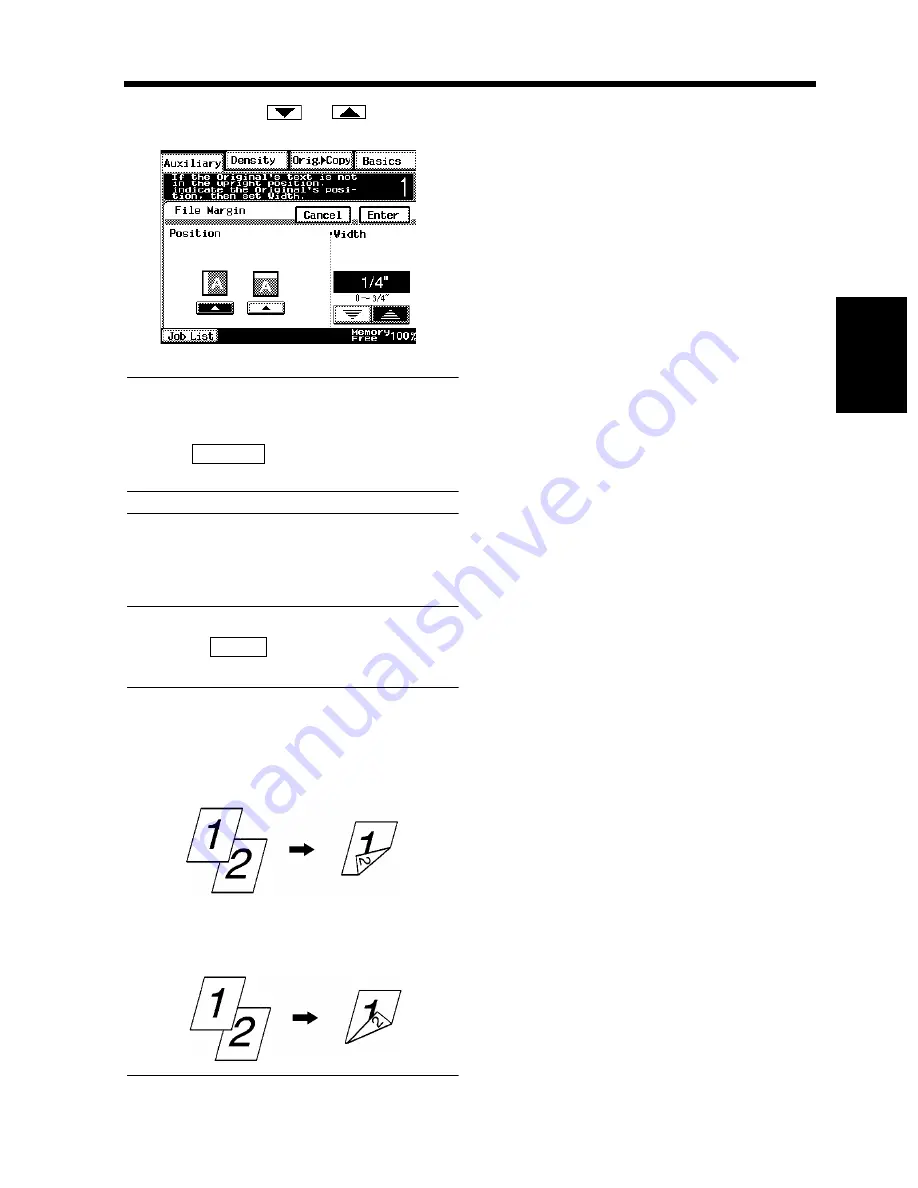
3-45
7. Auxiliary Functions
Chapt
e
r 3
M
a
king
Copi
es
Hold down the
or
key until the
desired margin width is reached.
Useful Tips
• You can change the margin width in 1/16”
increments within the range 0 ~ 3/4”.
• Touch
to cancel the settings made
and return to the initial Auxiliary screen.
NOTE
Having a margin width larger than necessary
could result in part of the image missing on the
copy. Try to keep a logical margin width.
Touch
.
Useful Tips
• If the margin position is set to Left, the image
on both the front and back sides of the copy
has the same orientation as that on the
original.
• If the margin position is set to Top, the image
on the 2nd side of the copy is inverted to that
on the 1st side.
4
1170P077EB
Cancel
5
Enter
1155O045AA
1155O046AA
Summary of Contents for DL260
Page 9: ...v Contents...
Page 13: ......
Page 14: ...1 1 Chapter 1 Safety Notes Chapter 1 Safety Notes...
Page 18: ...2 1 Chapter 2 Getting to Know Your Copier Chapter 2 Getting to Know Your Copier...
Page 46: ...3 1 Chapter 3 Making Copies Chapter 3 Making Copies...
Page 60: ...3 15 3 Selecting the Zoom Chapter 3 Making Copies...
Page 88: ...3 43 7 Auxiliary Functions Chapter 3 Making Copies...
Page 101: ...3 56 9 Selecting Job List Chapter 3 Making Copies...
Page 102: ...4 1 Chapter 4 Using the Utility Mode Chapter 4 Using the Utility Mode...
Page 129: ...4 28 6 Settings in Admin Management Chapter 4 Using the Utility Mode...
Page 130: ...5 1 Chapter 5 When a Message Appears Chapter 5 When a Message Appears...
Page 160: ...6 1 Chapter 6 Troubleshooting Troubleshooting Chapter 6...
Page 164: ...7 1 Chapter 7 Miscellaneous Chapter 7 Miscellaneous...
Page 179: ......
















































