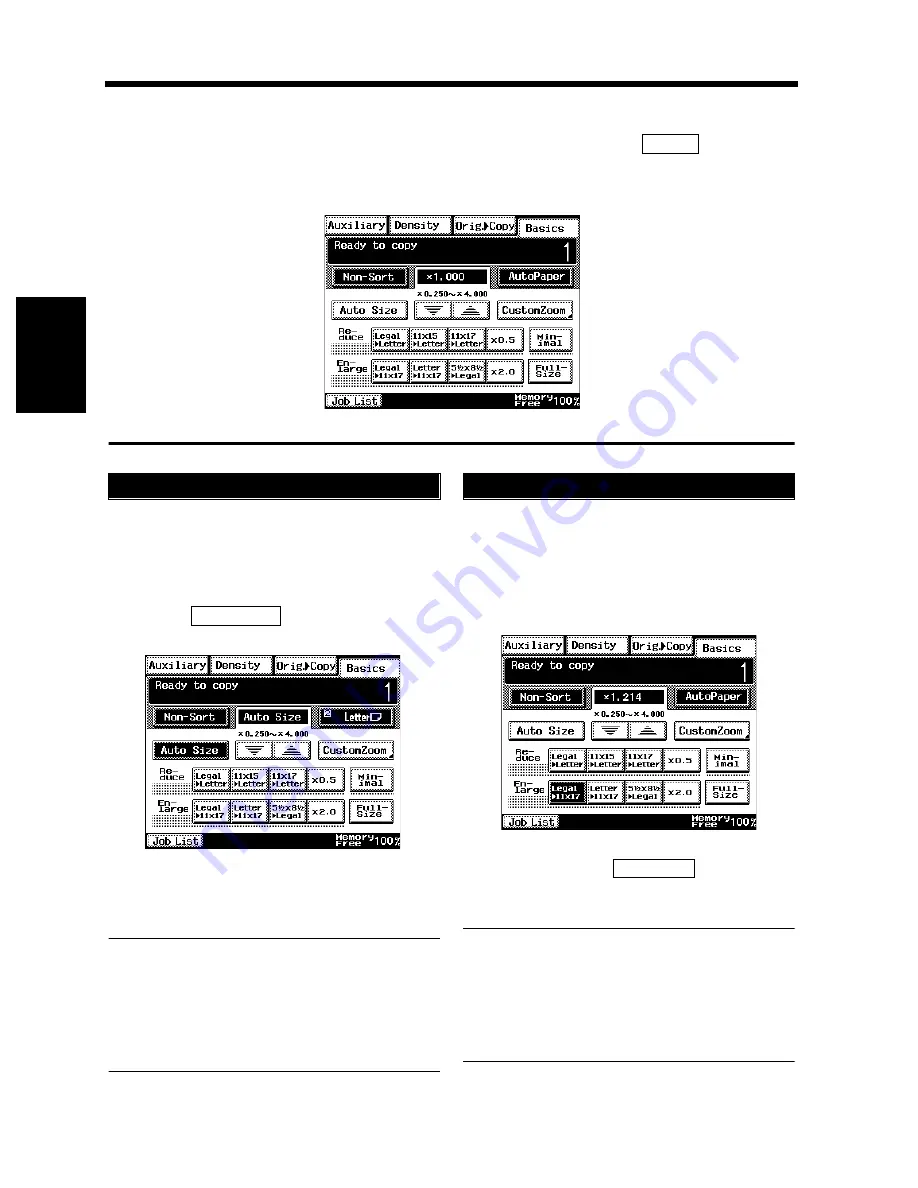
3-10
Chapt
e
r 3
M
a
king
Copi
es
3. Selecting the Zoom
Zoom Ratio
In the following pages, we explain how to select the zoom ratio. When you touch
on the Basics
screen on the Touch Panel, a screen appears that allows you to set the zoom ratio. Set the zoom ratio
according to your need.
In the Auto Size mode, the copier automatically
selects the zoom ratio according to the size of the
original being used and the copy paper size
selected for use.
Touch
to set the copier into
the Auto Size mode.
Select the paper size.
(Selecting the Paper
☞
p. 3-4)
Useful Tips
• This mode is very helpful for neat filing when
you need to make copies from originals of
assorted sizes.
• Priority settings for the initial mode can be
made using User's Choice.
☞
p. 4-5
The copier provides most frequently used zoom
ratios ready for immediate use.
Touch the appropriate original-to-copy-size
representation key. You have four reduction
and four enlargement ratios.
When you touch
, full size
(
×
1.000) is selected.
NOTE
When the document feeder is used, the copier
determines the zoom ratio when the first
original is taken up and fed in and uses that
zoom ratio for the subsequent originals (except
in the Mixed Original Detection mode.)
Zoom
1170P015EB
Auto Size
1
Auto Size
1170P016EB
2
Selecting the Fixed Zoom
1
1170P017EB
Full Size
Summary of Contents for DL260
Page 9: ...v Contents...
Page 13: ......
Page 14: ...1 1 Chapter 1 Safety Notes Chapter 1 Safety Notes...
Page 18: ...2 1 Chapter 2 Getting to Know Your Copier Chapter 2 Getting to Know Your Copier...
Page 46: ...3 1 Chapter 3 Making Copies Chapter 3 Making Copies...
Page 60: ...3 15 3 Selecting the Zoom Chapter 3 Making Copies...
Page 88: ...3 43 7 Auxiliary Functions Chapter 3 Making Copies...
Page 101: ...3 56 9 Selecting Job List Chapter 3 Making Copies...
Page 102: ...4 1 Chapter 4 Using the Utility Mode Chapter 4 Using the Utility Mode...
Page 129: ...4 28 6 Settings in Admin Management Chapter 4 Using the Utility Mode...
Page 130: ...5 1 Chapter 5 When a Message Appears Chapter 5 When a Message Appears...
Page 160: ...6 1 Chapter 6 Troubleshooting Troubleshooting Chapter 6...
Page 164: ...7 1 Chapter 7 Miscellaneous Chapter 7 Miscellaneous...
Page 179: ......






























