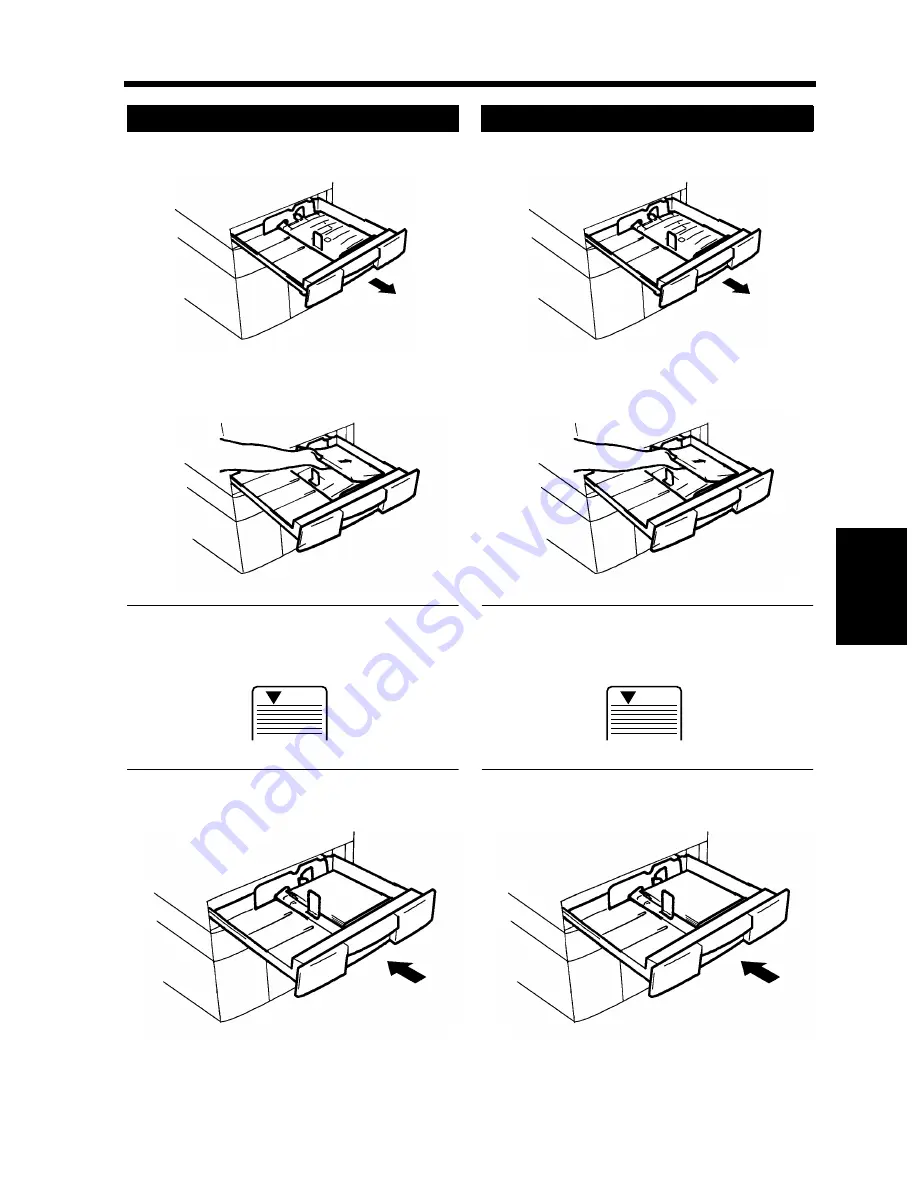
5-5
1. When the Message “The current Paper Drawer is empty.” Appears
Chapt
e
r 5
W
h
en a M
e
ss
ag
e App
e
ar
s
Slide out the drawer.
Load the paper stack into the Drawer so that
its front side faces up.
NOTE
The paper should be loaded no higher than the
▼
(Max. Level Indicator).
Slide the Drawer back in.
Slide out the drawer.
Load the paper stack into the Drawer so that
its front side faces up.
NOTE
The paper should be loaded no higher than the
▼
(Max. Level Indicator).
Slide the Drawer back in.
2nd Drawer
1
1171U016AA
2
1171U017AA
Max.
Max.
1145O555KA
3
1171U018AA
Paper Feed Unit PF-108
1
1171U016AA
2
1171U017AA
Max.
Max.
1145O555KA
3
1171U018AA
Summary of Contents for DL260
Page 9: ...v Contents...
Page 13: ......
Page 14: ...1 1 Chapter 1 Safety Notes Chapter 1 Safety Notes...
Page 18: ...2 1 Chapter 2 Getting to Know Your Copier Chapter 2 Getting to Know Your Copier...
Page 46: ...3 1 Chapter 3 Making Copies Chapter 3 Making Copies...
Page 60: ...3 15 3 Selecting the Zoom Chapter 3 Making Copies...
Page 88: ...3 43 7 Auxiliary Functions Chapter 3 Making Copies...
Page 101: ...3 56 9 Selecting Job List Chapter 3 Making Copies...
Page 102: ...4 1 Chapter 4 Using the Utility Mode Chapter 4 Using the Utility Mode...
Page 129: ...4 28 6 Settings in Admin Management Chapter 4 Using the Utility Mode...
Page 130: ...5 1 Chapter 5 When a Message Appears Chapter 5 When a Message Appears...
Page 160: ...6 1 Chapter 6 Troubleshooting Troubleshooting Chapter 6...
Page 164: ...7 1 Chapter 7 Miscellaneous Chapter 7 Miscellaneous...
Page 179: ......
















































