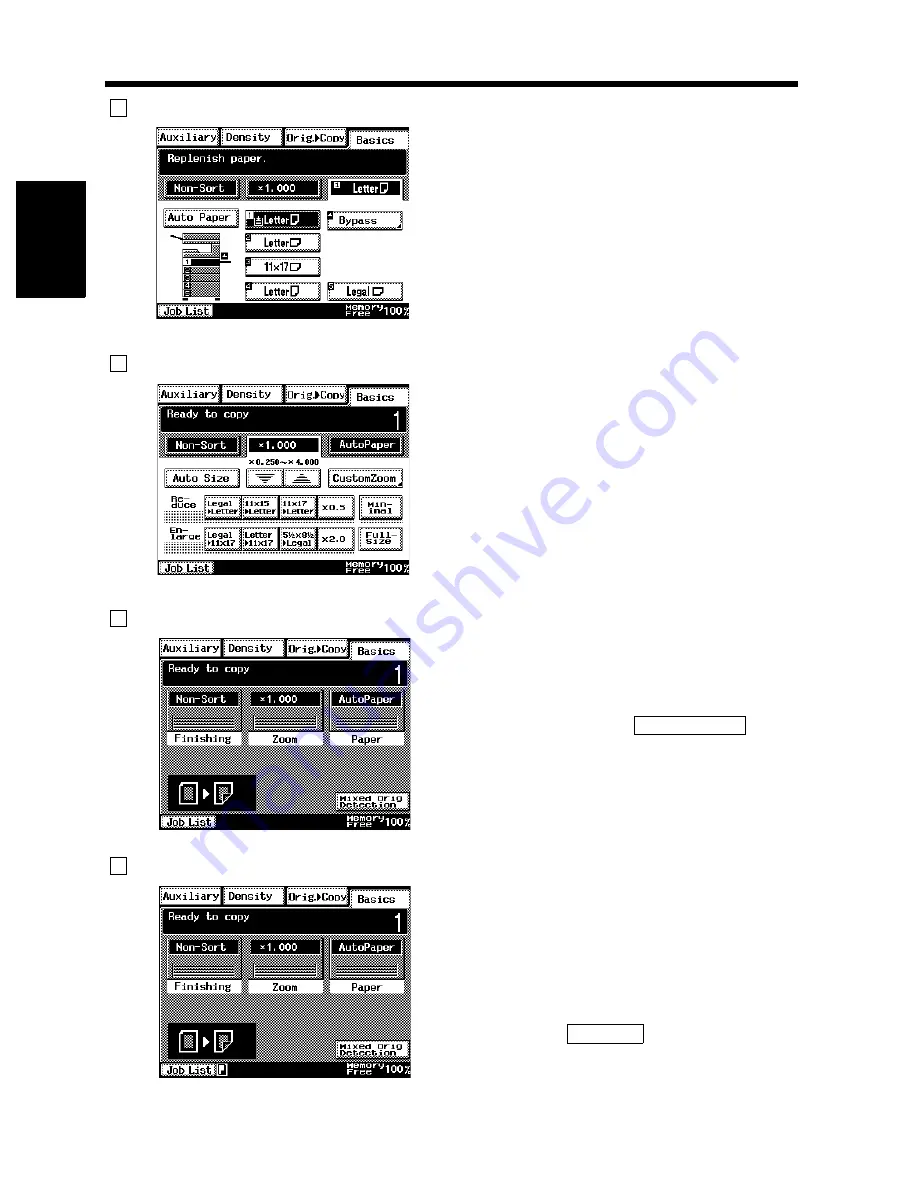
2-16
3. Control Panel Keys and Indicators
Chapt
e
r 2
G
e
tt
in
g
to
K
n
o
w
Y
o
u
r C
o
pi
e
r
Message Display
Basic Function / Key Display
Set Function
Sub-message Display
2
Shows the current copier status, operating
instructions, precautions and other data including
the number of copies selected.
ex.) Add paper
1170P154EB
3
Shows the basic function keys that can be selected
to set the corresponding basic function.
Touching a basic function key shows the
corresponding basic function screen.
* What is shown inside the key is the current
setting.
ex.) Zoom
1170P015EB
4
Shows graphic representations of the current
settings.
* When you want to check for more details of the
set functions, press the
key.
☞
p. 2-25
Mode Check
1168P001CD
5
Shows icons that represent different statuses of the
job being run. Information displayed includes the
amount of memory space still available for use,
toner-empty condition, and paper-empty
condition.
To check for the functions currently stored in
memory, touch
.
Job List
ex.) Now copying
1168P169CD
Summary of Contents for DL260
Page 9: ...v Contents...
Page 13: ......
Page 14: ...1 1 Chapter 1 Safety Notes Chapter 1 Safety Notes...
Page 18: ...2 1 Chapter 2 Getting to Know Your Copier Chapter 2 Getting to Know Your Copier...
Page 46: ...3 1 Chapter 3 Making Copies Chapter 3 Making Copies...
Page 60: ...3 15 3 Selecting the Zoom Chapter 3 Making Copies...
Page 88: ...3 43 7 Auxiliary Functions Chapter 3 Making Copies...
Page 101: ...3 56 9 Selecting Job List Chapter 3 Making Copies...
Page 102: ...4 1 Chapter 4 Using the Utility Mode Chapter 4 Using the Utility Mode...
Page 129: ...4 28 6 Settings in Admin Management Chapter 4 Using the Utility Mode...
Page 130: ...5 1 Chapter 5 When a Message Appears Chapter 5 When a Message Appears...
Page 160: ...6 1 Chapter 6 Troubleshooting Troubleshooting Chapter 6...
Page 164: ...7 1 Chapter 7 Miscellaneous Chapter 7 Miscellaneous...
Page 179: ......
















































