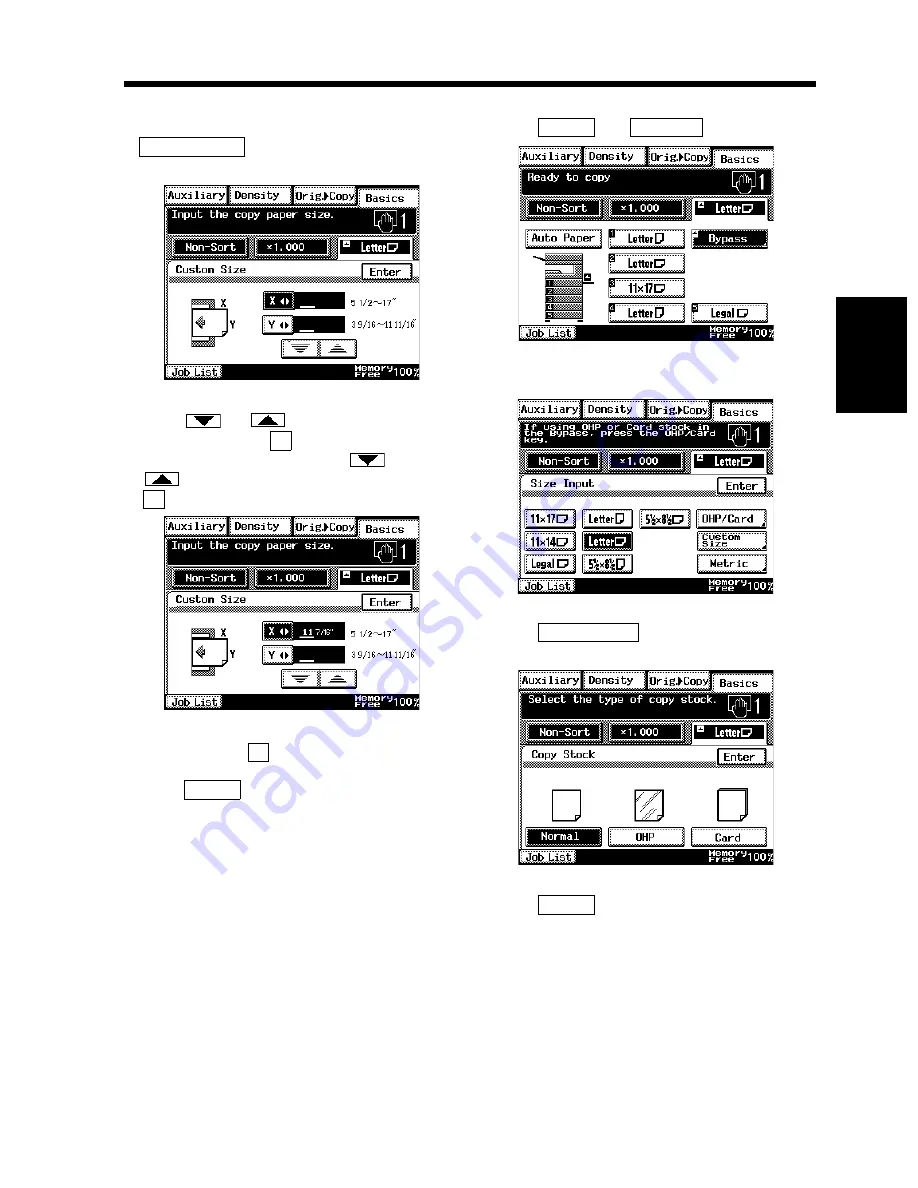
3-9
2. Selecting the Paper
Chapt
e
r 3
M
a
king
Copi
es
<Using Nonstandard Size Paper>
• When you use a nonstandard size paper, touch
on the screen given in step 4
and you have the following screen.
• Touch
or
to set the whole number
for X and touch the
key. The underline
moves to the right. Then touch
or
to set the fractional number and touch the
key. Now the value for X has been fixed.
• Do the same for
.
• Touch
.
<Changing the Paper Size>
• Touch
and
.
• Select the desired copy paper size.
• Touch
and select the type of
paper.
• Touch
.
Custom Size
1170P013EC
X
X
1170P014EC
Y
Enter
Paper
Bypass
1170P011EB
1170P009EC
OHP/Card
1170P010EC
Enter
Summary of Contents for DL260
Page 9: ...v Contents...
Page 13: ......
Page 14: ...1 1 Chapter 1 Safety Notes Chapter 1 Safety Notes...
Page 18: ...2 1 Chapter 2 Getting to Know Your Copier Chapter 2 Getting to Know Your Copier...
Page 46: ...3 1 Chapter 3 Making Copies Chapter 3 Making Copies...
Page 60: ...3 15 3 Selecting the Zoom Chapter 3 Making Copies...
Page 88: ...3 43 7 Auxiliary Functions Chapter 3 Making Copies...
Page 101: ...3 56 9 Selecting Job List Chapter 3 Making Copies...
Page 102: ...4 1 Chapter 4 Using the Utility Mode Chapter 4 Using the Utility Mode...
Page 129: ...4 28 6 Settings in Admin Management Chapter 4 Using the Utility Mode...
Page 130: ...5 1 Chapter 5 When a Message Appears Chapter 5 When a Message Appears...
Page 160: ...6 1 Chapter 6 Troubleshooting Troubleshooting Chapter 6...
Page 164: ...7 1 Chapter 7 Miscellaneous Chapter 7 Miscellaneous...
Page 179: ......






























