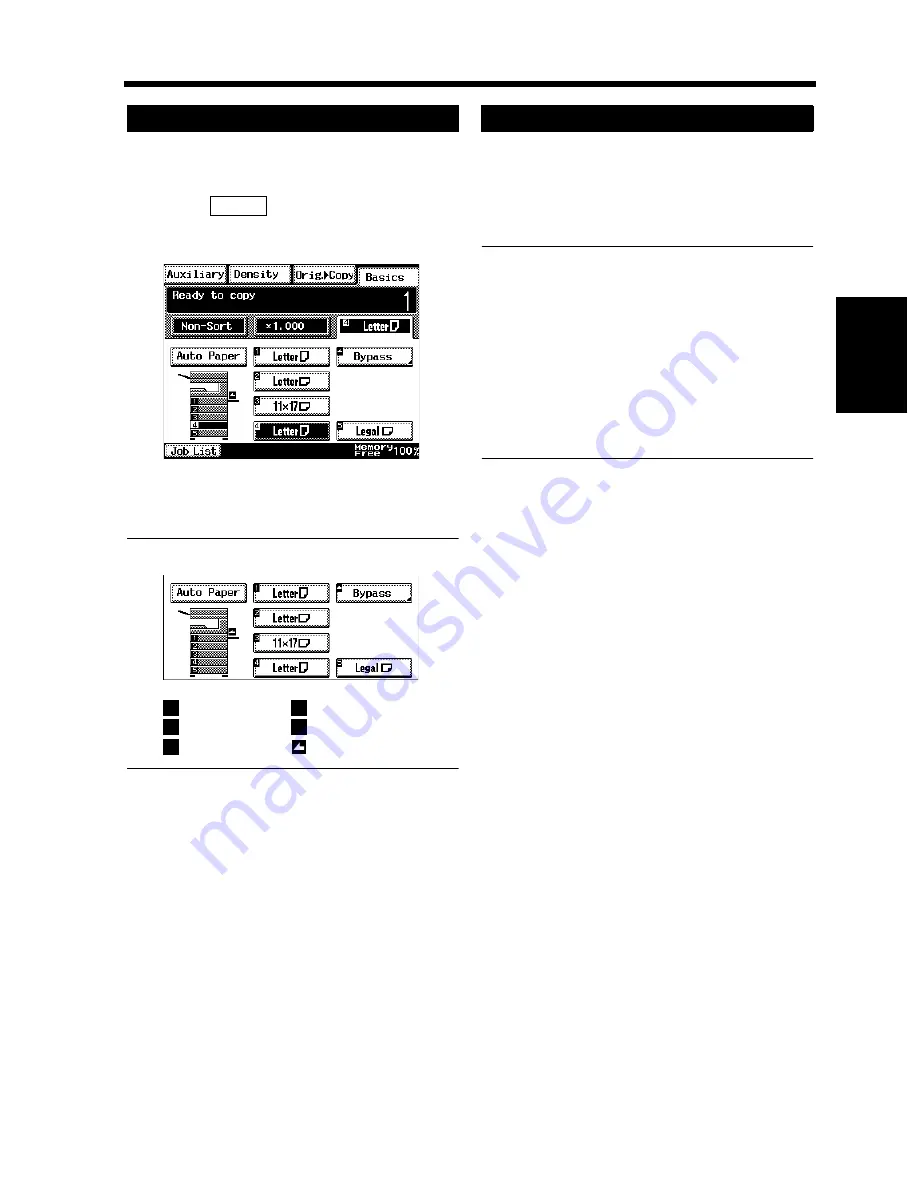
3-5
2. Selecting the Paper
Chapt
e
r 3
M
a
king
Copi
es
The copy paper size can be set manually according
to your need.
Touch
on the Basics screen and the
Touch Panel shows which drawer holds
which copy paper size.
Touch the desired paper size key.
Useful Tip
1st Drawer
4th Drawer
2nd Drawer
5th Drawer
3rd Drawer
Manual Bypass Tray
If the drawer currently selected for use runs out of
paper and there is another drawer loaded with
paper of the same size and in the same direction,
the copier automatically selects that second drawer
to continue copying.
Useful Tip
This feature is a great advantage when you
need to make a large number of copies on the
same size paper. For example, you can make up
to 3,750 copies without interruption if an
optional Paper Feed Unit (500-sheet fixed
cassette) and an optional Large Capacity
Cabinet are additionally fitted to the copier and
they are loaded with paper of the same size and
in the same direction.
Manual Selection
1
Paper
1170P006EB
2
1170P007EA
1
4
2
5
3
Auto Drawer Switching
Summary of Contents for DL260
Page 9: ...v Contents...
Page 13: ......
Page 14: ...1 1 Chapter 1 Safety Notes Chapter 1 Safety Notes...
Page 18: ...2 1 Chapter 2 Getting to Know Your Copier Chapter 2 Getting to Know Your Copier...
Page 46: ...3 1 Chapter 3 Making Copies Chapter 3 Making Copies...
Page 60: ...3 15 3 Selecting the Zoom Chapter 3 Making Copies...
Page 88: ...3 43 7 Auxiliary Functions Chapter 3 Making Copies...
Page 101: ...3 56 9 Selecting Job List Chapter 3 Making Copies...
Page 102: ...4 1 Chapter 4 Using the Utility Mode Chapter 4 Using the Utility Mode...
Page 129: ...4 28 6 Settings in Admin Management Chapter 4 Using the Utility Mode...
Page 130: ...5 1 Chapter 5 When a Message Appears Chapter 5 When a Message Appears...
Page 160: ...6 1 Chapter 6 Troubleshooting Troubleshooting Chapter 6...
Page 164: ...7 1 Chapter 7 Miscellaneous Chapter 7 Miscellaneous...
Page 179: ......
















































