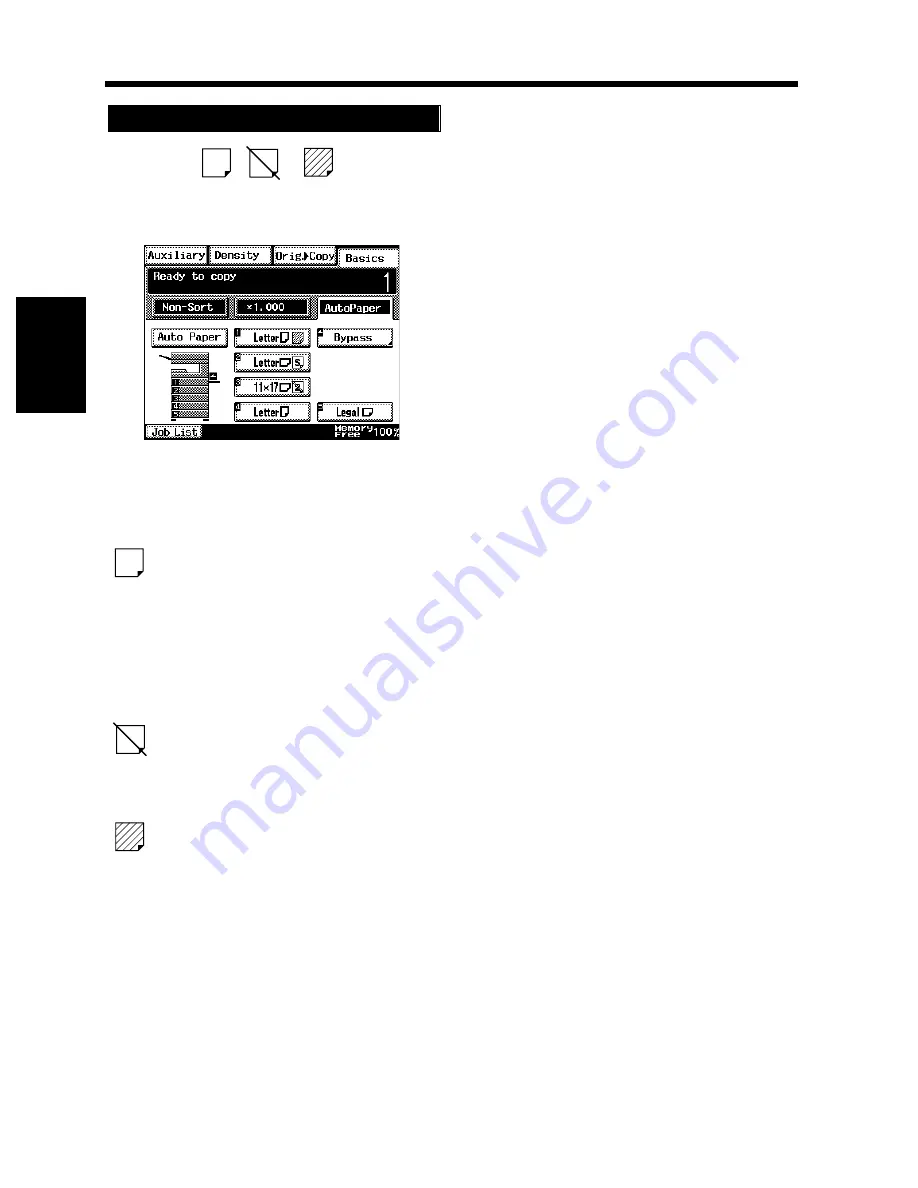
3-6
2. Selecting the Paper
Chapt
e
r 3
M
a
king
Copi
es
If the symbol
,
or
appears on the
paper select key on the Touch Panel, it means that
particular drawer has been designated for special
paper.
The copier provides three different types of special
paper setting, each having a specific purpose as
detailed below. The setting can be made by using
User’s Choice.
☞
p. 4-5
: Recycled paper
This setting precludes the Auto Paper mode. You
may be using both recycled as well as plain paper
loaded in your copier. If, for example, you make
this setting for the drawer loaded with recycled
paper, the copier does not select that particular
drawer in the Auto Drawer Switching mode. This
allows you to make copies on plain paper first.
: Disabling 2-sided copying
This setting precludes 2-sided copying.
The copier does not select this drawer in the Auto
Drawer Switching mode.
: Exclusive paper
This setting precludes both Auto Paper mode and
Auto Drawer Switching. Make this setting for the
paper for cover/inserts (e.g., colored paper),
preventing that paper from being used for other
purposes.
Special Paper Setting
S
2
1170P008EB
S
2
Summary of Contents for DL260
Page 9: ...v Contents...
Page 13: ......
Page 14: ...1 1 Chapter 1 Safety Notes Chapter 1 Safety Notes...
Page 18: ...2 1 Chapter 2 Getting to Know Your Copier Chapter 2 Getting to Know Your Copier...
Page 46: ...3 1 Chapter 3 Making Copies Chapter 3 Making Copies...
Page 60: ...3 15 3 Selecting the Zoom Chapter 3 Making Copies...
Page 88: ...3 43 7 Auxiliary Functions Chapter 3 Making Copies...
Page 101: ...3 56 9 Selecting Job List Chapter 3 Making Copies...
Page 102: ...4 1 Chapter 4 Using the Utility Mode Chapter 4 Using the Utility Mode...
Page 129: ...4 28 6 Settings in Admin Management Chapter 4 Using the Utility Mode...
Page 130: ...5 1 Chapter 5 When a Message Appears Chapter 5 When a Message Appears...
Page 160: ...6 1 Chapter 6 Troubleshooting Troubleshooting Chapter 6...
Page 164: ...7 1 Chapter 7 Miscellaneous Chapter 7 Miscellaneous...
Page 179: ......
















































