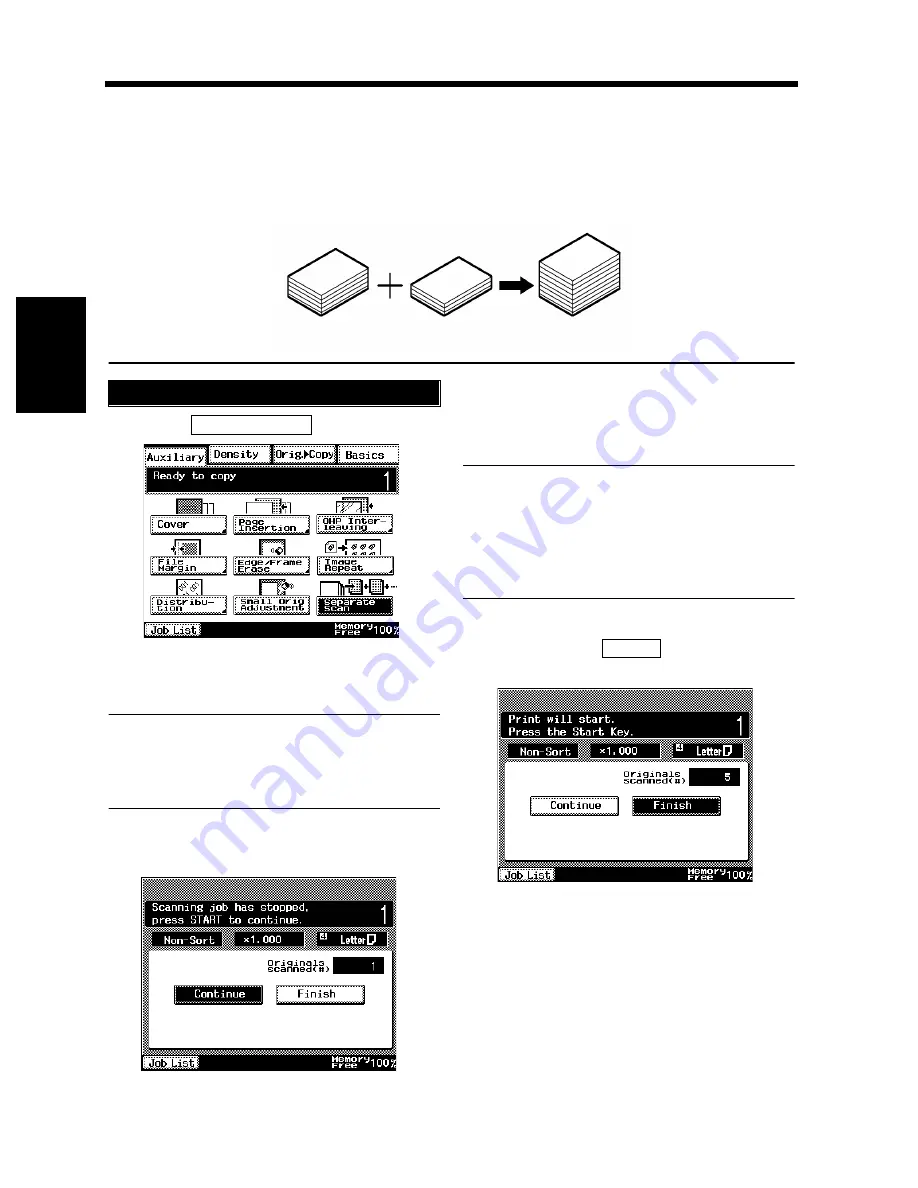
3-52
7. Auxiliary Functions
Chapt
e
r 3
M
a
king
Copi
es
Separate Scan
Separate Scan enables the copier to scan a large set of originals in several parts. The Document Feeder
can be loaded with up to 50 or 70 pages of a document. If you, however, divide a large document
consisting of more than 70 pages so that each part contains 70 or fewer pages, it can still be scanned by
the copier.
Touch
.
Load the first set of originals and press the
Start key.
NOTE
If the original is placed directly on the Original
Glass to make a copy, do it in ascending order
of page.
Load the next set of originals and press the
Start key.
Repeat step 3 according to the number of
pages of the document.
Useful Tip
The number of originals that can be scanned
and stored in memory at one time is about 40
sheets of standard Letter paper. The addition of
optional memory expands the maximum storage
capacity to about 280 sheets.
When all pages of the document have been
scanned, touch
and press the Start
key.
The copier starts the print cycle.
1155O556AA
50 sheets
30 sheets
80 sheets
Example: An 80-page document
Selecting Separate Scan
1
Separate Scan
1168P091CC
2
3
1170P176EB
4
5
Finish
1170P093EB
6
Summary of Contents for DL260
Page 9: ...v Contents...
Page 13: ......
Page 14: ...1 1 Chapter 1 Safety Notes Chapter 1 Safety Notes...
Page 18: ...2 1 Chapter 2 Getting to Know Your Copier Chapter 2 Getting to Know Your Copier...
Page 46: ...3 1 Chapter 3 Making Copies Chapter 3 Making Copies...
Page 60: ...3 15 3 Selecting the Zoom Chapter 3 Making Copies...
Page 88: ...3 43 7 Auxiliary Functions Chapter 3 Making Copies...
Page 101: ...3 56 9 Selecting Job List Chapter 3 Making Copies...
Page 102: ...4 1 Chapter 4 Using the Utility Mode Chapter 4 Using the Utility Mode...
Page 129: ...4 28 6 Settings in Admin Management Chapter 4 Using the Utility Mode...
Page 130: ...5 1 Chapter 5 When a Message Appears Chapter 5 When a Message Appears...
Page 160: ...6 1 Chapter 6 Troubleshooting Troubleshooting Chapter 6...
Page 164: ...7 1 Chapter 7 Miscellaneous Chapter 7 Miscellaneous...
Page 179: ......






























