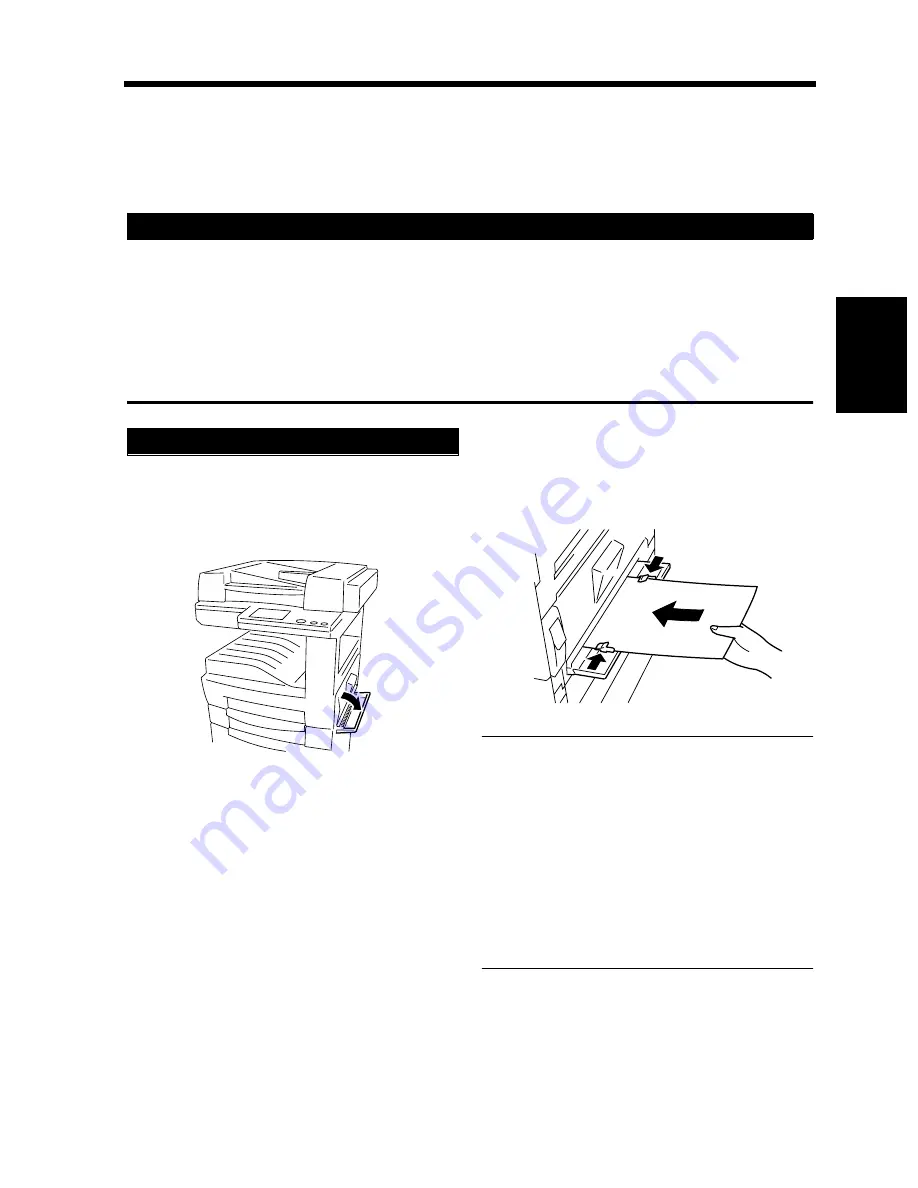
3-7
2. Selecting the Paper
Chapt
e
r 3
M
a
king
Copi
es
Manual Bypass Copying
• Use the Manual Bypass to make copies on paper not loaded in any drawer, or to copy onto OHP
transparencies, thick paper, or any other special paper.
• When using the Manual Bypass Tray, you can load only one sheet of copy paper at a time.
◆
Types of Paper
• Plain paper (weighing 16 lbs. to 24 lbs.)
• Thick paper (weighing 24-1/4 lbs. to 41-3/4 lbs.)
• OHP transparencies, Labels
◆
Paper Size
• Max. Size: 11-3/4”
to 17”
• Minimum Size: 3-1/2” to 5-1/2”
Place the original on the Original Glass and
make the control panel settings.
Open the Manual Bypass Tray.
Slide the Paper Guides to the size of the copy
paper and insert a sheet of paper.
NOTES
• Correct any curl if you are using thick paper.
• For making copies on thick paper, OHP
transparencies or labels, the following
functions cannot be used: 2-sided Copying,
2in1, 4in1, Book, Booklet Creation, Sort,
Group, Staple, Hole Punch, Page Insertion,
Cover, OHP Interleaving, Distribution,
Separate Scan.
☞
p. 7-10
• The paper will be copied on the side facing
down.
Copy Paper that Can be Used for Manual Bypass Tray
Using the Manual Bypass Tray
1
2
1166O193AA
3
1166O032AB
Summary of Contents for DL260
Page 9: ...v Contents...
Page 13: ......
Page 14: ...1 1 Chapter 1 Safety Notes Chapter 1 Safety Notes...
Page 18: ...2 1 Chapter 2 Getting to Know Your Copier Chapter 2 Getting to Know Your Copier...
Page 46: ...3 1 Chapter 3 Making Copies Chapter 3 Making Copies...
Page 60: ...3 15 3 Selecting the Zoom Chapter 3 Making Copies...
Page 88: ...3 43 7 Auxiliary Functions Chapter 3 Making Copies...
Page 101: ...3 56 9 Selecting Job List Chapter 3 Making Copies...
Page 102: ...4 1 Chapter 4 Using the Utility Mode Chapter 4 Using the Utility Mode...
Page 129: ...4 28 6 Settings in Admin Management Chapter 4 Using the Utility Mode...
Page 130: ...5 1 Chapter 5 When a Message Appears Chapter 5 When a Message Appears...
Page 160: ...6 1 Chapter 6 Troubleshooting Troubleshooting Chapter 6...
Page 164: ...7 1 Chapter 7 Miscellaneous Chapter 7 Miscellaneous...
Page 179: ......
















































