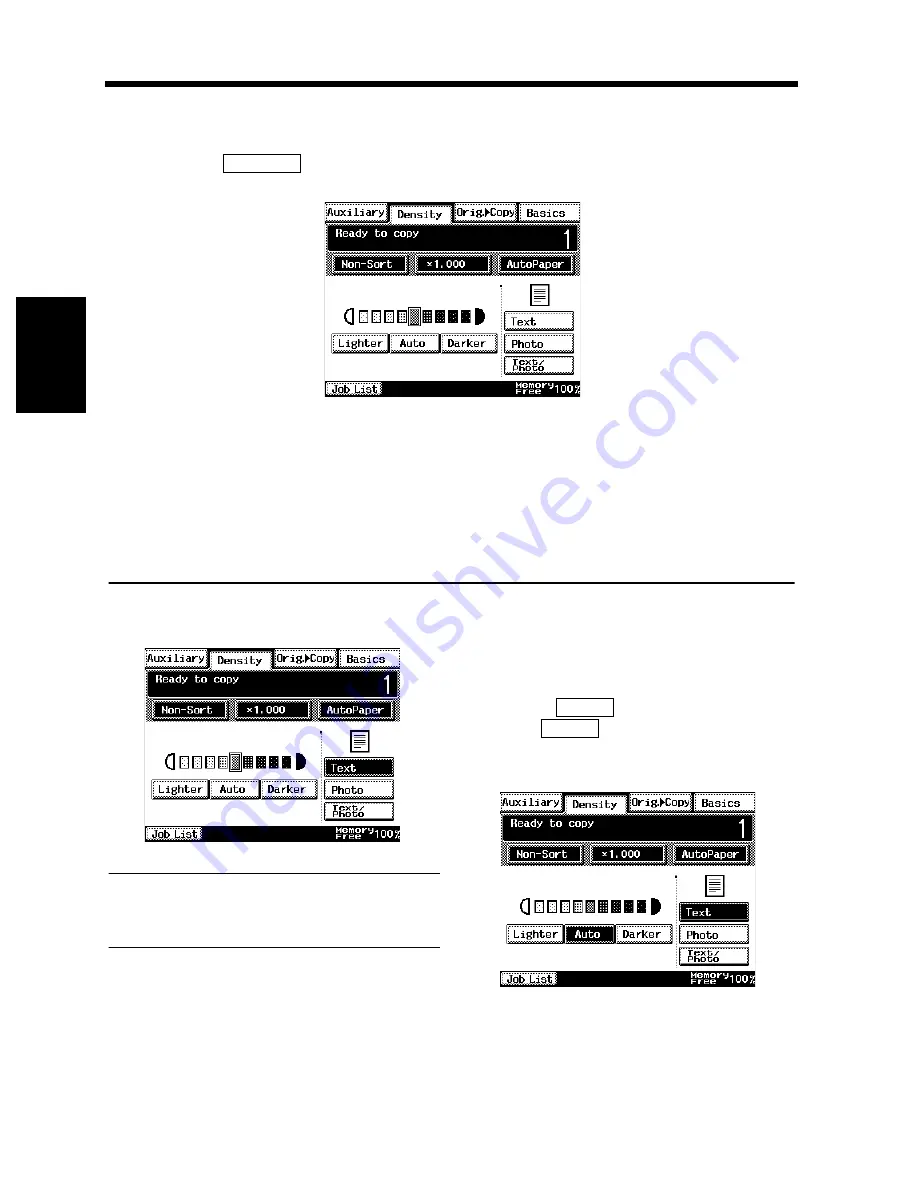
3-32
Chapt
e
r 3
M
a
king
Copi
es
6. Selecting the Density
Image Density
In the following pages, we explain how to set the exposure level for the image density.
When you touch
on the Touch Panel, a screen appears that allows you to set the exposure
level for the image density.
To achieve the best possible results with your copy, it is a good idea to select the method for regulating
the exposure level according to the original image type as described below.
Text
: Select when scanning text originals. Each character on the original is printed with clear-cut
edges through outline emphasis.
Photo
: Select when scanning photo originals. The copier scans the images through multiple
gradation levels and renders a faithful reproduction of the photos.
Text/Photo : Select when scanning originals containing both text and photos. The copier scans the
images through halftones and renders a faithful reproduction of text and photos.
Select the appropriate mode according to
your particular needs.
NOTE
Use Manual Exposure when making copies in
the Photo Mode.
Select the exposure level.
<Auto Exposure>
The copier automatically adjusts the
exposure level for the optimum copy image
density.
• Touch
.
The
key is highlighted, indicating
that the copier is set into the Auto Exposure
mode.
Density
1168P003CC
1
1168P051CC
2
Auto
Auto
1168P052CC
Summary of Contents for DL260
Page 9: ...v Contents...
Page 13: ......
Page 14: ...1 1 Chapter 1 Safety Notes Chapter 1 Safety Notes...
Page 18: ...2 1 Chapter 2 Getting to Know Your Copier Chapter 2 Getting to Know Your Copier...
Page 46: ...3 1 Chapter 3 Making Copies Chapter 3 Making Copies...
Page 60: ...3 15 3 Selecting the Zoom Chapter 3 Making Copies...
Page 88: ...3 43 7 Auxiliary Functions Chapter 3 Making Copies...
Page 101: ...3 56 9 Selecting Job List Chapter 3 Making Copies...
Page 102: ...4 1 Chapter 4 Using the Utility Mode Chapter 4 Using the Utility Mode...
Page 129: ...4 28 6 Settings in Admin Management Chapter 4 Using the Utility Mode...
Page 130: ...5 1 Chapter 5 When a Message Appears Chapter 5 When a Message Appears...
Page 160: ...6 1 Chapter 6 Troubleshooting Troubleshooting Chapter 6...
Page 164: ...7 1 Chapter 7 Miscellaneous Chapter 7 Miscellaneous...
Page 179: ......






























