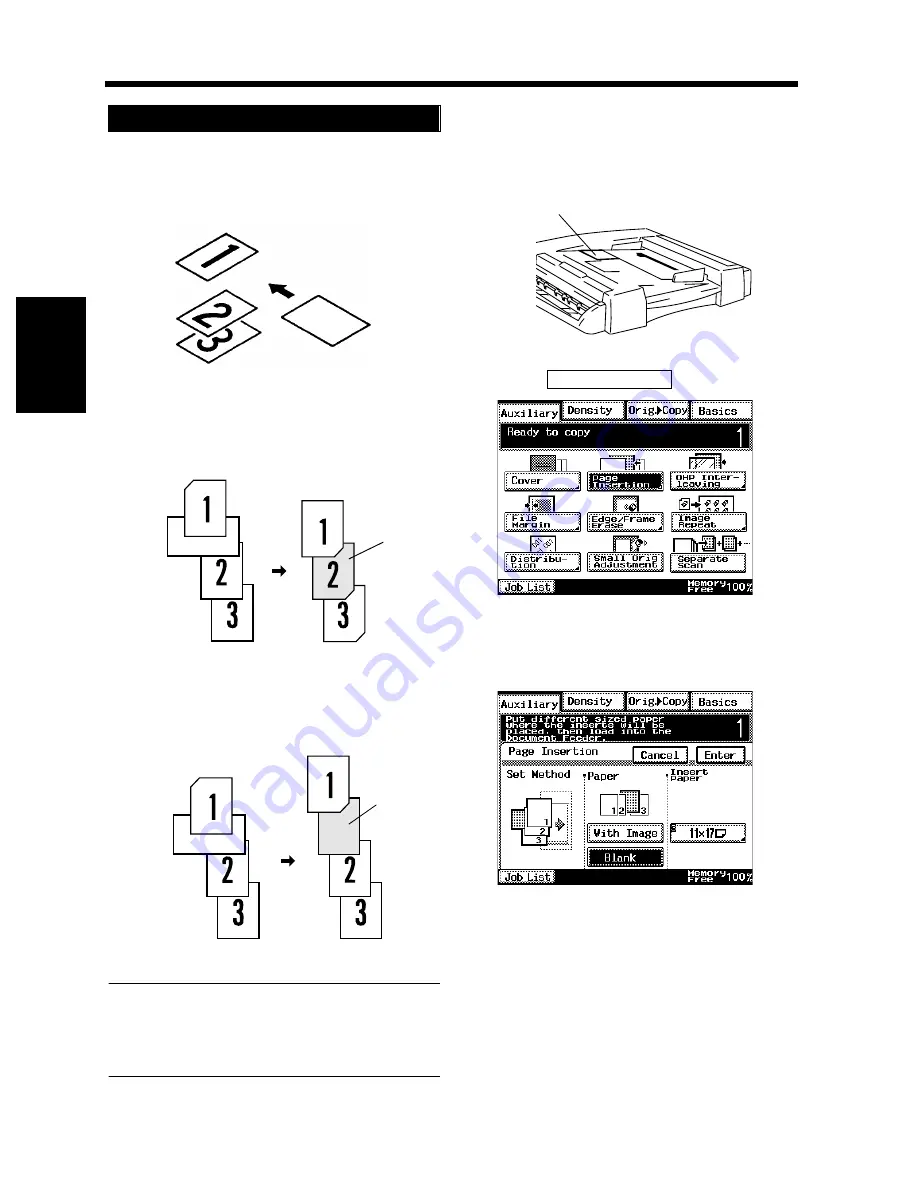
3-38
7. Auxiliary Functions
Chapt
e
r 3
M
a
king
Copi
es
Put an insert marker into the desired place in
the original set.
Example 1: To place a copied insert at the 2nd
position from top.
Example 2: To place a non-copied insert between
pages 1 and 2.
NOTE
For the insert marker, use paper that is a size,
or loaded in a direction, different from the
originals.
Load the original set containing insert
markers into the duplexing document feeder.
Touch
.
Touch the appropriate key for Paper to select
whether to copy onto inserts (With Image) or
not (Blank).
Using Page Insertion
1
1134O070AA
Original Set
Insert Marker
1149O050AA
Original Set
Copy Set
Copied
Insert
1149O051AA
Original Set
Copy Set
Non-
Copied
Insert
2
1166O072AB
Insert Marker
3
Page Insertion
1168P061CC
4
1170P062EB
Summary of Contents for DL260
Page 9: ...v Contents...
Page 13: ......
Page 14: ...1 1 Chapter 1 Safety Notes Chapter 1 Safety Notes...
Page 18: ...2 1 Chapter 2 Getting to Know Your Copier Chapter 2 Getting to Know Your Copier...
Page 46: ...3 1 Chapter 3 Making Copies Chapter 3 Making Copies...
Page 60: ...3 15 3 Selecting the Zoom Chapter 3 Making Copies...
Page 88: ...3 43 7 Auxiliary Functions Chapter 3 Making Copies...
Page 101: ...3 56 9 Selecting Job List Chapter 3 Making Copies...
Page 102: ...4 1 Chapter 4 Using the Utility Mode Chapter 4 Using the Utility Mode...
Page 129: ...4 28 6 Settings in Admin Management Chapter 4 Using the Utility Mode...
Page 130: ...5 1 Chapter 5 When a Message Appears Chapter 5 When a Message Appears...
Page 160: ...6 1 Chapter 6 Troubleshooting Troubleshooting Chapter 6...
Page 164: ...7 1 Chapter 7 Miscellaneous Chapter 7 Miscellaneous...
Page 179: ......
















































