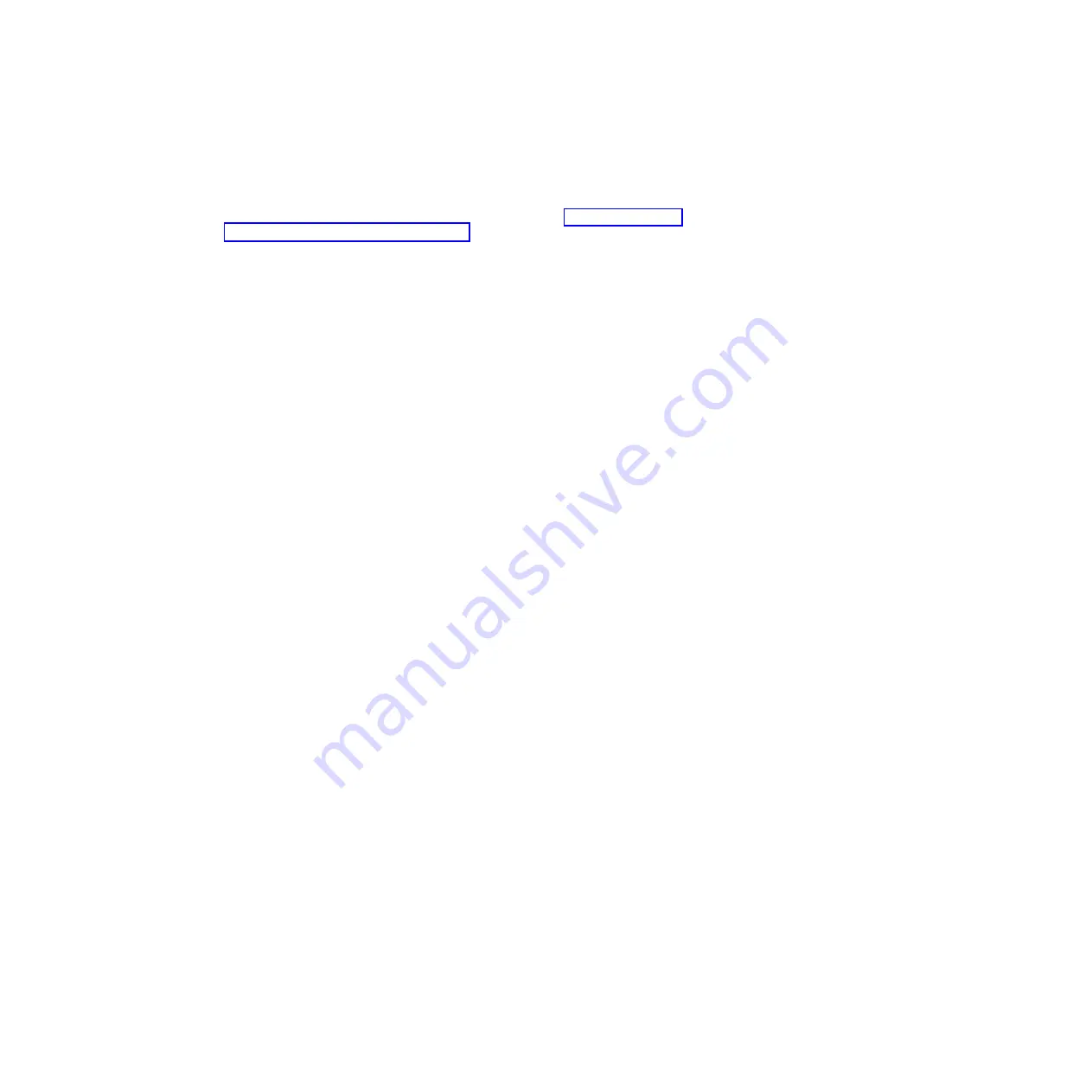
You
do
not
have
to
set
any
jumpers
or
configure
the
controller.
However,
you
must
install
a
device
driver
to
enable
the
operating
system
to
address
the
controller.
For
device
drivers
and
information
about
configuring
the
Ethernet
controller,
see
the
Broadcom
NetXtreme
Gigabit
Ethernet
Software
CD
that
comes
with
the
server.
For
updated
information
about
configuring
the
controller,
go
to
servers/eserver/support/xseries/index.html.
Using
the
PXE
boot
agent
utility
program
Use
the
Preboot
Execution
Environment
(PXE)
boot
agent
utility
program
to
enable
or
disable
operating-system
wake-up
support.
Note:
The
server
does
not
support
changing
the
network
boot
protocol
or
specifying
the
startup
order
of
devices
through
the
PXE
boot
agent
utility
program.
To
start
the
PXE
boot
agent
utility
program,
complete
the
following
steps:
1.
Turn
on
the
server.
2.
When
the
Initializing
Intel
(R)
Boot
Agent
Version
X.X.XX
PXE
2.0
Build
XXX
(WfM
2.0)
prompt
appears,
press
Ctrl+S.
You
have
2
seconds
(by
default)
to
press
Ctrl+S
after
the
prompt
appears.
If
the
prompt
does
not
appear,
use
the
Configuration/Setup
Utility
program
to
enable
the
Ethernet
PXE/DHCP
option.
3.
To
select
a
choice
from
the
menu,
use
the
arrow
keys
and
press
Enter.
4.
To
change
the
settings
of
the
selected
items,
follow
the
instructions
on
the
screen.
Using
the
ServeRAID
configuration
programs
A
ServeRAID
controller
enables
you
to
configure
multiple
physical
hard
disk
drives
to
operate
as
logical
drives
in
a
disk
array.
The
controller
comes
with
a
CD
that
contains
the
ServeRAID
Manager
program
and
the
ServeRAID
Mini-Configuration
program,
which
you
can
use
to
configure
the
ServeRAID
controller.
For
information
about
these
programs,
see
the
documentation
that
comes
with
the
ServeRAID
controller
and
the
User’s
Guide
on
the
IBM
System
x
Documentation
CD.
If
the
server
comes
with
an
operating
system
installed,
such
as
Microsoft
Windows
2000
Datacenter
Server,
see
the
software
documentation
that
comes
with
the
server
for
configuration
information.
Using
the
Scalable
Partition
Web
Interface
The
Scalable
Partition
Web
Interface
is
an
extension
of
the
Remote
Supervisor
Adapter
II
Web
Interface
and
is
used
to
create,
delete,
control,
and
view
scalable
partitions.
The
Scalable
Partition
Web
Interface
is
in
the
Remote
Supervisor
Adapter
II
SlimLine
integrated
service
processor.
To
start
the
Scalable
Partition
Web
Interface,
complete
the
following
steps:
1.
Make
sure
that
the
service
processor
on
each
node
is
configured
and
connected
to
the
network.
See
the
Remote
Supervisor
Adapter
II
SlimLine
and
Remote
Supervisor
Adapter
II
User’s
Guide
for
more
information.
2.
Connect
the
SMP
Expansion
cables
to
the
nodes.
See
the
User’s
Guide
on
the
IBM
System
x
Documentation
CD.
3.
Connect
all
nodes
to
an
ac
power
source
and
make
sure
that
they
are
not
running
an
operating
system.
4.
Log
in
to
the
Remote
Supervisor
Adapter
II
Web
Interface
from
the
primary
node.
See
the
Remote
Supervisor
Adapter
II
SlimLine
and
Remote
Supervisor
Adapter
II
User’s
Guide
for
more
information.
Chapter
5.
Configuration
information
and
instructions
159






























