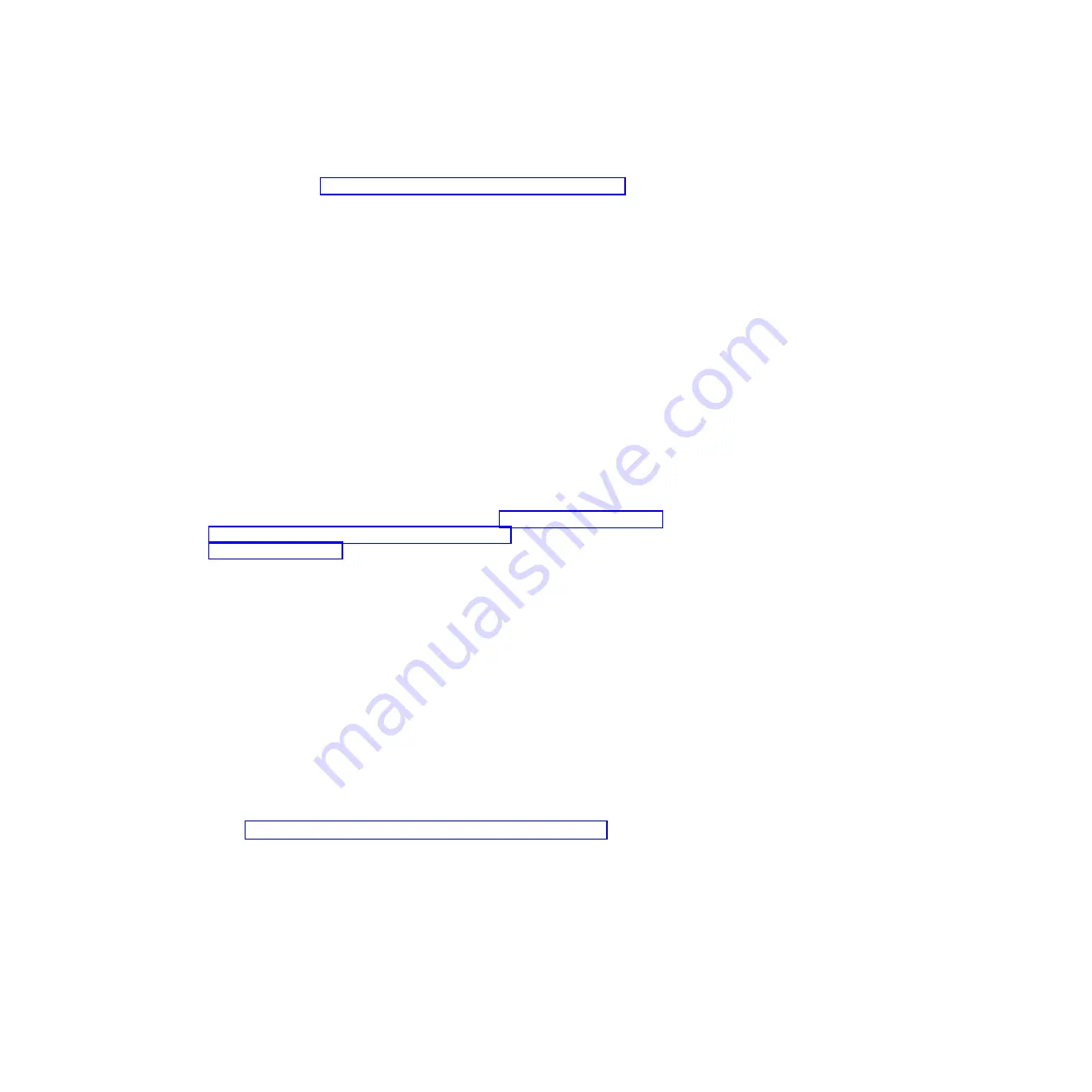
supported
operating-system
versions,
see
the
label
on
the
CD.
If
the
ServerGuide
Setup
and
Installation
CD
did
not
come
with
your
server,
you
can
download
the
latest
version
from
http://www.ibm.com/pc/qtechinfo/MIGR-4ZKPPT.html.
To
start
the
ServerGuide
Setup
and
Installation
CD,
complete
the
following
steps:
1.
Insert
the
CD,
and
restart
the
server.
2.
Follow
the
instructions
on
the
screen
to:
a.
Select
your
language.
b.
Select
your
keyboard
layout
and
country.
c.
View
the
overview
to
learn
about
ServerGuide
features.
d.
View
the
readme
file
to
review
installation
tips
about
your
operating
system
and
adapter.
e.
Start
the
setup
and
hardware
configuration
programs.
f.
Start
the
operating-system
installation.
You
will
need
your
operating-system
CD.
Using
the
Update
Xpress
program
The
Update
Xpress
program
is
available
for
most
IBM
System
x
and
xSeries
servers
and
server
options.
It
detects
supported
and
installed
device
drivers
and
firmware
in
your
server
and
installs
available
updates.
You
can
download
the
Update
Xpress
program
from
the
Web
at
no
additional
cost,
or
you
can
purchase
it
on
a
CD.
To
download
the
program
or
purchase
the
CD,
go
to
eserver/xseries/systems_management/ibm_director/
Using
the
Configuration/Setup
Utility
program
Use
the
Configuration/Setup
Utility
program
to:
v
View
configuration
information
v
View
and
change
assignments
for
devices
and
I/O
ports
v
Set
the
date
and
time
v
Set
and
change
passwords
v
Set
the
startup
characteristics
of
the
server
and
the
order
of
startup
devices
v
Set
and
change
settings
for
advanced
hardware
features
v
View
and
clear
error
logs
v
Change
interrupt
request
(IRQ)
settings
v
Enable
USB
legacy
keyboard
and
mouse
support
v
Resolve
configuration
conflicts
Go
to
http://www.ibm.com/servers/eserver/support/xseries/index.html
to
check
for
the
latest
version
of
the
BIOS
code.
Starting
the
Configuration/Setup
Utility
program
To
start
the
Configuration/Setup
Utility
program,
complete
the
following
steps:
1.
Turn
on
the
server.
2.
When
the
prompt
Press
F1
for
Configuration/Setup
appears,
press
F1.
If
you
have
set
both
a
power-on
password
and
an
administrator
password,
you
must
type
the
administrator
password
to
access
the
full
Configuration/Setup
Utility
menu.
If
you
do
not
type
the
administrator
password,
a
limited
Configuration/Setup
Utility
menu
is
available.
3.
Select
settings
to
view
or
change.
152
IBM
System
x3950
Type
8878
and
System
x3950
E
Type
8879:
Problem
Determination
and
Service
Guide
















































