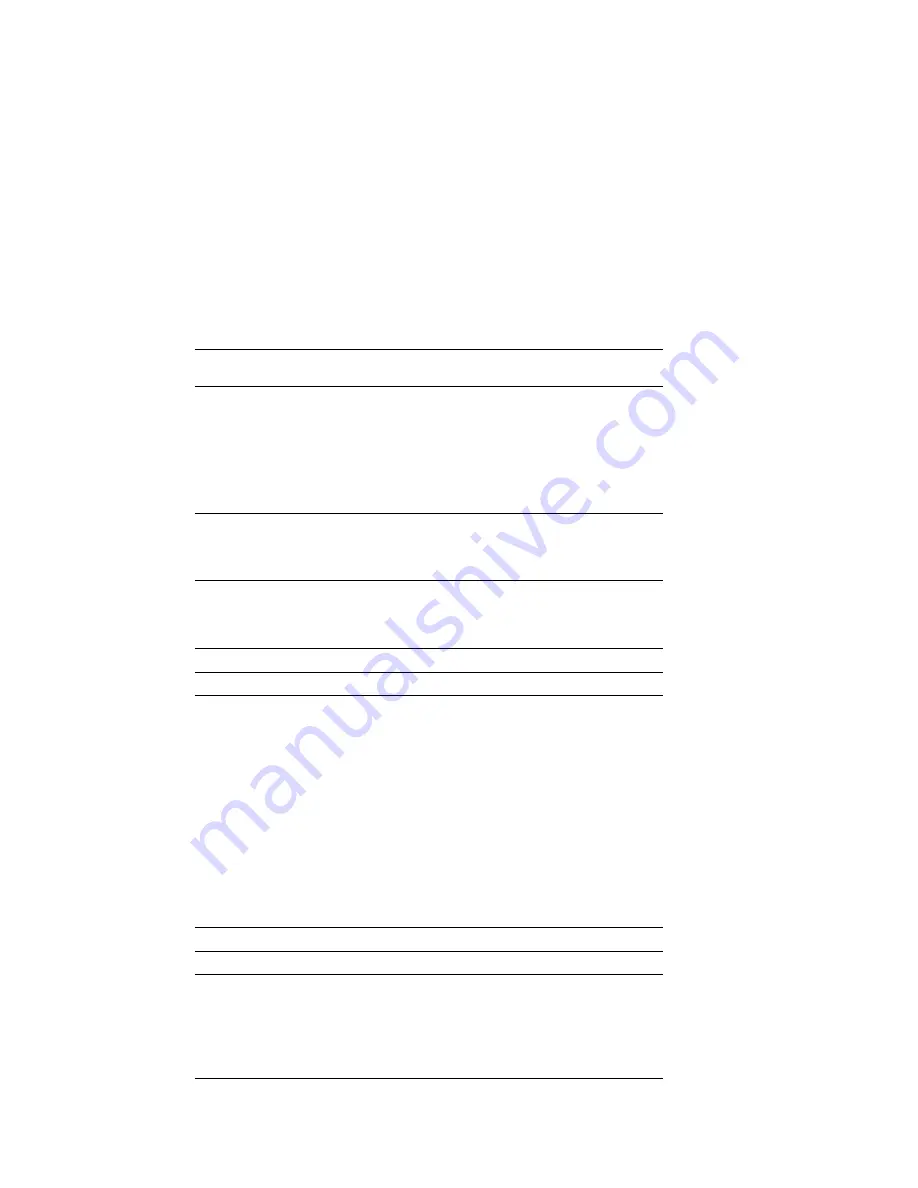
Troubleshooting
CD-ROM Drive
Problems
Action
The CD is not working
properly.
Clean the CD by wiping it with a soft, lint-free cloth,
from the center of the CD to the outer edge. Do not
clean in a circular pattern. This can cause loss of data.
If this does not correct the problem, clean the
optical-head lens. Discs for cleaning the lens are
available from your place of purchase.
If a problem still exists, have the system serviced.
CD-ROM drive tray not
working.
Be sure the server is turned on. If the system is on and
the tray does not eject, insert the end of a paper clip
into the manual tray release opening. If the drive still
does not work correctly, have the system serviced.
CD-ROM drive not
recognized.
Use the SCSISelect program to verify the SCSI ID of the
CD-ROM drive (see “SCSISelect Utility Program
Options” on page 33 for information on the SCSISelect
utility program).
Diskette Drive Problems
Action
Diskette drive in-use
light stays on, or the
system bypasses the
diskette drive.
If there is a diskette in the drive, verify that:
1. The diskette drive is enabled in the
Configuration/Setup utility program.
2. The diskette is good and not damaged. (Try
another diskette if you have one.)
3. The diskette is inserted correctly in the drive.
4. The diskette contains the necessary files to start the
system.
5. Your software program is OK (see Software
Problems
at the end of these troubleshooting
charts).
If the diskette drive in-use light stays on, or the system
continues to bypass the diskette drive, have the server
serviced.
Monitor Self-Tests
Action
Some IBM monitors have their own self-tests. If you
suspect a problem with your monitor, refer to the
information supplied with the monitor for adjusting
and testing instructions.
If you still cannot find the problem, have the monitor
and server serviced.
162
PC Server 315 User's Handbook
















































