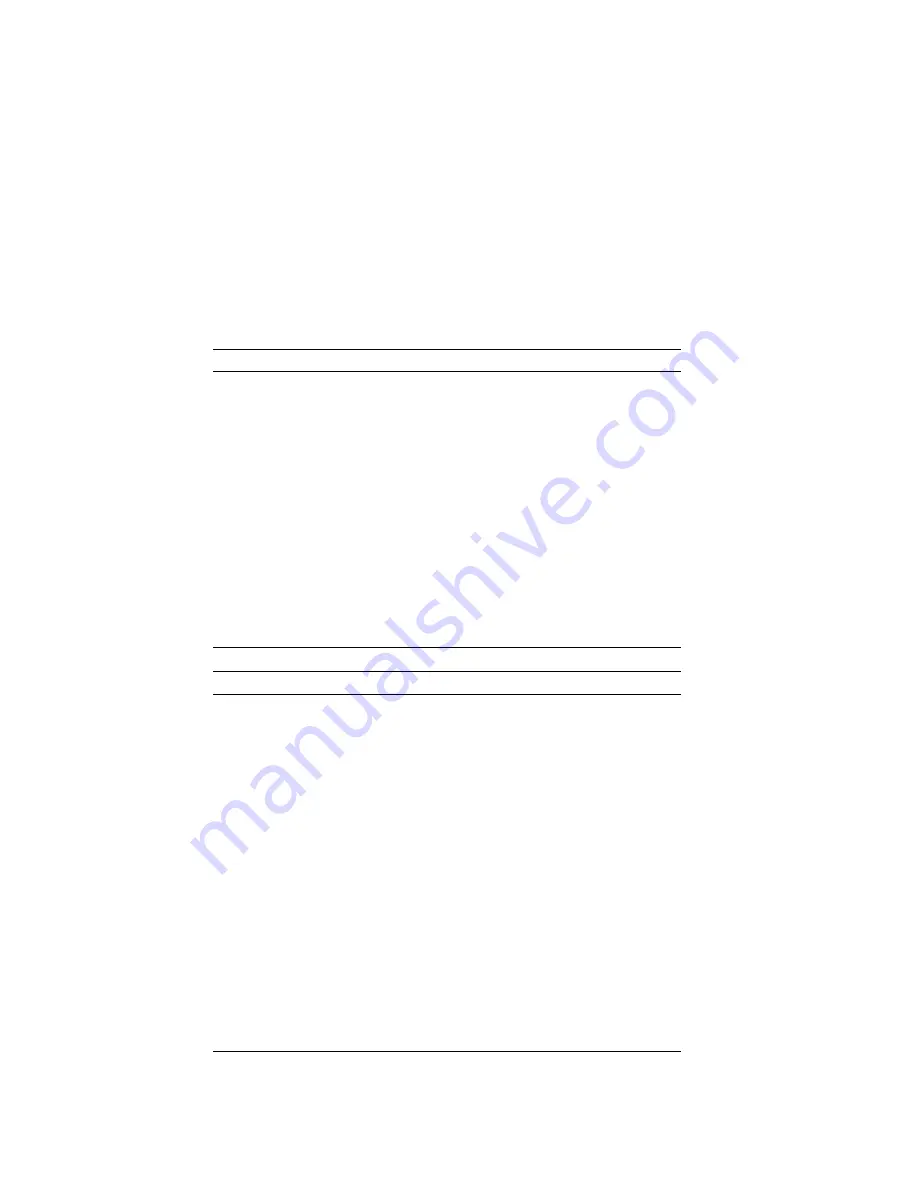
Troubleshooting
Printer Problems
Action
The printer does not
work.
Verify that:
1. The printer is turned on and is online.
2. The printer signal cable is connected to the correct
serial or parallel port on the system. (For the
location of the serial or parallel port, see
“Input/Output Connectors” on page 8.)
Note: Non-IBM printer cables might cause
unpredictable problems.
3. You have assigned the printer port correctly in
your operating system or application program.
4. You have assigned the printer port correctly using
the Configuration/Setup utility program.
If the items above are correct and the printer still does
not work, run the tests described in the documentation
that comes with your printer. If the tests show that the
printer is OK, have the server serviced.
Software Problems
Action
Is your software
program OK?
To determine if problems are caused by the software,
verify that:
1. Your system has the minimum memory
requirements needed to use the software. Refer to
the information that comes with the software to
verify memory requirements.
Note: If you have just installed an adapter or
memory, you might have a memory address
conflict.
2. The software is designed to operate on your
system.
3. Other software works on your system.
4. The software you are using works on another
system.
If you received any error messages when using the
software program, refer to the information supplied
with the software for a description of the messages and
solutions to the problems.
If the items above are correct and the problem remains,
contact your place of purchase or service technician for
help.
Chapter 4. Solving Problems
167
















































