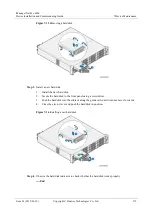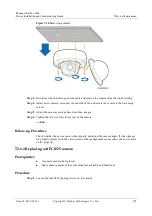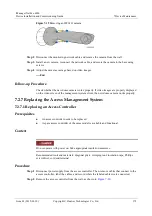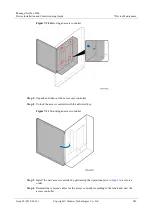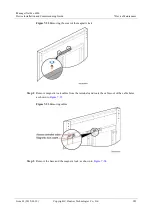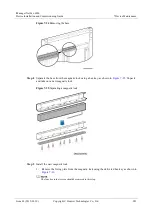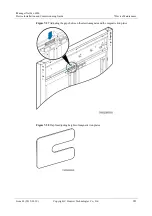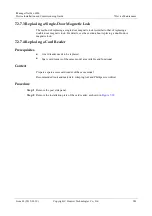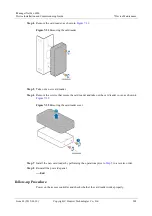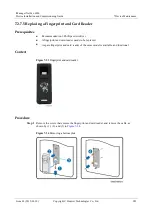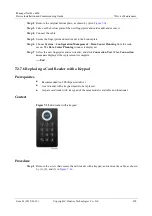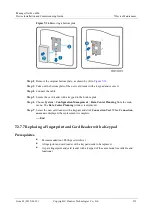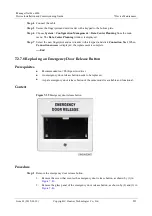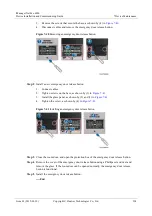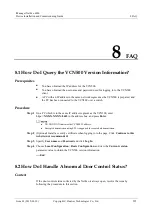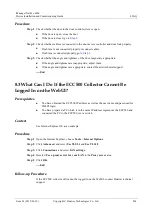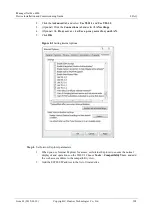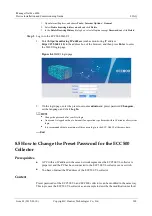iManager NetEco 6000
Device Installation and Commissioning Guide
7 Device Maintenance
Issue 03 (2019-03-10)
Copyright © Huawei Technologies Co., Ltd.
290
Step 2
Remove the original bottom plate, as shown by (4) in
Step 3
Take out the bottom plate of the new fingerprint and card reader and secure it.
Step 4
Connect the cable.
Step 5
Secure the fingerprint and card reader to the bottom plate.
Step 6
Choose
System
>
Configuration Management
>
Data Center Planning
from the main
menu. The
Data Center Planning
window is displayed.
Step 7
Select the new fingerprint and card reader, and click
Connection Test
. When
Connection
success
is displayed, the replacement is complete.
----End
7.2.7.6 Replacing a Card Reader with a Keypad
Prerequisites
Recommended tool: Phillips screwdriver
A card reader with a keypad needs to be replaced.
A spare card reader with a keypad of the same model is available and functional.
Context
Figure 7-35
Card reader with a keypad
Procedure
Step 1
Remove the screw that secures the card reader with a keypad, and remove the cable, as shown
by (1), (2), and (3) in