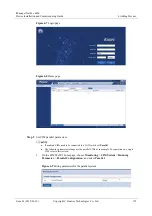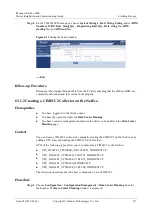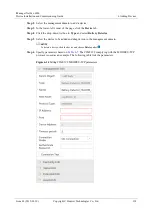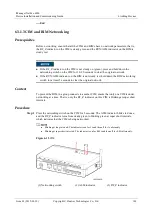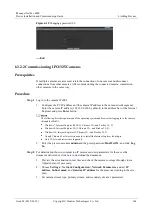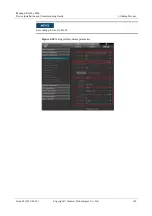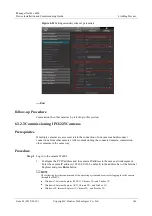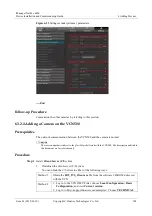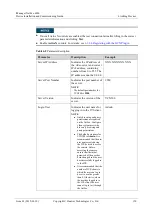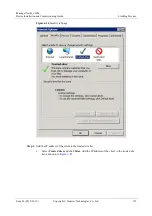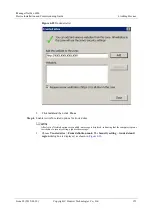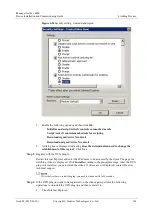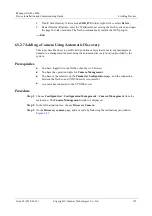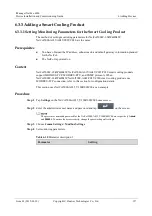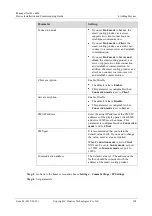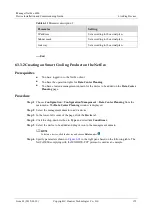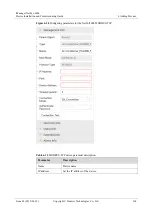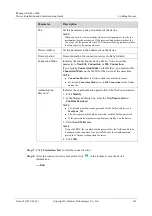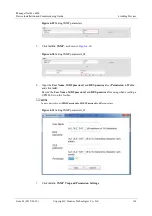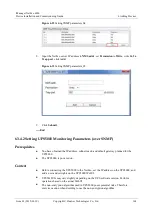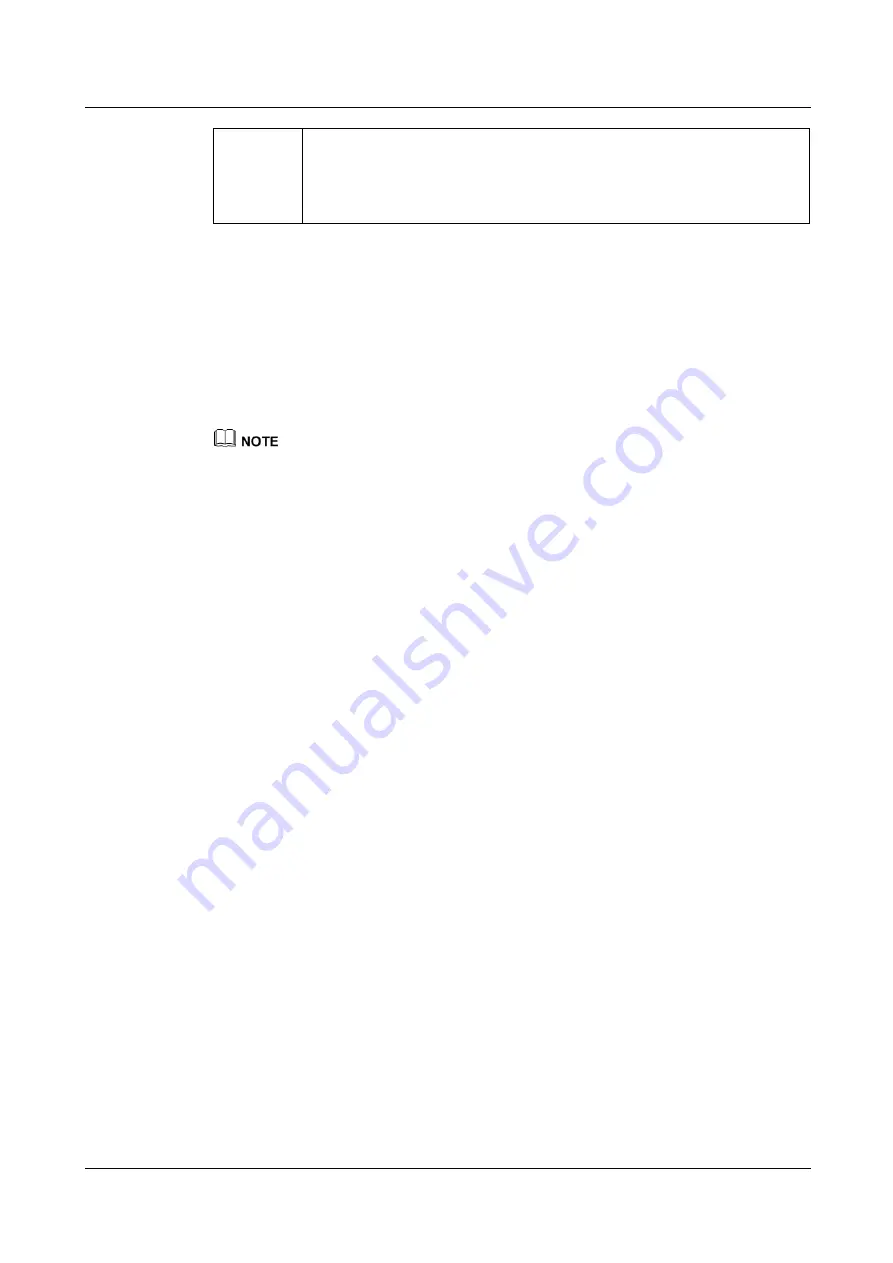
iManager NetEco 6000
Device Installation and Commissioning Guide
6 Adding Devices
Issue 03 (2019-03-10)
Copyright © Huawei Technologies Co., Ltd.
149
SUPPORT
>
Product Support
>
Enterprise Cloud
Communications
>
Video Surveillance
>
Video Surveillance
Platforms
>
VCN500
. Click the
Software Download
tab, and select the
Version and Patch Number
that is the same as the
Current version
to
download the
Client Package.zip
software package.
2.
Double-click
HW_IVS_Client.exe
, adopt the default installation mode, and wait until
the installation is complete.
3.
Double-click the client program and on the login page, enter the user name
Admin
and
preset password
Change_Me
, and set
Server address
to the actual service IP address
(VCN500 IP address) and
Port
to 9900.
4.
Click
Log In
to access the client home page. A message is displayed upon the first login
indicating that you should modify the password. After modifying the password, keep it
properly.
Step 2
Add a camera. For details, see
Adding HWSDK- and ONVIF- Compliant Cameras
The IPC6325 camera is driven by the HWSDK protocol.
1.
In
Quick Setup
area on the C/S client home page, double-click
Add Camera
.
2.
Set the searching criteria for cameras and click
Next
after setting.
3.
Search for and verify the camera. Then select the camera and click
Next
.
4.
Preview live video images, click the camera in the camera list on the left, and adjust
camera parameters to optimize the image effect. Then click
Next
.
5.
(Optional) Group the cameras and click
Next
after grouping.
6.
Click
Finish
to finish adding a camera.
Step 3
Set recording parameters. For details, see
delivered with the VCN500.
----End
6.3.2.5 Configuring Camera Parameters on the NetEco
This section describes how to configure video parameters on the
Parameter Configuration
page.
Prerequisites
You have logged in to the NetEco client.
You have the video management permission.
The 32-bit Internet Explorer 9/10/11 or 64-bit Internet Explorer 10/11 is available for
video playback.
Procedure
Step 1
Choose
Configuration
>
Configuration Management
>
Camera Management
from the
main menu. The
Camera Management
window is displayed.
Step 2
In the navigation tree on the left, click
Parameter Configuration
. The
Parameter
Configuration
page is displayed.
Step 3