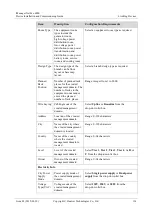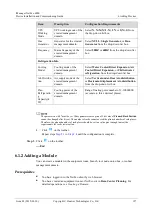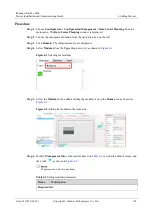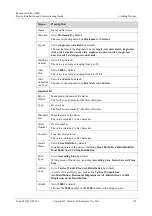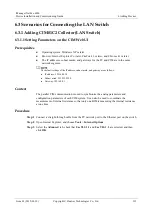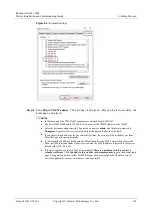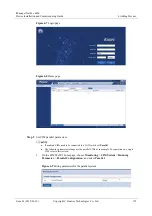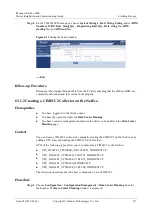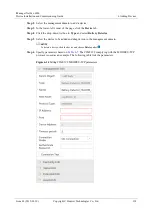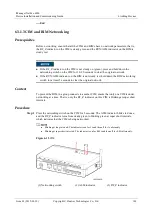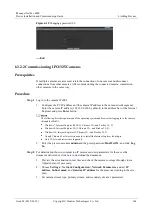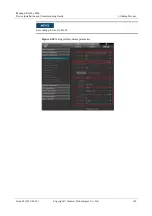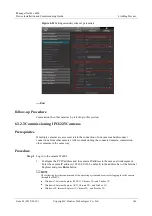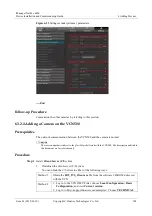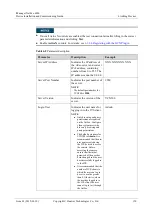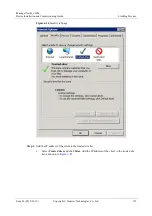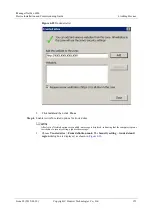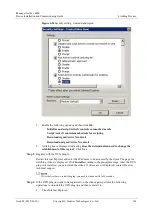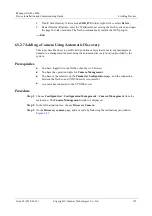iManager NetEco 6000
Device Installation and Commissioning Guide
6 Adding Devices
Issue 03 (2019-03-10)
Copyright © Huawei Technologies Co., Ltd.
140
----End
6.3.1.3 CIM and BIM Networking
Prerequisites
Before networking, ensure that all the CIMs and BIMs have no network parameters, that is,
the RF_Z indicator on the CIM is steady green and the RUN/ALM indicator on the BIM is
steady red.
If the RF_Z indicator on the CIM is not steady on (green), press and hold down the
networking switch on the CIM for 10–20 seconds to clear the original network.
If the RUN/ALM indicator on the BIM is not steady red, hold down the BIM networking
switch for at least 5 seconds to clear the original network.
Context
To prevent the BIM in a group connects to another CIM, ensure that only one CIM is under
networking at a time. That is, only the RF_Z indicator on this CIM is blinking at super short
intervals.
Procedure
Step 1
Press the networking switch on the CIM for 2 seconds. The ALM indicator blinks red once,
and the RF_Z indicator turns from steady green to blinking green at super short intervals,
which indicates that the CIM is being networked.
Blinking at long intervals: The indicator is on for 1s and then off for 1s alternately.
Blinking at super short intervals: The indicator is on for 0.05s and then off for 0.05s alternately.
Figure 6-15
CIM
(1) Networking switch
(2) ALM indicator
(3) RF_Z indicator