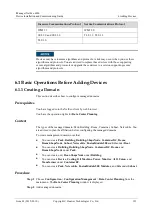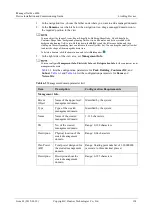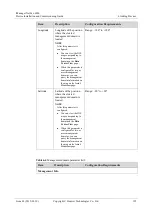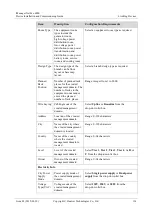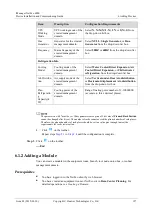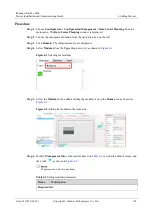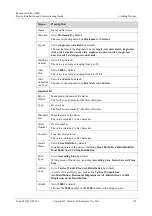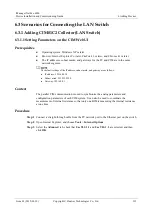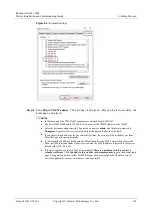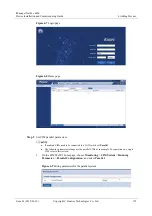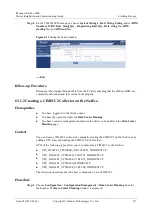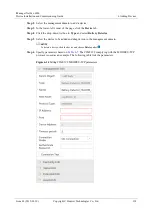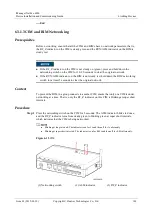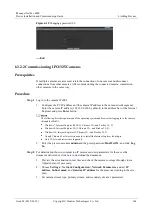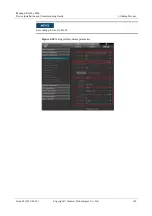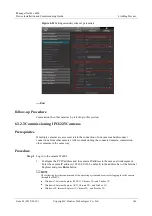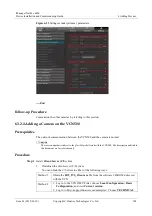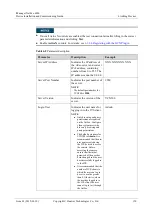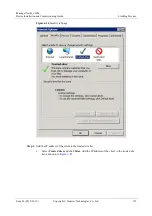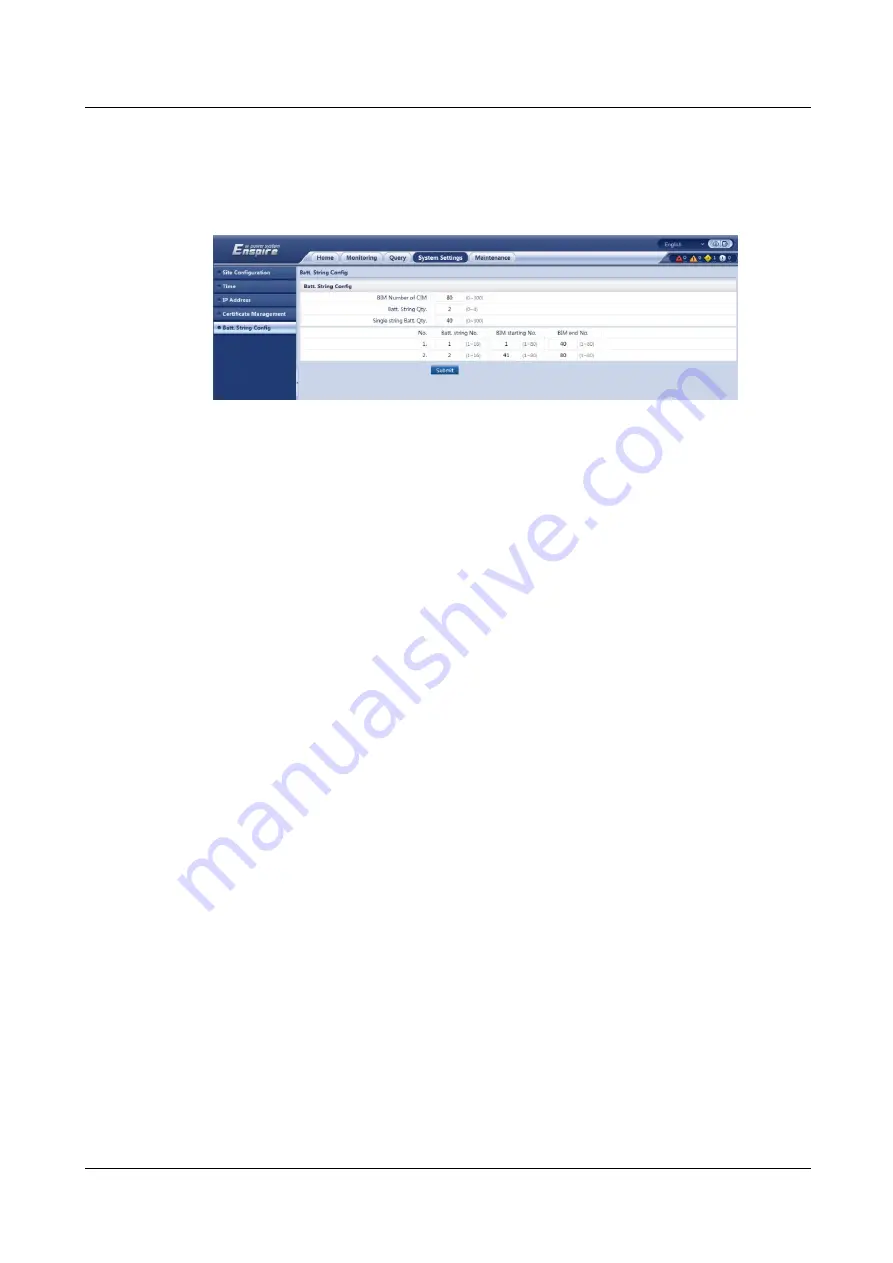
iManager NetEco 6000
Device Installation and Commissioning Guide
6 Adding Devices
Issue 03 (2019-03-10)
Copyright © Huawei Technologies Co., Ltd.
137
Step 6
On the CIM WebUI home page, choose
System Settings
>
Batt. String Config
, and set
BIM
Number of CIM
,
Batt. String Qty.
,
Single string Batt. Qty.
,
Batt. string No.
,
BIM
starting No.
, and
BIM end No.
.
Figure 6-13
Setting the battery number
----End
Follow-up Procedure
Disconnect the straight-through cable from the PC after checking that the CIM and BIM are
completely networked and the system works properly.
6.3.1.2 Creating a CIM01C2 Collector on the NetEco
Prerequisites
You have logged in to the NetEco client.
You have the operation rights for
Data Center Planning
.
You have created a management domain for the device to be added on the
Data Center
Planning
page.
Context
You can create a CIM01C2 collector by manually creating the CIM01C2 on the NetEco or by
adding a UPS for synchronizing the CIM01C2 to the NetEco.
UPSs of the following types allow you to synchronize a CIM01C2 to the NetEco.
UPS_HUAWEI_UPS5000E_V1R3C00C01_MODBUSTCP
UPS_ HUAWEI _UPS2000G_V1R1C38_MODBUSTCP
UPS_ HUAWEI _UPS5000E_V1R1C39_MODBUSTCP
UPS_ HUAWEI _UPS5000S_MODBUSTCP
UPS_ HUAWEI _UPS5000E_V3R1C00_MODBUSTCP
The following operations describe how to manually create a CIM01C2.
Procedure
Step 1
Choose
Configuration
>
Configuration Management
>
Data Center Planning
from the
main menu. The
Data Center Planning
window is displayed.