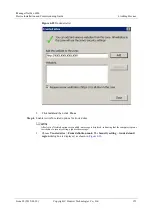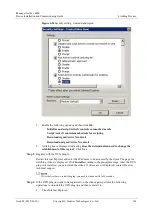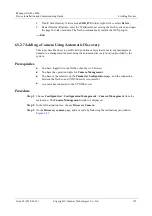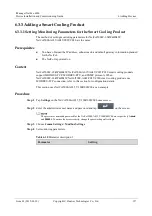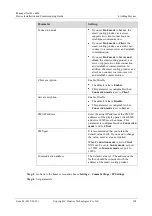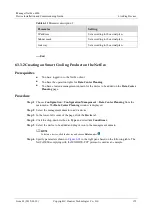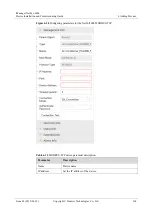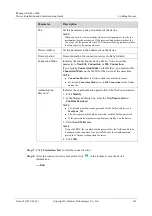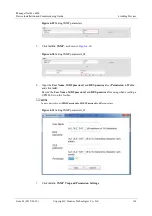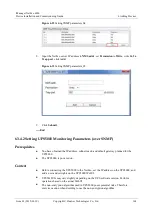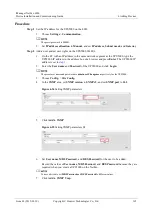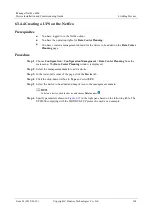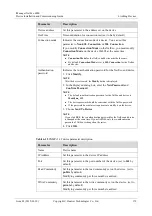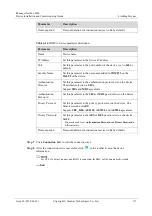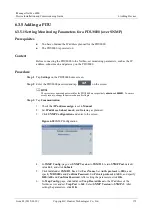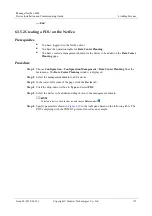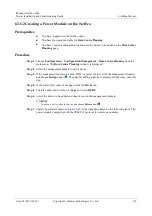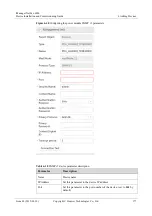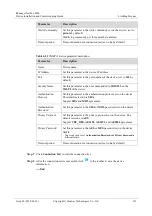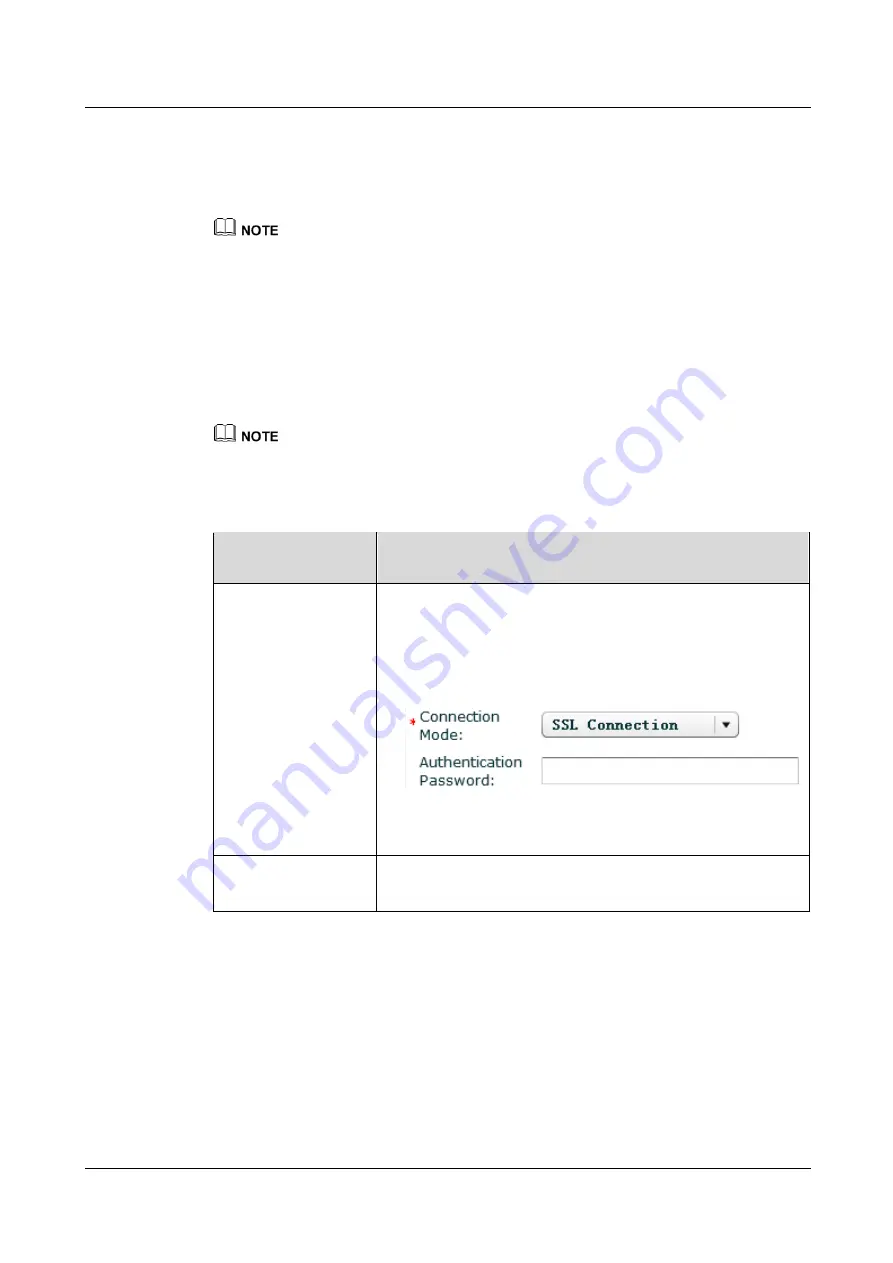
iManager NetEco 6000
Device Installation and Commissioning Guide
6 Adding Devices
Issue 03 (2019-03-10)
Copyright © Huawei Technologies Co., Ltd.
167
Procedure
Step 1
Set the IP address for the UPS5000 on the LCD.
1.
Choose
Settings
>
Communication
.
The preset password is 000001.
2.
Set
IP address allocation
to
Manual
, and set
IP address
,
Subnet mask
, and
Gateway
.
Step 2
A network management system can be connected over SSL or non-SSL. Set the UPS5000 as
follows:
1.
On the PC with an IP address in the same network segment as the UPS5000, type the
UPS5000 IP address in the address box of a browser and press
Enter
. The UPS5000 IP
address is set in
. Log in to the UPS5000 WebUI.
2.
Enter the
User name
and
Password
of the UPS5000 and click
Login
.
The preset user name and password are
admin
and
Changeme
respectively for the UPS5000.
3.
Set UPS5000 parameters.
Table 6-13
UPS5000 settings
Connection Mode
(NetEco UI)
Operation (UPS5000 WebUI)
SSL connection
1.
Set
ModbusTCP encryption
to
Enable
and click
Submit
.
Path:
Monitoring
>
Param. Settings
>
Advanced Param.
2.
Set
Authenticaiton
to
Enable
, set
New password
and
Confirm password
, and click
Submit
. Record the value of
Confirm password
, which need to be filled in
Authentication Password
in
in the NetEco.
Path:
Config.
>
Site Config.
> >
ModbusTCP
Authenticaiton
Non-SSL connection
Set
ModbusTCP encryption
to
Disable
and click
Submit
.
Path:
Monitoring
>
Param. Settings
>
Advanced Param.
Step 3
Optional:
If a CIM is configured for the UPS5000, verify that the UPS5000 and CIM
communications addresses are unique.
1.
Log in to the UPS5000 WebUI.
2.
Choose
Monitoring
>
Comm. Config.
>
RS485 Settings
, and verify that
Address
is set
to
1
for the UPS5000.
3.
Choose
Monitoring
>
CIM Param.
>
Basic Param.
, and verify that
CIM logical start
addr
is set to
2
for the UPS5000.
----End