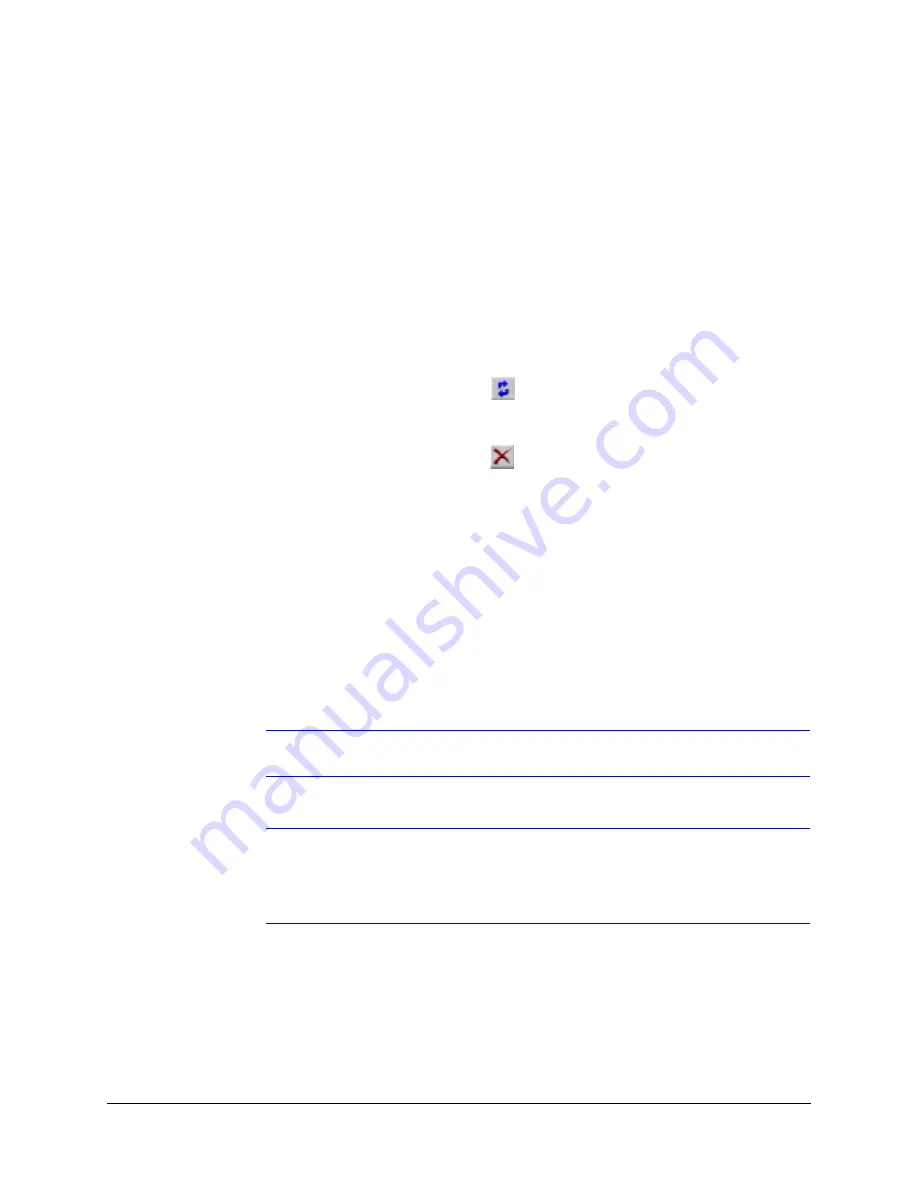
42
Connecting to a Rapid Eye Unit
Setting Up a Connection
•
For a network connection, see
For connections through routers, some TCP ports need to remain open in your
organization’s firewall for connections to Rapid Eye units. Refer to the Firewall
Reference in the
Rapid Eye™ Multi-Media Digital Video Recorder Installation Guide
.
•
For a
.
Access to Commands
Right-clicking an item displays a context-sensitive tool tip.
To update an item, select it and click
. For example, to make changes to a connection,
while
, or
name. The Update Connection window appears.
To delete an item, select it and click
.
Using LocalView to Modify the IP Address of a Rapid Eye Unit
Before setting-up a network connection for remote PCs, the simplest way to change a unit’s
IP address or to enable DHCP is to use LocalView to access the unit’s network settings. Do
so by using LocalView to either:
•
Access the network settings of the DVR. See the
Rapid Eye™ Multi-Media Digital Video
•
Use the Quick Setup Wizard. Refer to the
Rapid Eye™ Multi-Media DSP Unit Quick
Note
For dial-up connections, LocalView is not needed.
Note
Rapid Eye units offering Video Analytics that run V8.1 or older V9 software
can ONLY use LocalView to configure network settings. LocalView is now fully
supported by Rapid Eye’s latest V9 software. Download the latest software at
www.honeywellvideo.com/support/downloads/downloads_dvr.html
Testing a Connection
Use the View application to run a
on the Rapid Eye unit using that
Summary of Contents for Rapid Eye
Page 2: ......
Page 3: ...System Administrator Guide ...
Page 22: ...22 ...
Page 94: ...94 Video Feed Setup ...
Page 114: ...114 Pan Tilt and Zoom PTZ Setup ...
Page 258: ...258 Touring Many Sites ...
Page 280: ...280 End User License Agreement ...
Page 292: ...292 ...
Page 293: ......
















































