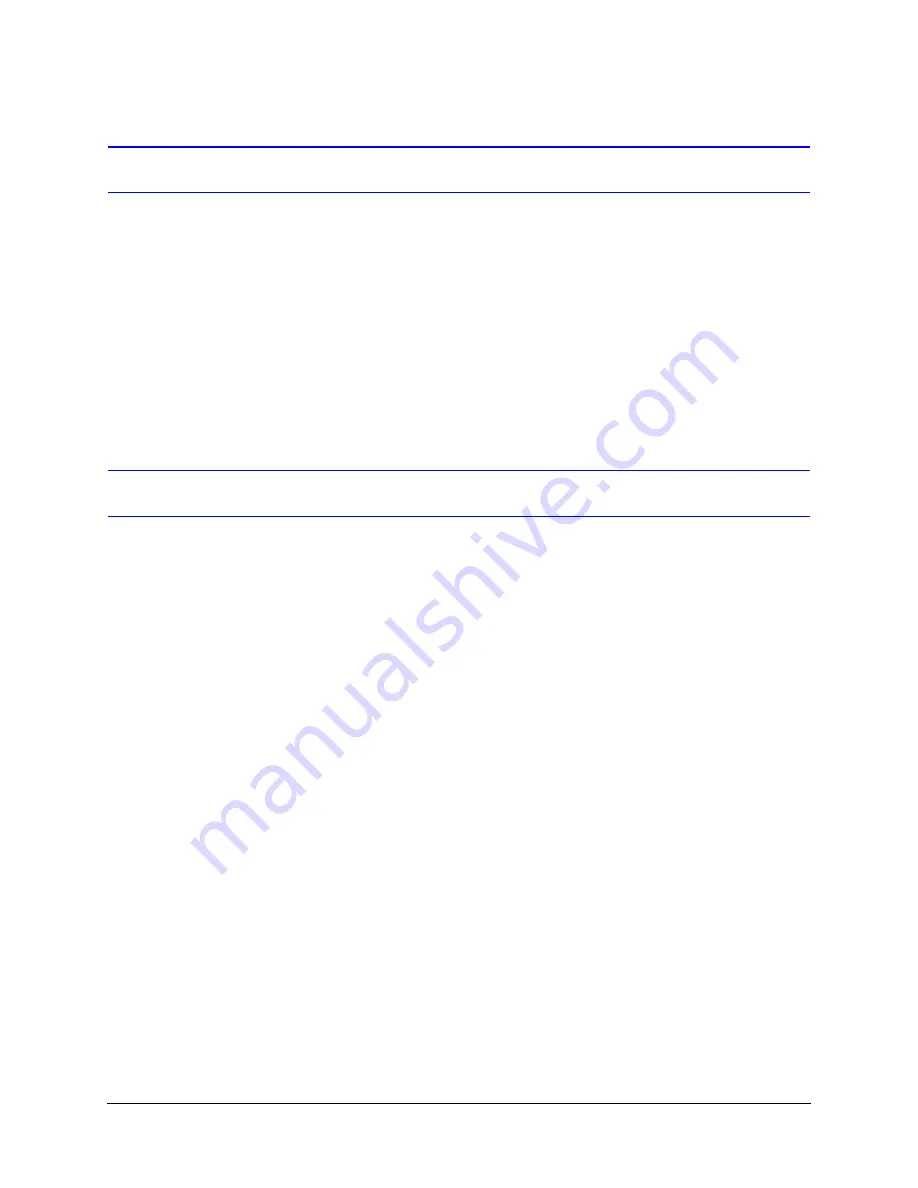
264
Multi Database
Starting Admin
1.
On your desktop, either:
•
Click Start on the windows taskbar, select Programs, and then Rapid Eye
Multi-Media. Click Rapid Eye Multi-Media Admin.
- or -
•
Double-click the desktop icon for Admin.
2.
Then, either:
•
.
•
Use a Multi db that is already available. Skip to
Obtaining a Multi Database
To obtain a Multi db after starting Admin, you have the option of:
•
Using the default, empty, Multi db. An empty Multi db comes with the software. It is
used to access a unit out of the box. This is a simple way to get started.
•
Switching to another Multi db. If you are given a Multi db prepared during the
installation or at some other time (see
Converting to Another Database
).
•
Creating an empty Multi db (see
).
•
Copying a Multi db. You can base a new MS-Access Multi db on an MS-SQL or
MSDE, and vice versa (see
•
Upgrading a Multi db. Multi SAs can use a Multi db from their older Multi system (see
).
Using the Default Multi Database
The First Time that you Log On
The file name of the default, Multi central database is:
REMCentral.mdb
. You can locate
it by browsing through the folder holding the Multi software.
Summary of Contents for Rapid Eye
Page 2: ......
Page 3: ...System Administrator Guide ...
Page 22: ...22 ...
Page 94: ...94 Video Feed Setup ...
Page 114: ...114 Pan Tilt and Zoom PTZ Setup ...
Page 258: ...258 Touring Many Sites ...
Page 280: ...280 End User License Agreement ...
Page 292: ...292 ...
Page 293: ......
















































