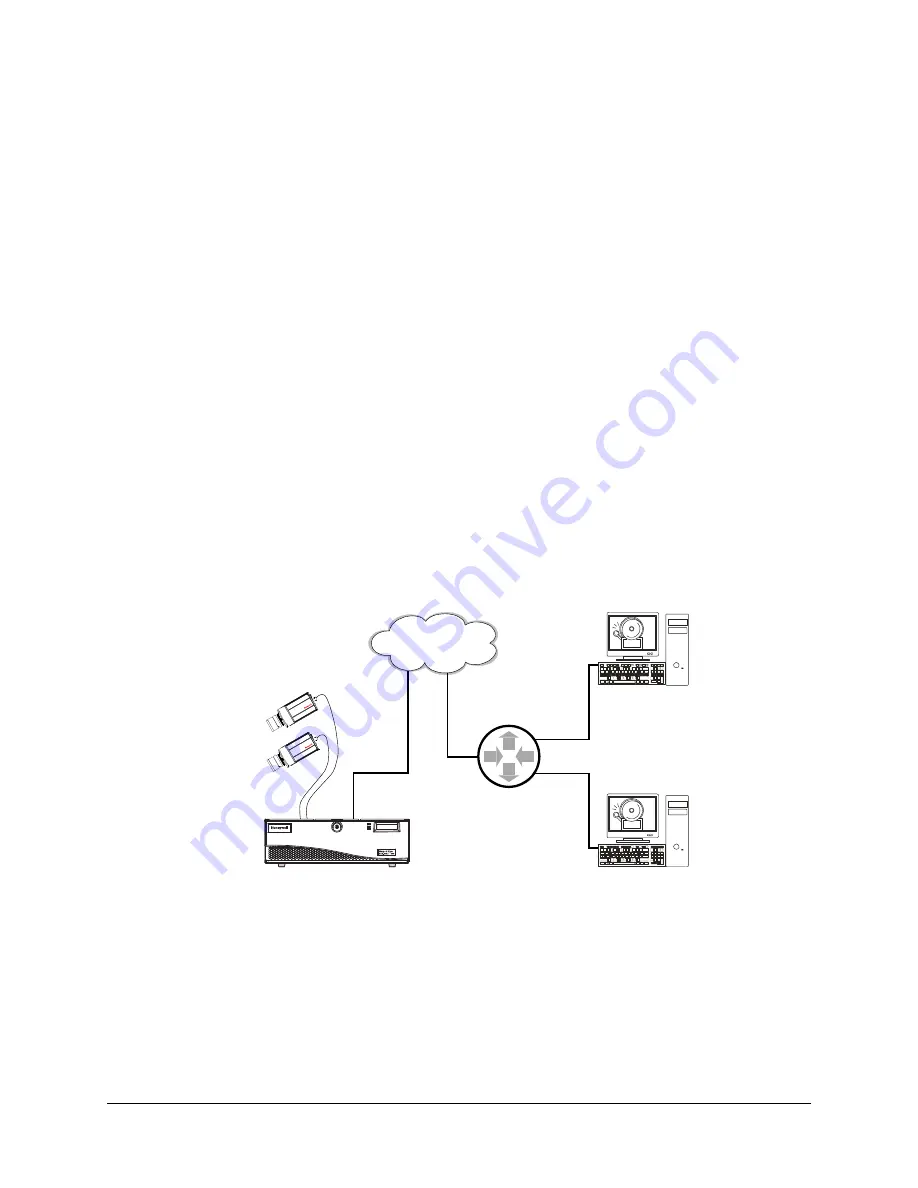
222
Multi-Media Alarm Stations
Setting Up a Network Connection to an Alarm Station
1.
While adding or updating an alarm station definition in the Add/Update Alarm Station
dialog box, select the Use Existing Network Connection option.
2.
Enter the alarm station’s IP address in the IP Address field. An IP Address is all that is
needed for a successful network connection.
3.
Click Save and Close. In the Alarm Stations tab’s Connection Method column, the
first letter of network appears in parentheses:
(n)
, followed by the IP address used to
connect to the alarm station.
4.
To finish preparing the alarm station, see
Making an Alarm Station Operational
Network Address Translation for Alarm Stations
A connection to one or many Multi-Media alarm stations, using one IP address, can be
made by using network address translation (NAT) and port address translation (PAT), a
one-to-many address translation. This is useful to connect to alarm stations through:
•
A WAN
•
The Internet
•
Another segment of the same LAN.
Figure 11-3
Receiving Alarms from a Unit Over a WAN or the Internet
IP Addresses
The key is to configure a router to translate and map the Callback’s source IP port. The
Network Administrator of the destination’s LAN can supply a Multi SA with the outside IP
address of the internet router.
TM
READY
ALARM
HDD
Wide area
network (WAN)
Router’s
outside
interface
Router’s
inside
interface
Multi-Media unit, sending
an alarm. The connection
uses a router’s outside IP
address and source port:
alarm station C - 56080,
alarm station D - 56090.
Internet Router. Map each
alarm station’s source port
to its destination port plus a
LAN IP. Router interfaces:
outside IP - 162.112.99.12,
inside IP - 192.168.0.1.
Multi-Media alarm
station C. Destination
Port: 10003. LAN IP:
192.168.0.78. Mask:
255.255.255.0.
Gateway: 192.168.0.1.
Multi-Media alarm
station D. Destination
Port: 10003 (same as
alarm station C). LAN
IP: 192.168.0.78.
Mask: 255.255.255.0.
Gateway: 192.168.0.1.
Summary of Contents for Rapid Eye
Page 2: ......
Page 3: ...System Administrator Guide ...
Page 22: ...22 ...
Page 94: ...94 Video Feed Setup ...
Page 114: ...114 Pan Tilt and Zoom PTZ Setup ...
Page 258: ...258 Touring Many Sites ...
Page 280: ...280 End User License Agreement ...
Page 292: ...292 ...
Page 293: ......






























