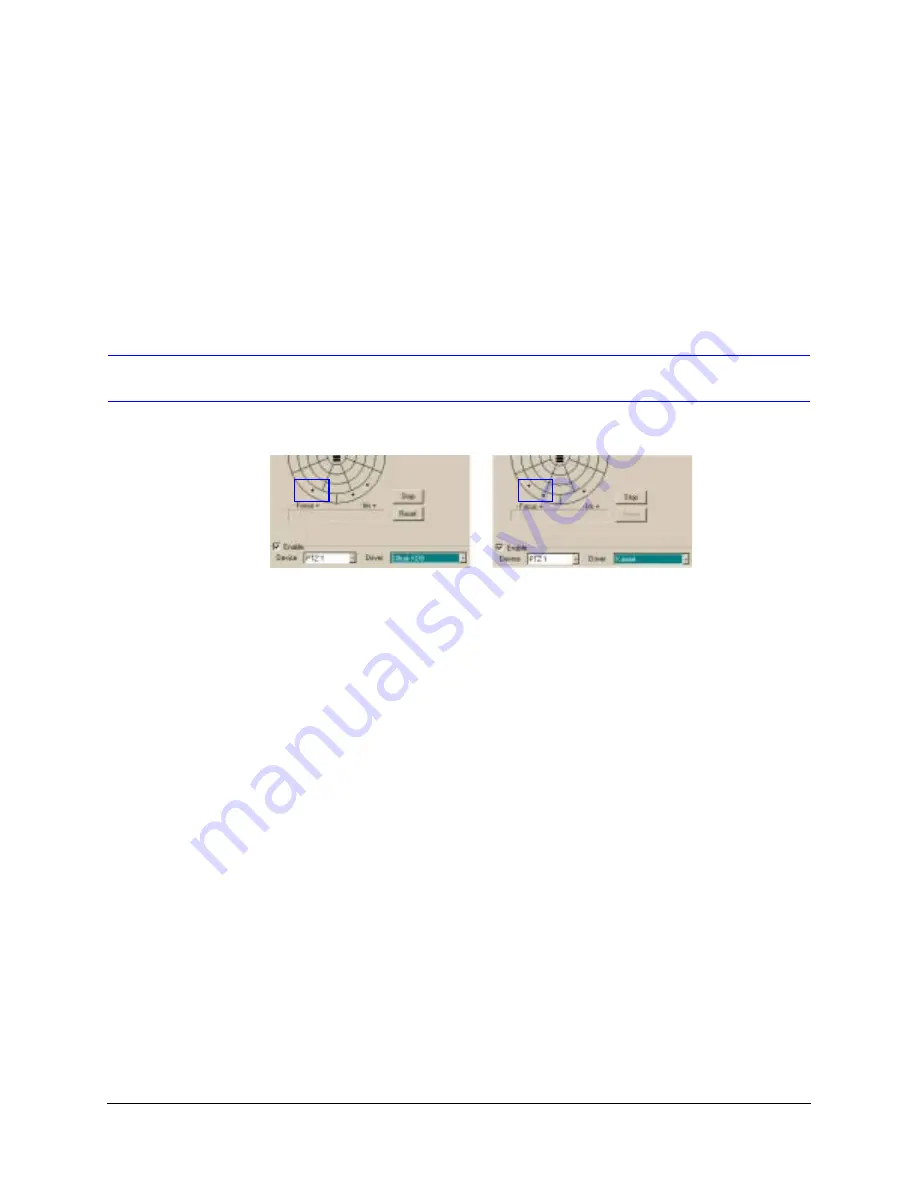
Rapid Eye Multi-Media DVR System Administrator Guide
Document 800-02953V4 Rev A
101
03/10
•
To pan or tilt, move the mouse through the PTZ camera’s window until the pointer
changes to a numbered arrow and click the mouse button.
Zonal Mode for panning left. For continuous panning or tilting, click the arrow furthest
from the center.
•
To stop continuous panning or tilting, move the mouse through the PTZ camera’s
window until the pointer changes to an octagon and click the mouse button.
•
To zoom, use the wheel on the mouse. If the mouse does not have a wheel, see
.
Programming a PTZ Dome
Figure 6-7
PTZ Dome with or without Auto-focus
PTZ Preset
. A PTZ camera can be set to return to the first
preset when a Live session ends and the camera is no longer in use.
Auto-focus
View supports an auto-focus control when two dots appear in the
– Focus +
arc of the
PTZ controller. Click between the dots to toggle auto-focus on and off. See
.
Auto Iris
View supports an auto-iris control when two dots appear in the
– Iris +
arc of the PTZ
controller. Click between the dots to toggle auto-iris on and off.
Configuring a Preset on a PTZ Camera
1.
2.
Click the Video tab. Select the PTZ camera from the list of cameras.
3.
Click PTZ.
With Auto-focus option. Click between
the dots to toggle Auto-focus On/Off.
Without Auto-focus option
Summary of Contents for Rapid Eye
Page 2: ......
Page 3: ...System Administrator Guide ...
Page 22: ...22 ...
Page 94: ...94 Video Feed Setup ...
Page 114: ...114 Pan Tilt and Zoom PTZ Setup ...
Page 258: ...258 Touring Many Sites ...
Page 280: ...280 End User License Agreement ...
Page 292: ...292 ...
Page 293: ......






























