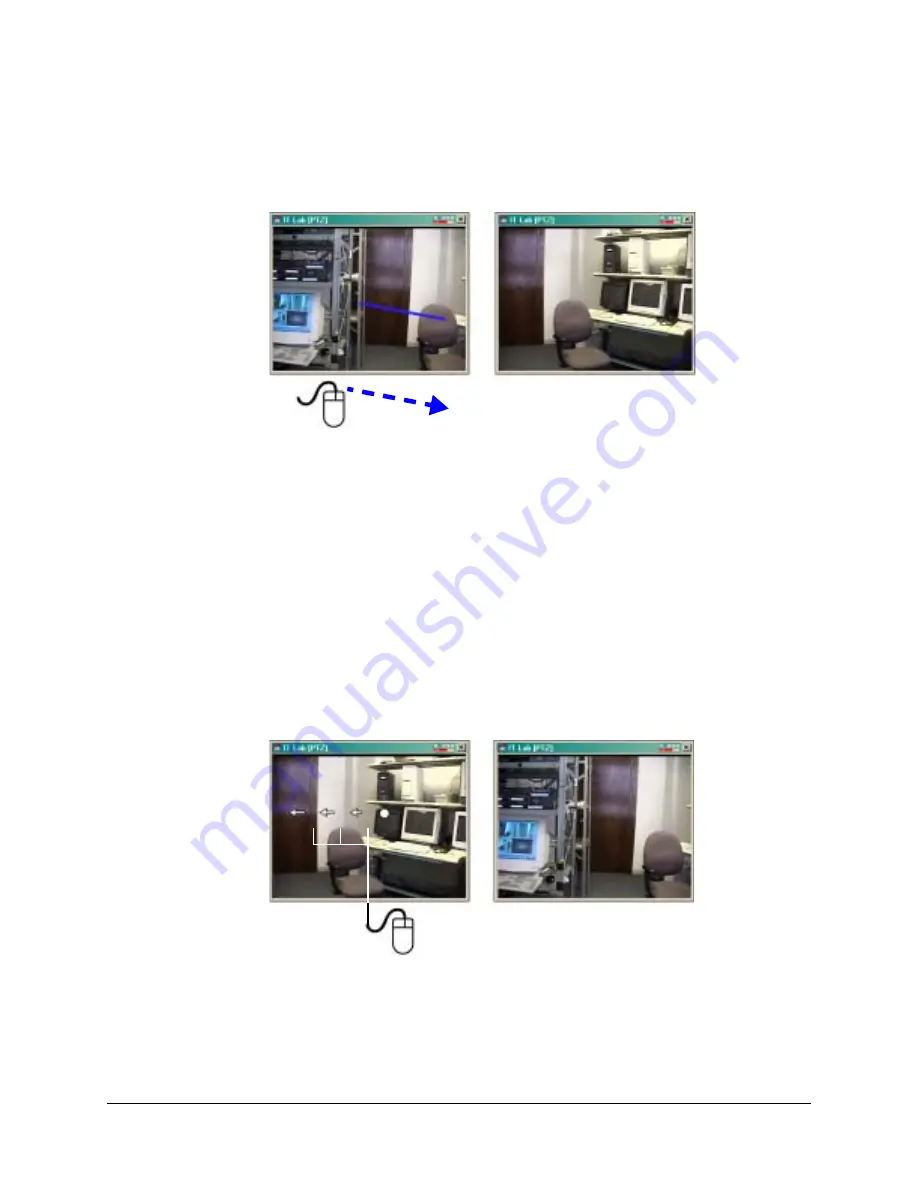
100
Pan, Tilt, and Zoom (PTZ) Setup
Pulling the Rubber-Band
Figure 6-5
Dragging the Mouse Pointer in a PTZ Camera Window
On the video image, click and drag the mouse. A line is overlaid on the video. Lengthening
the line increases the PTZ camera’s panning or tilting speed. See
.
•
Pan. To pan right and to tilt down, slightly, drag the pointer from the upper left to the
lower right. In View, the line is a single color; here, it is highlighted for illustration.
•
Zoom. Use the wheel on the mouse. If the mouse does not have a wheel, see
.
•
Presets and other commands. In a Live session and in LocalView, right-click on a
PTZ camera’s video to obtain a menu of PTZ commands and video resolution
commands. In a
, use the commands on the dartboard.
Using Zonal Mode
Figure 6-6
Using PTZ Zonal Mode
1
2
3
Move the mouse over the PTZ camera window until the
pointer changes to a numbered arrow. Click the mouse
to pan or tilt in that direction. Higher values make the
camera pan or tilt more than lower values.
Summary of Contents for Rapid Eye
Page 2: ......
Page 3: ...System Administrator Guide ...
Page 22: ...22 ...
Page 94: ...94 Video Feed Setup ...
Page 114: ...114 Pan Tilt and Zoom PTZ Setup ...
Page 258: ...258 Touring Many Sites ...
Page 280: ...280 End User License Agreement ...
Page 292: ...292 ...
Page 293: ......






























