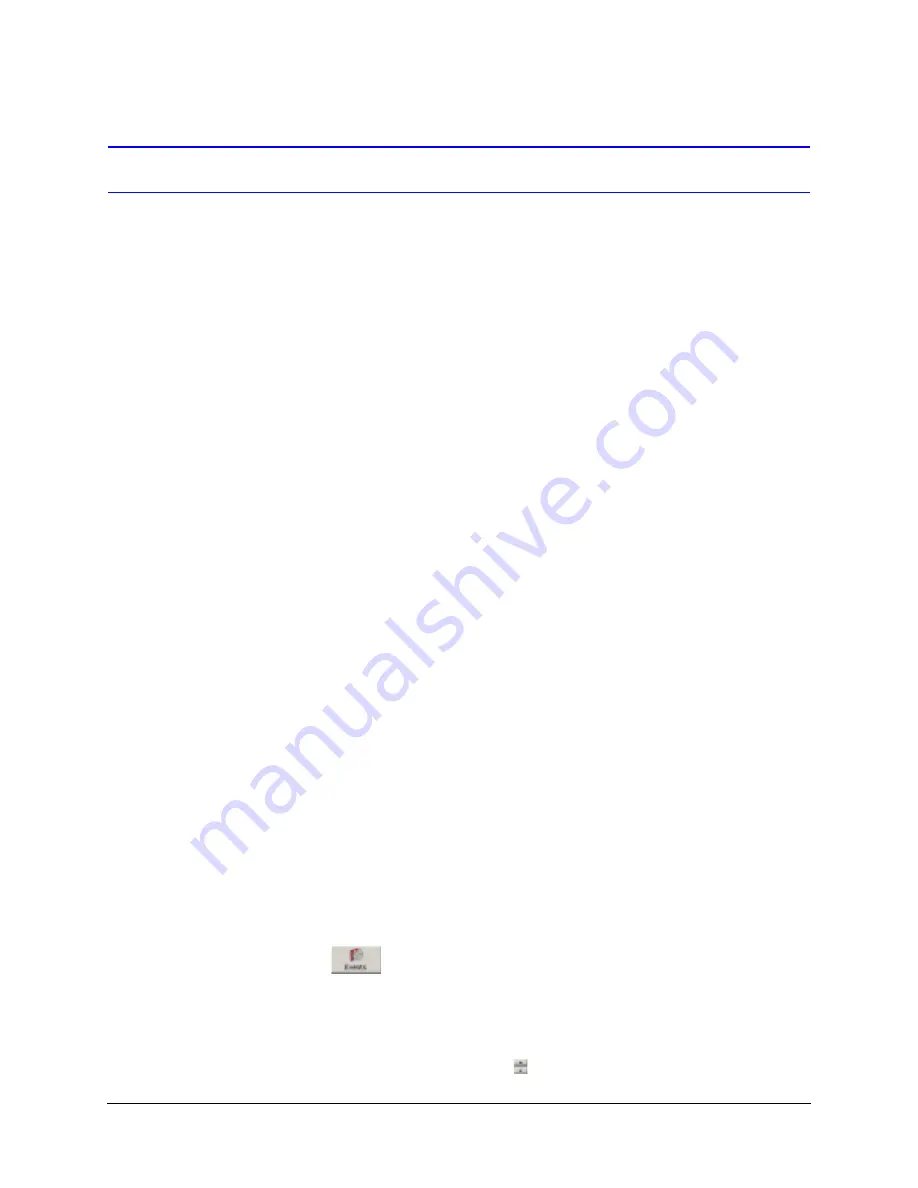
210
Security for a Multi-Media System
Tracing Events
Like most of the Multi-Media security features, tracing events caused by a
or
is optional. You can also set a site to produce an alarm if
these events occur. Alarms can be sent to specific PCs. See
. Tracing these events is performed on a site-by-site basis.
Use tracing to monitor:
•
Power outages. A site that regularly reboots or has long gaps in its recorded video
archive can be monitored for power outages.
•
A breach to site security. You can be warned about some damage, vandalism or
destruction to a Rapid Eye site, due to hurricanes, fire, criminal activity, and so on.
•
Operator error. Tracking critical operator actions that result in missing video can help
when unidentified problems start occurring and you suspect operator error.
Who Can Trace a Multi-Media Unit or View Operator Event?
By using the Administrator account—or an account based on it—your Multi SA has the
Modify configuration right automatically and can record or report these or other events.
To authorize other users to do so, the Multi SA can add the Modify configuration right to
their user account. With this right, the operator can:
•
Start a
at a site
•
Set events: to be logged, to trigger alarms or to be ignored, as needed
•
Arm/disarm alarms
Event Log
is always logged, to help troubleshoot your system. Use an Event
Search session to search the event log.
Using an Event Session to Search the Event Log
By default, some events are not set to be logged and no events are set to trigger alarms.
To obtain positive results from an Event session, your organization’s Multi SA needs to set
events to be logged or to trigger an alarm. See
, and
for more information.
1.
Using the View application, select a site in the Sites tab.
2.
Click
on the toolbar to display the Events window.
3.
Select events that you want to search for by clicking an event tab and selecting events
(see
4.
Enter a date and time in the From and To fields:
a.
Select a part of the time to change (minutes, for example) and either enter a new
value with the keyboard or use
to change the value.
Summary of Contents for Rapid Eye
Page 2: ......
Page 3: ...System Administrator Guide ...
Page 22: ...22 ...
Page 94: ...94 Video Feed Setup ...
Page 114: ...114 Pan Tilt and Zoom PTZ Setup ...
Page 258: ...258 Touring Many Sites ...
Page 280: ...280 End User License Agreement ...
Page 292: ...292 ...
Page 293: ......






























