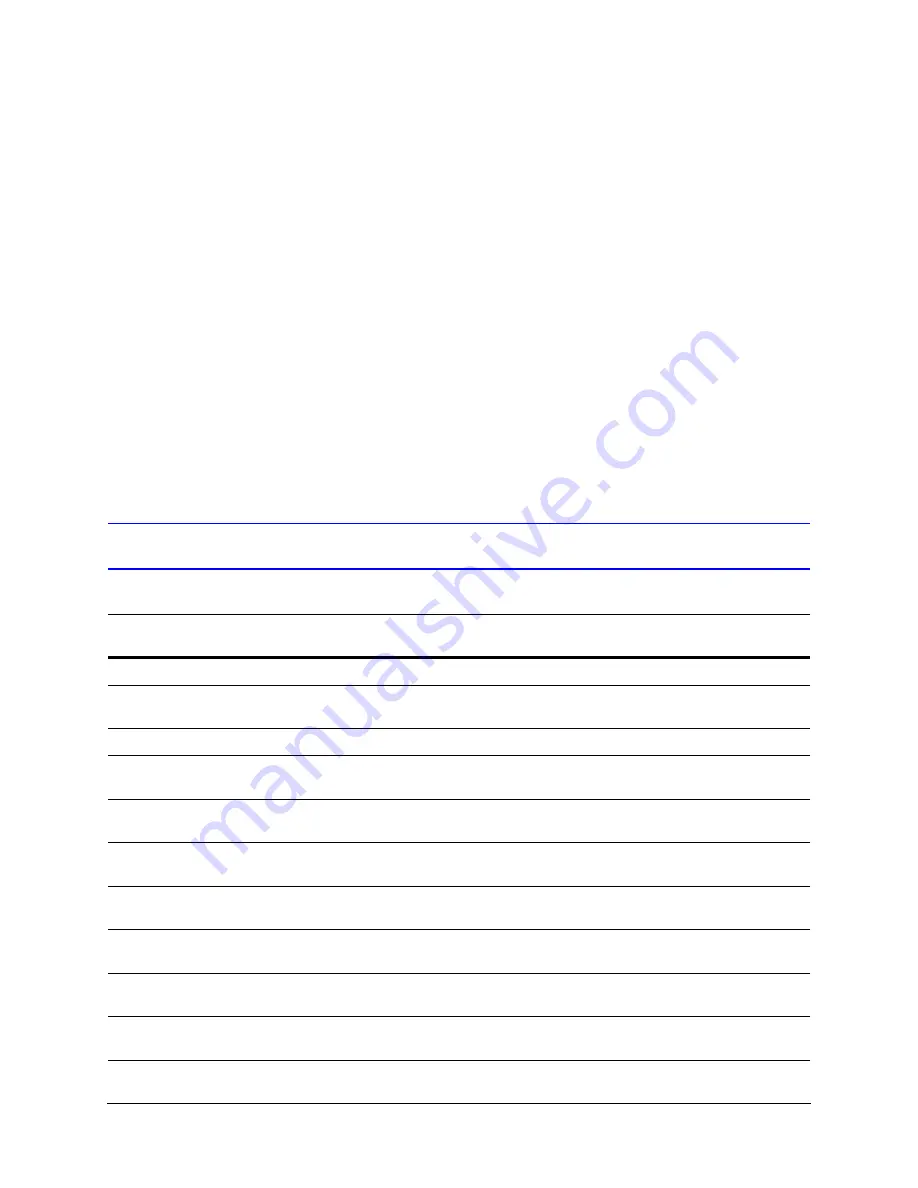
208
Security for a Multi-Media System
Logging an Event
1.
Start a
for the Rapid Eye site. Please wait until the
System
Operational
message appears.
2.
Depending on the type of event that you want to set, either:
•
Click the Events tab. More tabs appear (see
). Select the tab (Session,
System, and so on) that lists the event that is to be set as an alarm.
•
Click the Serial Devices tab. Select a device and one of its events.
•
Select the Video tab, then click Motion. See
for
motion detection settings.
3.
To set the event to create an entry in the event log, select the Log checkbox next to
the event so that it shows a checkmark.
•
Inputs can be additionally configured as either NO, NC or EOL.
•
For a
, you must also click Update after selecting the Log
checkbox.
Event Reference
Table 10-5
Event Reference, by Source and Tab
Source
Event in Maintenance (Except
Where Noted)
Possible Causes: an Alarm or Log Entry Could
Indicate...
System: no video recording
a
A cut cable, dead camera, or power outage.
Inputs: activate, input ports 1 to 16
Security sensor has been triggered or the unit is
booting.
Inputs: deactivate, input ports 1 to 16
Security sensor has been reset or the unit is booting.
Video: signal unlock, cameras 1 to 16
Cut cable, hardware failure in a Multi-Media unit,
faulty camera, and so on. Can be momentary.
Video: lock
b
, cameras 1 to 16
A buggy camera. The time since video was unlocked
helps troubleshooting.
ActivEye: event or alarm
An ActivEye client has notified the Rapid Eye unit of
an ActivEye event or alarm.
Motion: On the Video tab (not on the
Event tab)
An intruder is detected, a change in lighting, a fire, an
explosion, vermin, and so on.
Tamper Detection: On the Video tab
(not on the Event tab)
Tampering with a camera.
User-defined: Not on the Event tab.
On the Serial Devices tab
Transaction made using hardware at a customer’s
facility.
Session: connect, reject and
disconnect
Use/misuse of View to connect to or disconnect from
a site.
Summary of Contents for Rapid Eye
Page 2: ......
Page 3: ...System Administrator Guide ...
Page 22: ...22 ...
Page 94: ...94 Video Feed Setup ...
Page 114: ...114 Pan Tilt and Zoom PTZ Setup ...
Page 258: ...258 Touring Many Sites ...
Page 280: ...280 End User License Agreement ...
Page 292: ...292 ...
Page 293: ......






























