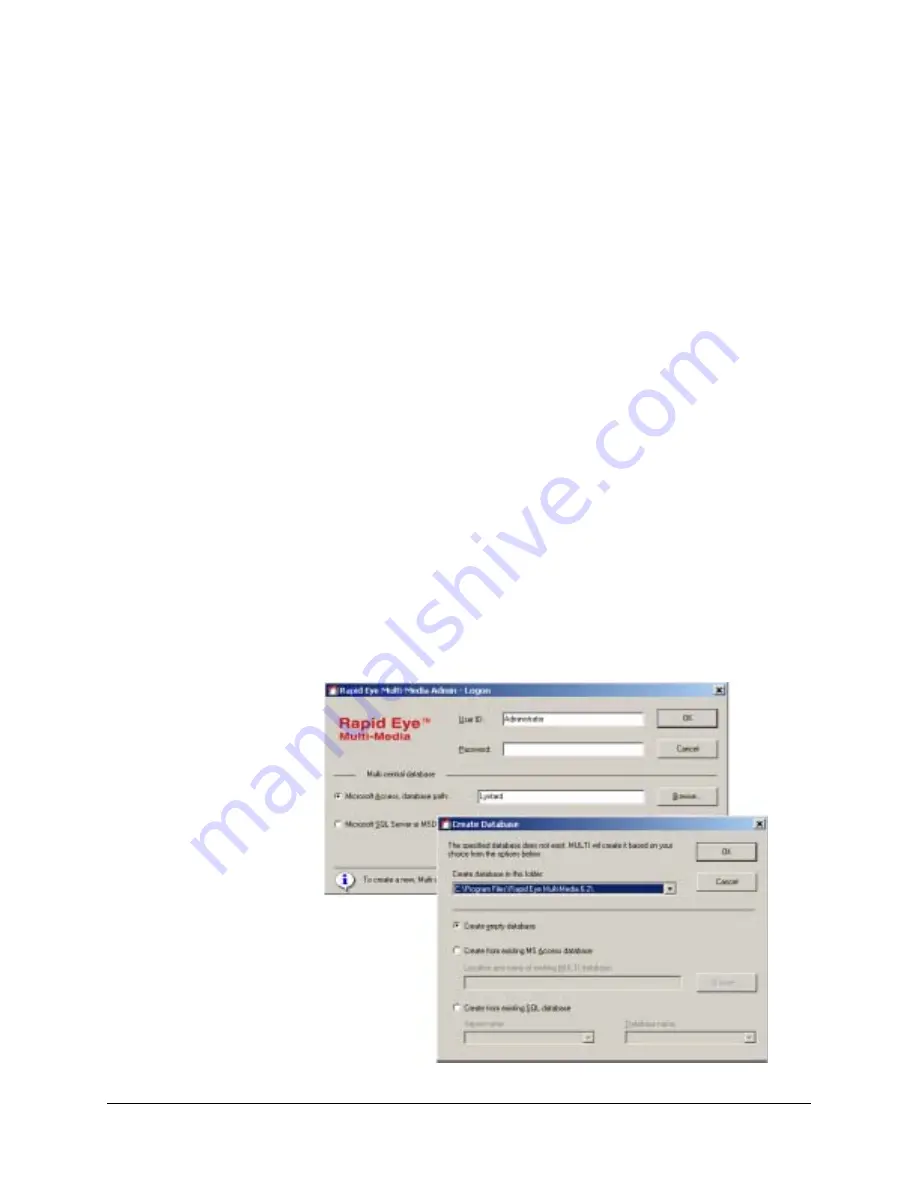
Rapid Eye Multi-Media DVR System Administrator Guide
Document 800-02953V4 Rev A
271
03/10
7.
Click the Database Name drop-down arrow to see the database names that are in
use. To create a database, enter a name that is not in use.
8.
Click OK.
•
If you entered a new name, a scan is performed, regardless of the Windows
operating system on your PC.
•
If SQL-Server security has been changed, a SQL logon window appears, as
discussed in
. Enter the Login and Password
obtained from your database administrator, then click OK. The Create Database
window appears (
). Note that Create empty database is selected.
9.
Click OK. In the Admin window, a site is listed on the Sites tab. An
Administrator
user is listed on the Users tab.
Database Based On Another
To copy a Multi db, use the Admin - Logon window as a database tool. The procedure is
similar to creating an empty Multi db.
The Create Database window is used to select a model Multi db (see
You need an account and password for the model database to log on to the copy of the
Multi db.
SQL Server
When making a copy of a SQL database, a network scan is made. This can be time
consuming. If you know the name of the server and database, it is quicker to enter them.
Figure 15-4
Copying Multi Database Data to Another Database
1.
When logging on to
Admin, the Multi database
displayed is the same as
when you last logged on.
2.
Enter the name that you
want for the new database,
then click OK.
3.
Select or enter the name of
the model Multi database
that contains the data that
you want to copy.
4.
The data from the model
Multi database is copied to
the new database.
Summary of Contents for Rapid Eye
Page 2: ......
Page 3: ...System Administrator Guide ...
Page 22: ...22 ...
Page 94: ...94 Video Feed Setup ...
Page 114: ...114 Pan Tilt and Zoom PTZ Setup ...
Page 258: ...258 Touring Many Sites ...
Page 280: ...280 End User License Agreement ...
Page 292: ...292 ...
Page 293: ......
















































