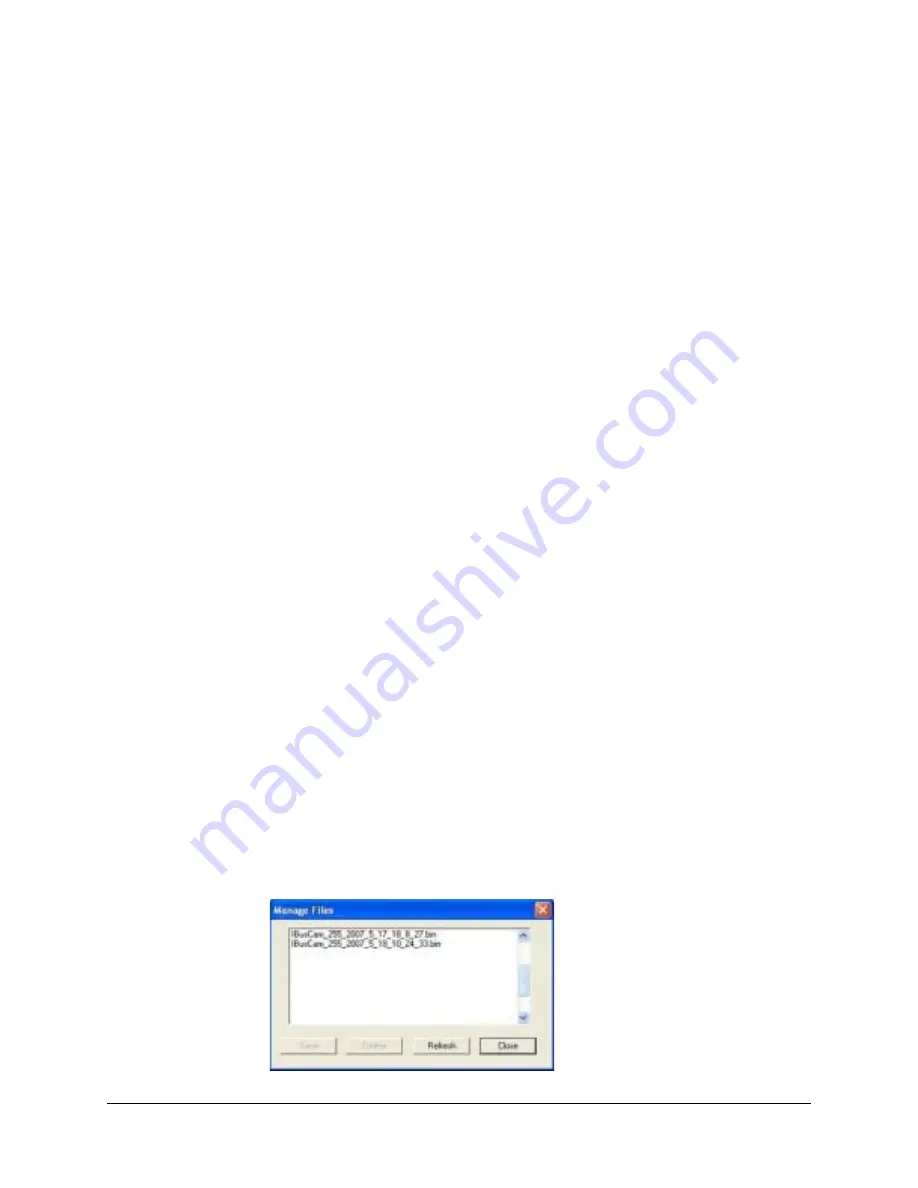
Rapid Eye Multi-Media DVR System Administrator Guide
Document 800-02953V4 Rev A
111
03/10
Discovering ACUIX Domes
You have the option of running the discovery routine if domes were added later or if the list
of cameras seems incomplete.
1.
Run a
2.
On the Serial Devices tab, select the port to which an Intellibus device is assigned.
3.
Click Discover to update the table of ACUIX domes.
Backing Up an ACUIX Configuration File to a PC
1.
Run a
2.
On the Serial Devices tab, select the port to which the Intellibus device is assigned.
3.
Click Discover to update the table of ACUIX domes.
4.
Select one or more ACUIX domes. To select all of the items in the table, select the
checkbox at the top of the Name column (see
).
5.
Click Upload from Camera. The configuration file from each of the selected ACUIX
domes is copied to the Multi-Media DSP unit. A configuration file for an ACUIX dome
includes: PTZ tours, PTZ presets, privacy zones and all other camera settings.
6.
Click Manage Files. The Manage Files dialog box appears (
), showing the
ACUIX dome configuration files (*.bin). The configuration file naming convention is:
camera name_camera address_year_month_day_hour_minute_second.bin;
for example: Lobby_4_2007_06_16_8_0_0.bin. Firmware files may also be listed and
can be ignored for this procedure; their extension is (*.ngd).
7.
Select a configuration file.
8.
Click Save. A standard file saving window appears, showing the drives and folders
available on the operator PC. Click OK after selecting a saving location and filename.
9.
Click Close in the Manage Files dialog box.
Commands in the Manage Files Dialog Box
This Manage Files dialog box shows only the files which are related to ACUIX domes, from
among the files on the Rapid Eye unit. If there are no *.bin or *.ndg files, the Manage Files
dialog box displays an empty list.
Figure 6-16
Manage Files Dialog Box
Summary of Contents for Rapid Eye
Page 2: ......
Page 3: ...System Administrator Guide ...
Page 22: ...22 ...
Page 94: ...94 Video Feed Setup ...
Page 114: ...114 Pan Tilt and Zoom PTZ Setup ...
Page 258: ...258 Touring Many Sites ...
Page 280: ...280 End User License Agreement ...
Page 292: ...292 ...
Page 293: ......






























