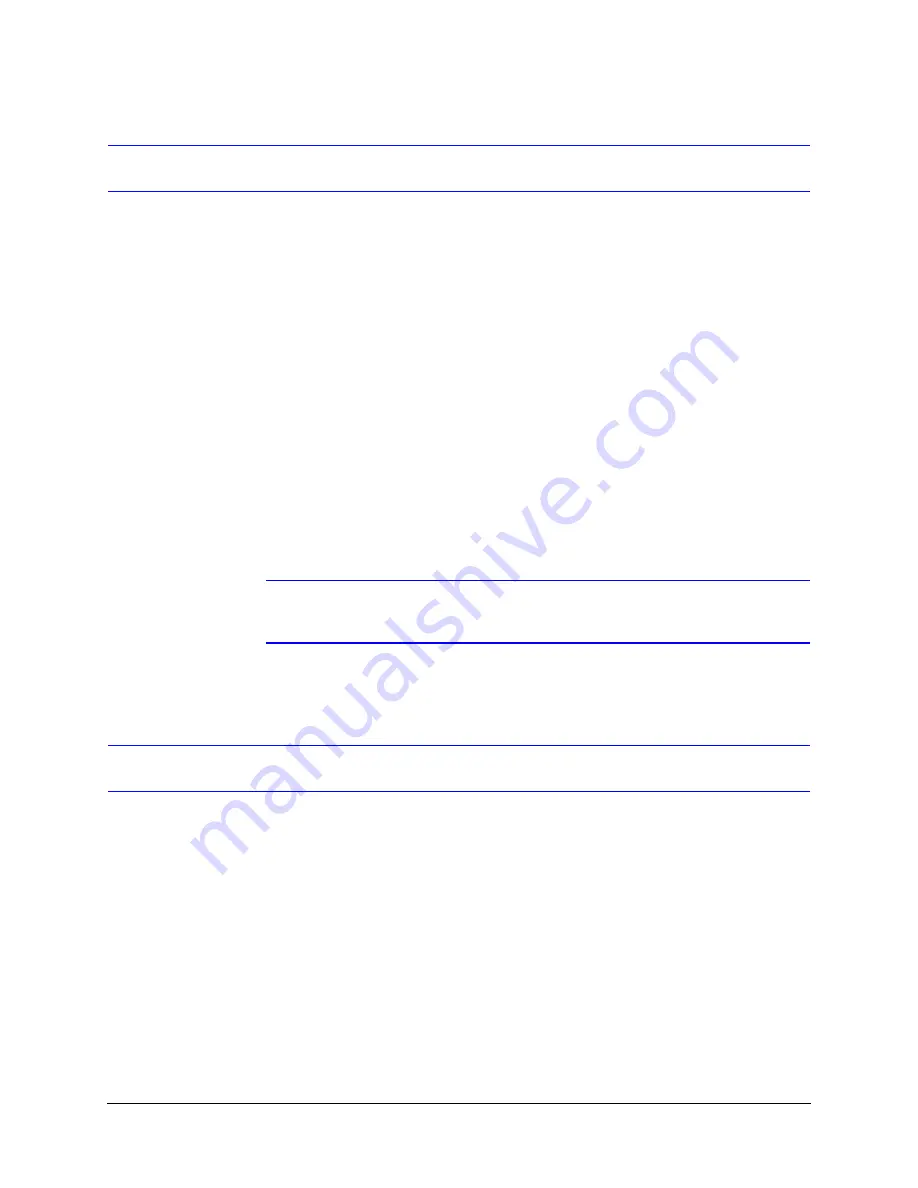
Rapid Eye Multi-Media DVR System Administrator Guide
Document 800-02953V4 Rev A
235
03/10
Setting Up an Alarm Station for Alarm Callback
Keep the following points in mind when setting up an Alarm Station for alarm callback:
•
At any point during alarm callback, only one Alarm Station can have Alarm callbacks
reported at one time even if we have multiple Alarm stations configured for a unit.
Alarm Stations will be notified in the sequence that you setup (see
).
•
If an Alarm session is kept open in the Remote View application in any of the user
PCs, then the Alarms are reported in the Alarm session only, rather than to Alarm
Callback stations. Open Alarm sessions take the first priority (see
Priority for Alarm Notification
). If no alarm sessions are open, alarm
callbacks will go to the Alarm station.
•
If you are trying to change the alarm station, then make sure that you use one of the
following two steps:
a.
Update Security for the unit
❱
rearm all Alarms reported in the alarm session
❱
reboot the unit.
b.
Update Security for the unit
❱
make sure no new alarms are generated (to avoid
alarm generation, disable all of the events reporting alarms)
❱
rearm any pending
Alarms reported through an alarm session (if necessary)
❱
pause for 10 to 15
seconds
❱
then try enabling all the events which generates alarms.
Note
The above steps
a
and
b
, are to avoid any racing conditions, between
switching over from the old alarm station to a new alarm station.
Overview of Automatic Clip Creation and Rearm Features
You can set up your system to automatically create video clips for input activated and
motion alarms and then automatically rearm the alarms after the clip is created.
Setting Up Automatic Clip Creation
To have your system automatically create clips for input activated and motion alarms:
1.
Open the Alarm Handling Options window (see
). Open the View menu of
the Remote View application
❱
Options
❱
Alarm Handling.
2.
Place a checkmark in the Automatic Clip Creation on Alarm Callback box.
3.
If needed, change the Pre-Trigger Duration and/or Post-Trigger Duration values.
These values determine the number of seconds before and after an alarm that will be
included in the automatically created clip.
Summary of Contents for Rapid Eye
Page 2: ......
Page 3: ...System Administrator Guide ...
Page 22: ...22 ...
Page 94: ...94 Video Feed Setup ...
Page 114: ...114 Pan Tilt and Zoom PTZ Setup ...
Page 258: ...258 Touring Many Sites ...
Page 280: ...280 End User License Agreement ...
Page 292: ...292 ...
Page 293: ......






























