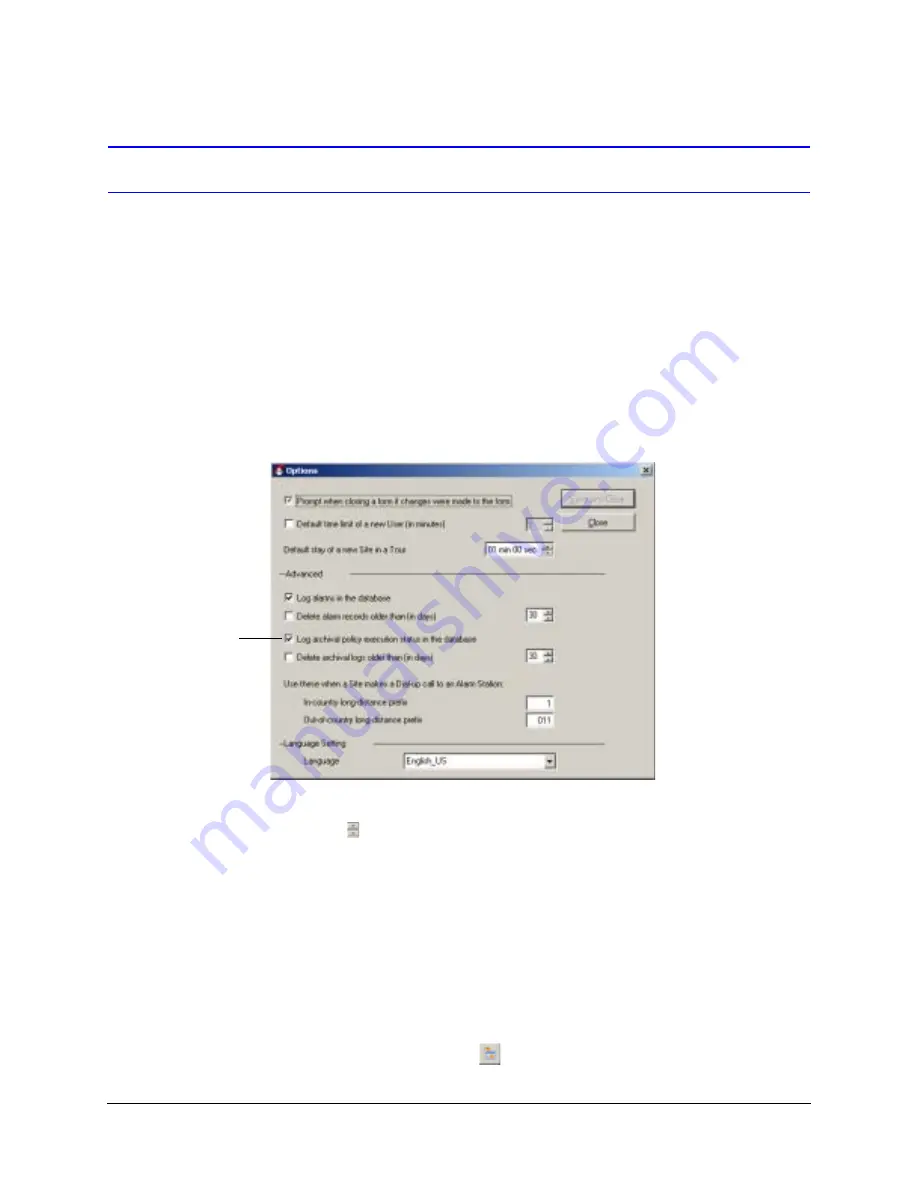
250
Archival Policies
Using Archival Logs
Setting Up Archival Logs to be Recorded
To view and search through archival logs, you must first enable archival logs to be
recorded:
1.
Open the View menu on the Admin application and select Options.
2.
Make sure the checkbox for the Log archival policy execution status in the
database option is selected (see
). This option is checked by default and
must be checked for archival logs to be saved.
Figure 12-18
Options for the Admin Application
3.
You have the option of setting the archival logs to be automatically deleted by
selecting the Delete archival logs older than (in days) option. If necessary, use the
arrows (
) to change number of days before the archival logs will be deleted (default
30 days).
4.
Click Save and Close.
5.
Now run a couple of archival policies so that you generate some archival logs.
Viewing Archival Logs with the Admin Application
After you have enabled archival logs to be recorded in the database and have executed a
couple of archival policies, you can view the archival logs with the Admin application:
1.
Click the Archival Log button (
) on the Admin application.
Must be checked
for archival logs
to be saved
Summary of Contents for Rapid Eye
Page 2: ......
Page 3: ...System Administrator Guide ...
Page 22: ...22 ...
Page 94: ...94 Video Feed Setup ...
Page 114: ...114 Pan Tilt and Zoom PTZ Setup ...
Page 258: ...258 Touring Many Sites ...
Page 280: ...280 End User License Agreement ...
Page 292: ...292 ...
Page 293: ......






























