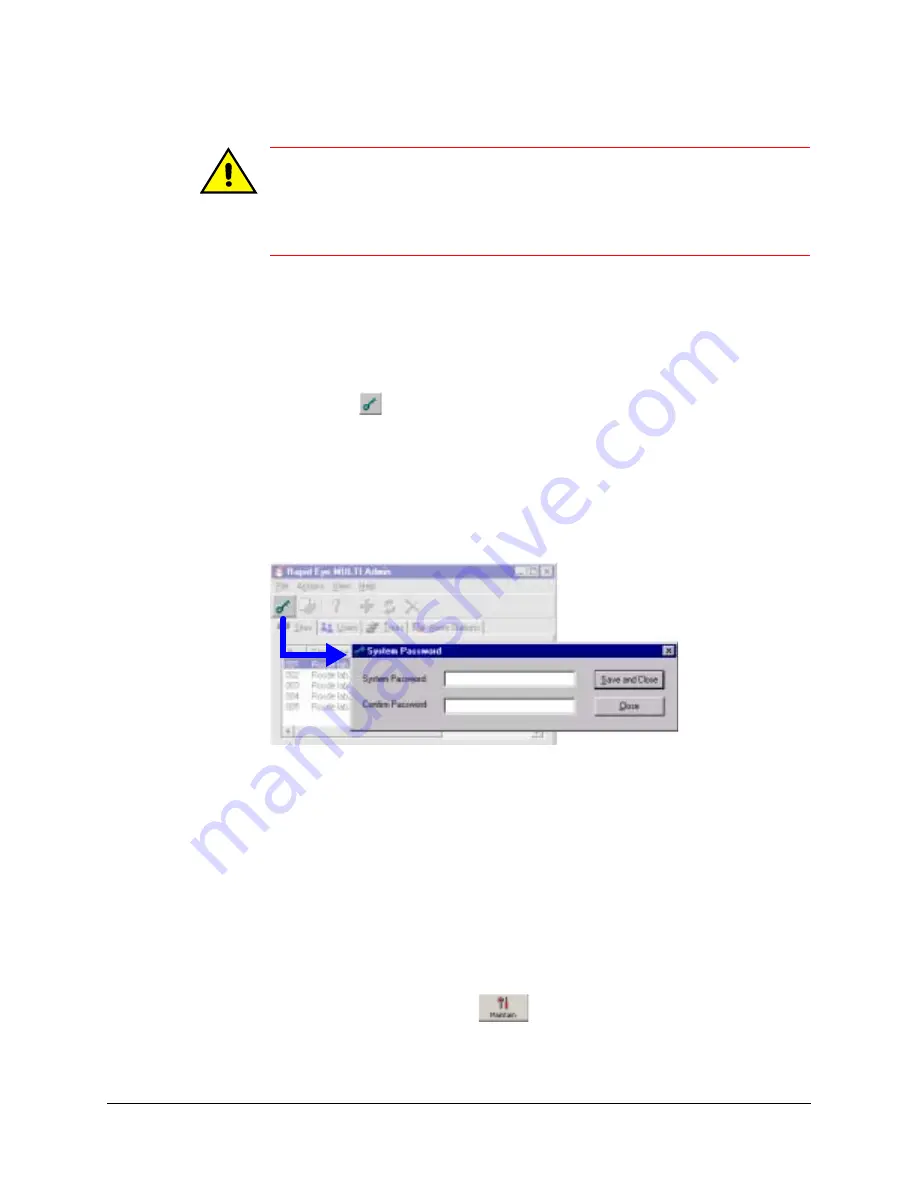
186
Security for a Multi-Media System
Caution
When adding a brand new Multi site to your Rapid Eye system, do not use the
LVP (last valid password) utility, even if you have a system password set.
The LVP utility is for dealing with used or replacement Multi-Media units,
and for mistakenly deleted site definitions, as explained in
.
Changing the System Password Using Admin
1.
Run Admin to access the System Password box. Either:
•
Click
on the Admin toolbar.
•
Click the System Password command on the File menu.
- or -
•
Press the
F8
key.
2.
Enter a password in the System Password field, as shown in
double-quote (“) character cannot be used.
Figure 10-3
System Password
3.
Re-enter the password in the Confirm Password field.
4.
Click Save and Close to set the system password.
Changing the System Password on Each Multi-Media Unit
1.
Using View, start a
for a site that is designated for a system
password change. Either:
•
Right-click the site name (on the Site tab) and select Maintenance from the
shortcut menu.
•
Select the site, then click the Maintenance command in the Actions menu.
•
Select the site, then click
on the toolbar.
2.
Click the Security tab in the Maintenance window.
Click to change
the system
password
Summary of Contents for Rapid Eye
Page 2: ......
Page 3: ...System Administrator Guide ...
Page 22: ...22 ...
Page 94: ...94 Video Feed Setup ...
Page 114: ...114 Pan Tilt and Zoom PTZ Setup ...
Page 258: ...258 Touring Many Sites ...
Page 280: ...280 End User License Agreement ...
Page 292: ...292 ...
Page 293: ......






























