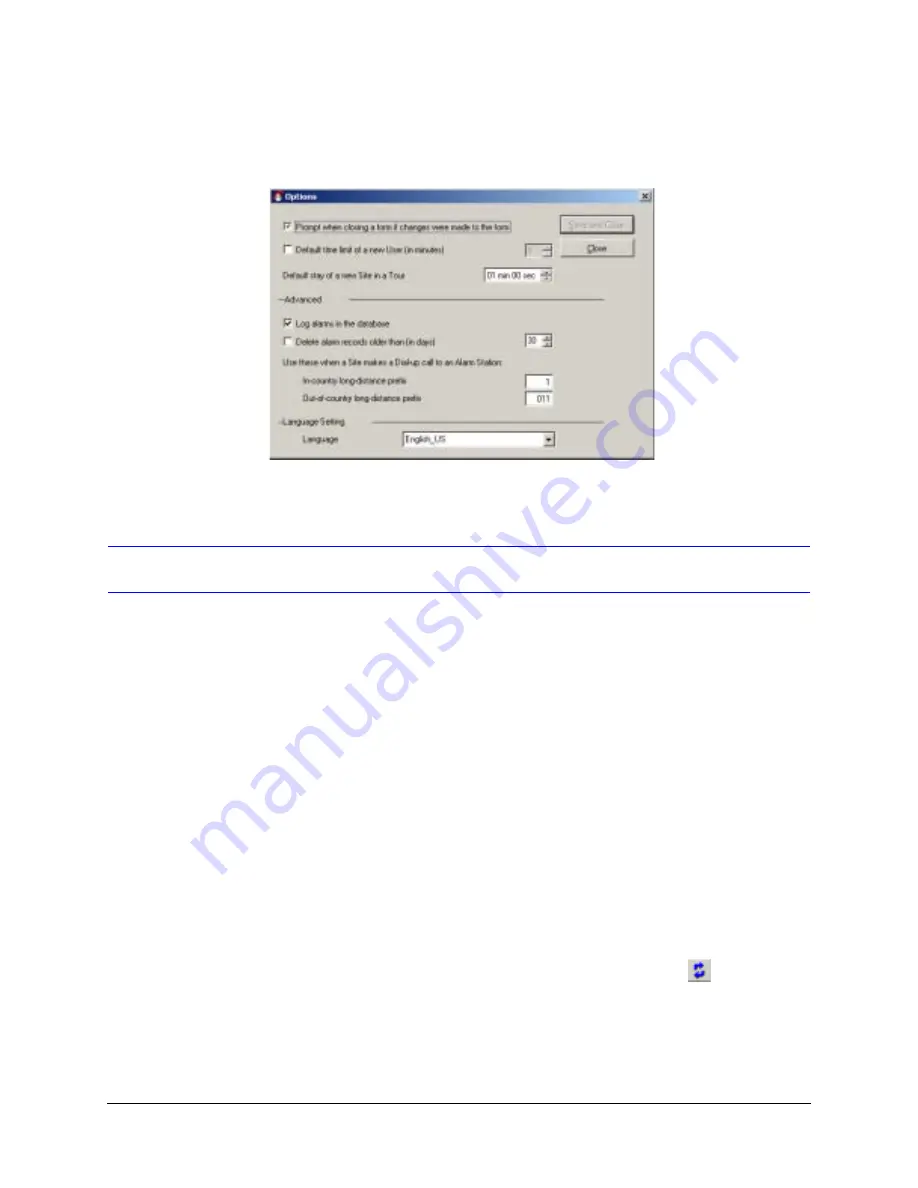
Rapid Eye Multi-Media DVR System Administrator Guide
Document 800-02953V4 Rev A
255
03/10
3.
Click Save and Close.
Figure 13-2
Default Amount of Time for a Tour of Each Unit
Customizing a Tour
For each tour, you have the option of specifying:
•
The order in which sites are displayed in a tour (see
Changing the Order of Sites in a
).
•
The time spent at each site during a tour (see
Changing the Time Spent at a Site
•
The connection to be used to reach the site. By default, the first connection in the
site’s definition is used (see
Selecting Another Connection to a Site During a Tour
Changing the Order of Sites in a Tour
1.
Using Admin, select the Tours tab.
2.
To display the Update Tour dialog box, do one of the following:
•
Double-click the name of the tour that you want to customize.
- or -
•
Select the tour that you want to customize, then either: click
on the toolbar,
Update on the Actions menu, or press the F12 key.
3.
In the Update Tour dialog box, drag and drop a site name to a new position in the list.
4.
You can click Save and Close or make more changes to the site tour.
Summary of Contents for Rapid Eye
Page 2: ......
Page 3: ...System Administrator Guide ...
Page 22: ...22 ...
Page 94: ...94 Video Feed Setup ...
Page 114: ...114 Pan Tilt and Zoom PTZ Setup ...
Page 258: ...258 Touring Many Sites ...
Page 280: ...280 End User License Agreement ...
Page 292: ...292 ...
Page 293: ......
















































