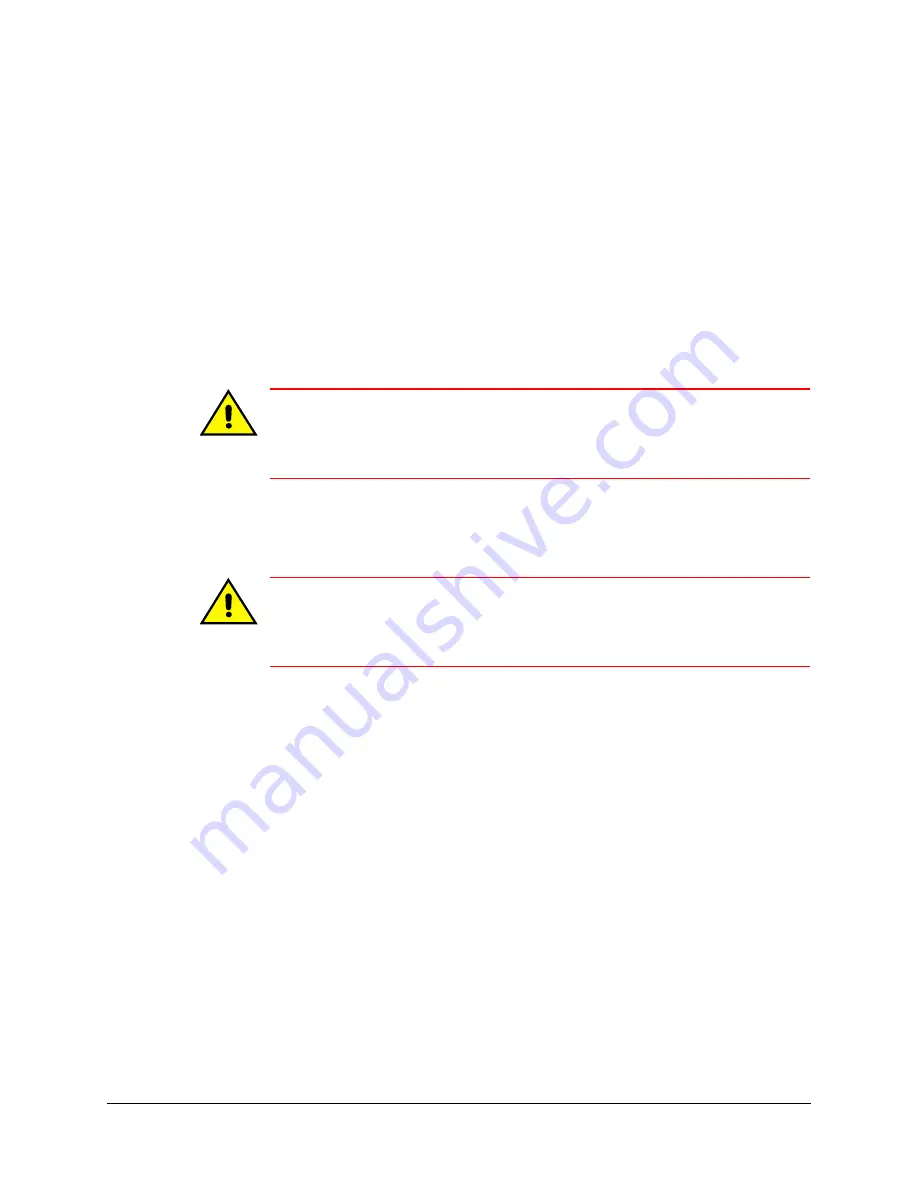
Rapid Eye Multi-Media DVR System Administrator Guide
Document 800-02953V4 Rev A
215
03/10
1.
Using Admin, click the Users tab.
2.
Double-click the name of the user who must be denied access to your site(s). The
Update user dialog box appears (see
).
3.
Select the Deny access to sites option so that it displays a checkmark. Click Save
and Close.
4.
Using View, start a
at a site where access must be denied.
5.
Click Update security on the Security tab. See
Updating Security on a Multi-Media
for more information.
6.
Repeat
and
for each site which the user must be denied access to.
7.
There is no harm in leaving the account in the database, for archival purposes.
However, you do have the option of using Admin to delete the user’s account.
Caution
To deny access, you only need to update security at the sites the user
must not access. On large systems, this can save the trouble of running
multiple Maintenance Sessions. See
Updating Security on a Multi-Media
.
Ineffective Strategies for an Unwanted User
Caution
Honeywell does not recommend the following strategies for dealing with
unwanted users. They are explained so that they do not produce a false
sense of security or are mistakenly used. For a correct strategy, see
Denying Access to a User of Your Multi System
.
•
Changing the user’s password. For this to work, the unwanted user would have to first
refresh the Local database or quit using View. Both are optional acts, so this is not an
effective strategy.
•
Deleting a user’s account (instead of denying access).
This involves more steps than in the
procedure at the beginning of
this section. After deleting the account, you would still have to change the system
password (see
). As a result, you then need to update
security at the sites that this user must not access, and communicate with your entire
user base, so that they refresh their local databases. This is not an effective strategy.
Stopping a Session on a Networked Multi-Media Unit
When unauthorized use of a Rapid Eye site is identified, you may need to stop a user in the
middle of a session.
1.
Using Admin, click the Users tab.
2.
Double-click the name of the user who must be stopped. The Update user dialog box
appears.
Summary of Contents for Rapid Eye
Page 2: ......
Page 3: ...System Administrator Guide ...
Page 22: ...22 ...
Page 94: ...94 Video Feed Setup ...
Page 114: ...114 Pan Tilt and Zoom PTZ Setup ...
Page 258: ...258 Touring Many Sites ...
Page 280: ...280 End User License Agreement ...
Page 292: ...292 ...
Page 293: ......






























