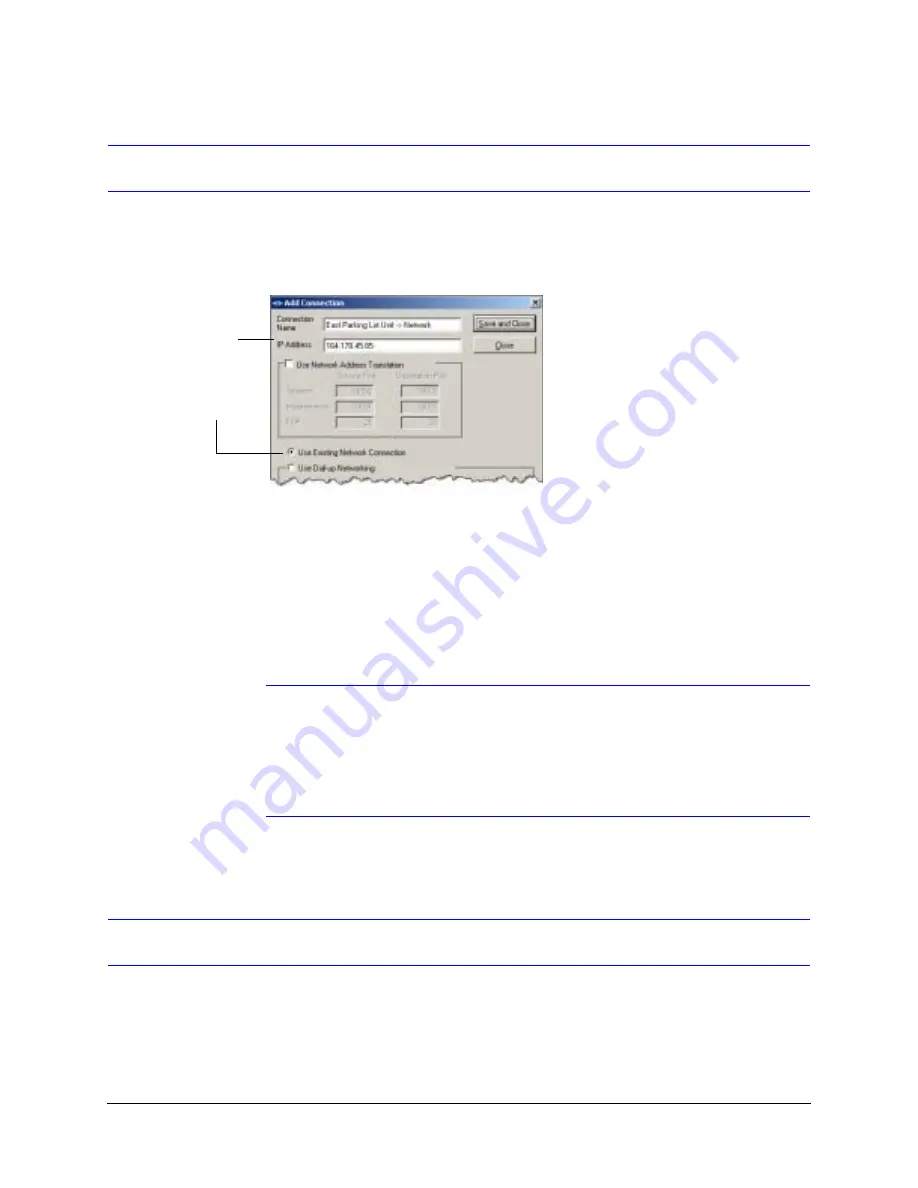
Rapid Eye Multi-Media DVR System Administrator Guide
Document 800-02953V4 Rev A
43
03/10
Common Network
Use a common network connection on a network without DHCP. For DHCP, see
.
Figure 3-2
Setting-Up a Common Network Connection
While
1.
In the Add Connection window, click Use Existing Network Connection (see
).
2.
In the IP Address field, enter the static IP address that was assigned to the unit by
your network administrator or installer.
3.
You have the option of entering a Connection Name, to rename the connection.
4.
Click Save and Close. For a report, see
Note
To set Network Settings using LocalView, ensure that no one is running a
remote
on the unit.
Rapid Eye Active Alert units that run V8.1 or older V9 software can ONLY
access network settings on LocalView. Rapid Eye DVRs with the latest V9
software have full LocalView access. Download the latest software at
www.honeywellvideo.com/support/downloads/downloads_dvr.html
Dynamic Host Configuration Protocol
Use of DHCP with DNS is assumed. For DHCP without DNS, see
1.
Use LocalView to enable DHCP on the Rapid Eye unit. See
By default, the Site Name in LocalView shows
REM[hyphen][unit serial
number]
and includes the leading zeroes. The unit serial number of the Rapid Eye
unit is also printed on a sticker affixed to the unit.
Select to use the
existing network
connection and enter
the static IP address
provided by your
network administrator
Summary of Contents for Rapid Eye
Page 2: ......
Page 3: ...System Administrator Guide ...
Page 22: ...22 ...
Page 94: ...94 Video Feed Setup ...
Page 114: ...114 Pan Tilt and Zoom PTZ Setup ...
Page 258: ...258 Touring Many Sites ...
Page 280: ...280 End User License Agreement ...
Page 292: ...292 ...
Page 293: ......














































