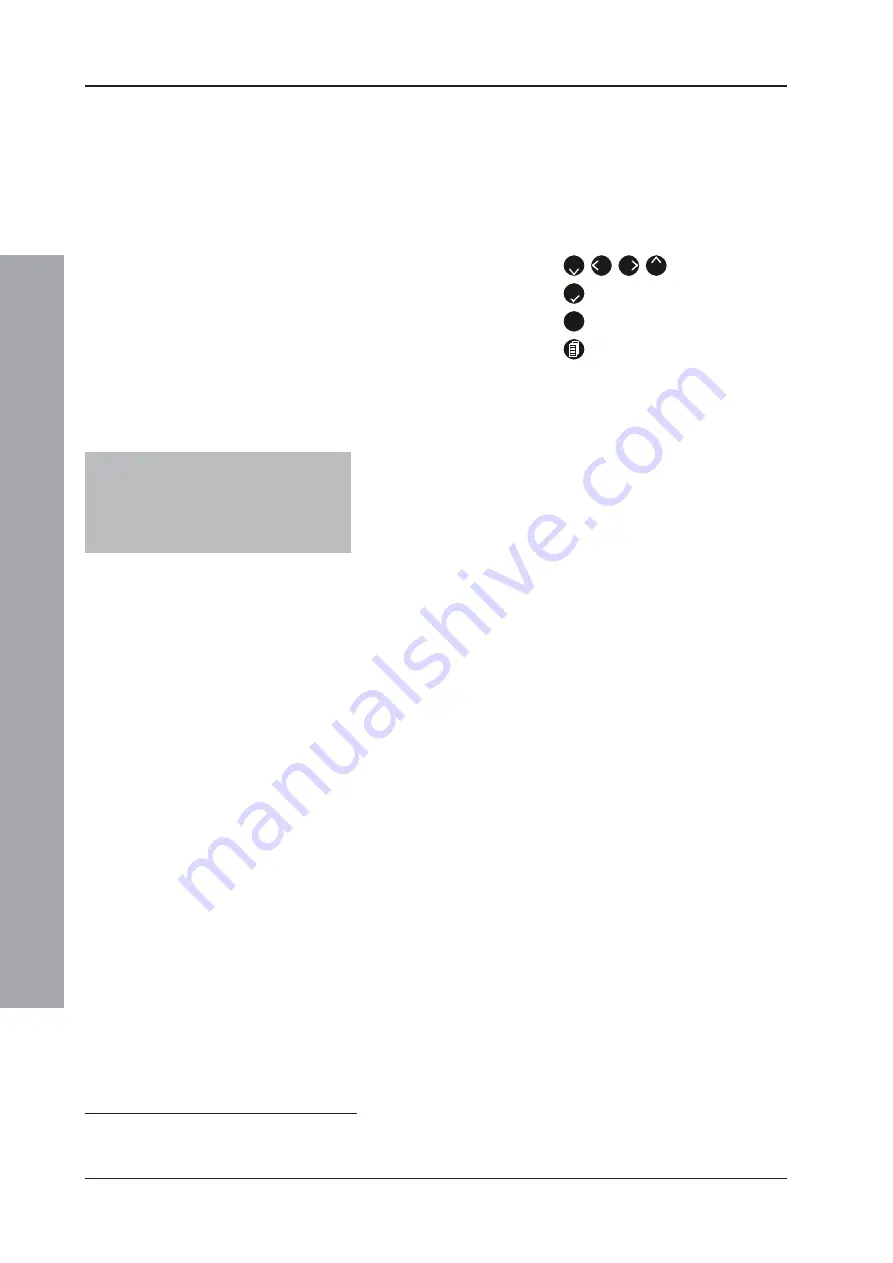
ID61/62 Series Panel - Installation, Commissioning & Configuration Manual
Appendix 1 - S
pecifications
A1 - 2
997-457-000-8, Issue 8
January 2010
Controls:
Dedicated flush
pushbuttons are provided
for the following functions: MUTE BUZZER, EXTEND DELAY,
E N D D E L A Y / E V A C U A T E ,
SILENCE/RESOUND, RESET.
Additional pushbuttons for
configuration and selection
of software functions:
2
4
6
8
KEYS
5
KEY
0..9
KEY
KEY
10 BUTTON NUMERIC KEYPAD
System Capacity:
Number of loops:
1
Number of zones:
32 (16 Fire + 16 Plant Alarm)
Devices per loop:
CLIP or OPAL* protocol: 99 sensors
+ 99 modules or 99 s
combination of up to 99 modules/
sounders within strict limits.
External Connections:
Cable entry:
25 x 20mm knock-outs in top of
cabinet, 14 in rear, 4 in bottom.
Terminals:
All external connections made
through screw terminals, each of
which will accept cable sizes
between 0.5mm
2
and 2.5mm
2
.
Electrical:
Classification:
Installation Class 1, (panel must be
earthed).
Power Supply and Charger:
Operating Voltage:
230V AC 50Hz ±4%
Voltage Tolerance:
±15%
Incoming Mains fuse:
MF1 T 5A H 250V
PSU Output Ratings:
Output Voltage:
Non-boosted - 19.9-28.5V DC
Boosted - 26.0-28.3V DC
Ripple Voltage:
±300mV
Max. Output Current:
Quiescent - 600mA (plus 2.2A
Max. Battery Charge Current)
Alarm - 3A
Battery Charger Output
1
: 27.3V nom. @20
o
C (temperature
compensated and current limited)
1
Battery charger output is disconnected
in alarm.
EN54 Battery Wiring Test Impedance: 0.15 Ohm
EN54-4 PSU Loadings:
I
min
= 0A
I
max(a)
= 600mA @26Vdc
I
max(b)
= 3.0A @26Vdc
* Loops can be configured to poll CLIP
devices or, when OPAL protocol is
enabled, a mixture of OPAL and CLIP
devices, providing no more than 10
CLIP devices are configured.
















































