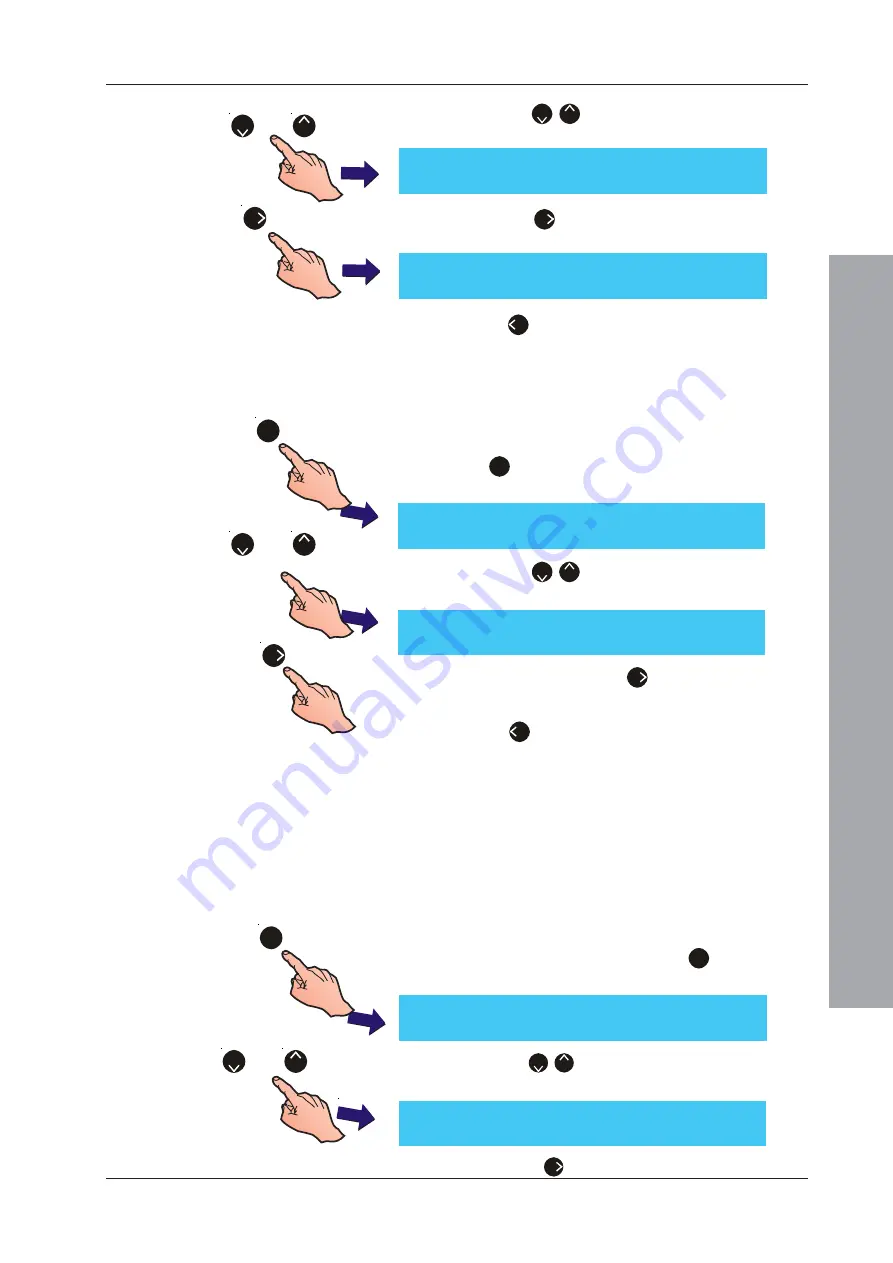
ID61/62 Series Panel - Installation, Commissioning & Configuration Manual
Configuration Mode
41
997-457-000-8, Issue 8
January 2010
2
Press the ‘
2
/
8
’ buttons to step through the Panel
Options until the Diagnostic Mode option is displayed.
3
Press the ‘
6
’ button to select the required setting,
either ON or OFF.
4
Press ‘
4
’ to return to the Setup menu. All changes
will be saved on exiting this menu.
5.5.1.8 VdS Compatibility
The VdS Compatibility option must be set to ‘Disabled’.
1
From the Setup menu, using the numeric keypad press
the ‘
1
’ button to enter the Panel Options menu. The
Language screen is displayed first.
2
Press the ‘
2
/
8
’ buttons to step through the Panel
Options until the ‘VdS Compatibility’ screen is displayed.
3
If necessary, press the ‘
6
’ button to change VdS
Compatibility from ‘ENABLED’ to ‘DISABLED’.
4
Press ‘
4
’ to return to the Setup menu screen. All
changes will be saved on exiting this menu.
5.5.1.9 Event Printing
This option is used to select the method of printing used,
either:
a. On-Demand. Events are not printed until requested
via the User Print menu.
b. Continuous. Events are printed when they occur.
To change the printing method:
1
From the Setup menu, press the ‘
1
’ button on the
numeric keypad to display the first Panel Options screen:
2
Press the ‘
2
/
8
’ buttons to scroll through the options
until the Event Printing menu is displayed.
3
Press the ‘
6
’ button repeatedly to toggle the
or
8
2
6
1
[Setup] Language =
English
> : Change
¦
: More
< : Exit
[Setup]
Diagnostic Mode = OFF
> : Change
¦
: More
< : Exit
[Setup]
Diagnostic Mode = ON
> : Change
¦
: More
< : Exit
or
8
2
[Setup] Event Printing = On-Demand
> : Change
¦
: More
< : Exit
or
8
2
6
[Setup]
VdS Compatibility =
DISABLED
> : Change
¦
: More
< : Exit
1
[Setup] Language =
English
> : Change
¦
: More
< : Exit






























