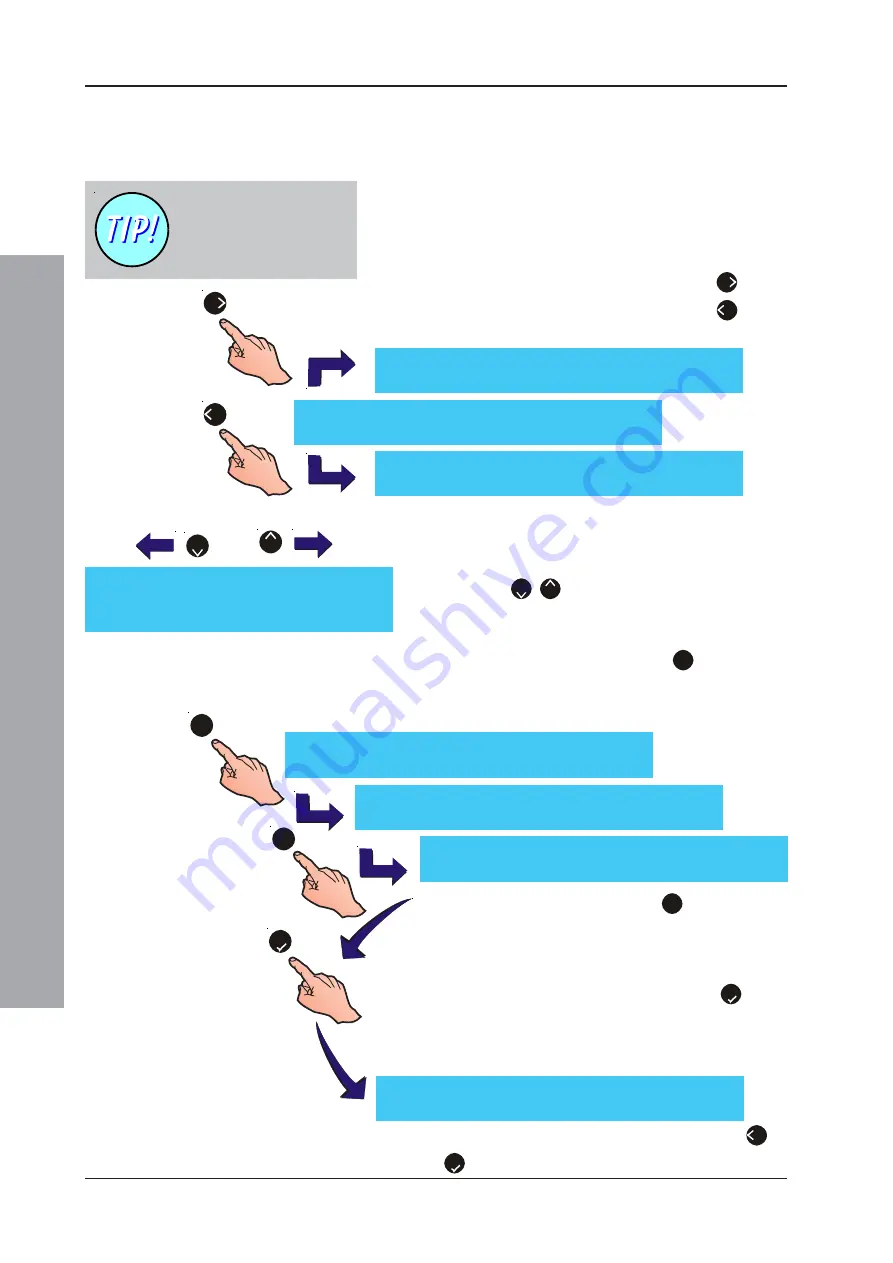
ID61/62 Series Panel - Installation, Commissioning & Configuration Manual
Configuration Mode
90
997-457-000-8, Issue 8
January 2010
Text Editing
Note:
The following also applies when editing device and
system text.
The upper line of the LCD editable text menu displays
an area of twenty (20) characters. A flashing position on
the LCD indicates that the position is currently editable.
To enter or edit existing text, follow the procedure below.
1
To select the editable position, press the ‘
6
’ button
to move to the next (right) position, or the ‘
4
’ button
to move to the previous (left) text position.
2
When the required position is flashing, press one of
the following buttons to perform the appropriate
function:
a. Use the ‘
2
/
8
’ buttons to scroll through the
alphabet in the order indicated at left.
b. Using the numeric keypad, press ‘
1
’ to delete the
flashing character. All text to the right of the deleted
character will move one space left and a blank
character will be inserted at the end of the line.
c. Using the numeric keypad, press ‘
3
’ to add a space
at the current position. All text to the right of the inserted
space will move one position right. If the text string now
exceeds 20 characters, the last character will be deleted.
3
When the text editing is completed, press the ‘
5
’ button
to confirm. The LCD returns to the Zone Text menu.
Note:
The LCD will
only
register a maximum of 20
characters.
4
Select another zone for text editing or press the ‘
4
’ or
‘
5
’ button to return to the main Commissioning menu.
[blank/
e
xisting text
]
¦
: Char
: Done
>:Next
<:Previous
u1:Delete
u3:Insert
[blank/xisting text
]
¦
: Char
: Done
>:Next
<:Previous
u1:Delete
u3:Insert
[blank/_xisting text
]
¦
: Char
: Done
>:Next
<:Previous
u1:Delete
u3:Insert
_ABCDEFGHIJKLMNOPQRSTUVWXYZ
abcdefghijklmnopqrstuvwxyz0123456789
“ ` ‘ , . ! ? : ; % = + - * /
# $ & @ ^ _ | ( ) < > [ ] { }
a.
b.
c.
2
8
1
3
5
[blank/existing text
_]
¦
: Char
: Done
>:Next
<:Previous
u1:Delete
u3:Insert
[blank/existing text
]
¦
: Char
: Done
>:Next
<:Previous
u1:Delete
u3:Insert
[blank/existing text_
]
¦
: Char
: Done
>:Next
<:Previous
u1:Delete
u3:Insert
A position on the LCD with
a flashing underline
indicates that a Space text
character has been entered.
6
4
[Zone Text]
Select Zone No __
















































